Discover Slack Enterprise Grid
Learning Objectives
After completing this unit, you’ll be able to:
- Describe what the Slack Enterprise Grid plan is.
- List the four key questions that a grid design answers.
- List the four levels of workspace access in Slack.
Before You Start
Before you start this module, make sure you complete this content. The work you do here builds on the concepts you learn in this badge.
What Is Slack Enterprise Grid?
The Slack Enterprise Grid plan allows customers to connect multiple Slack workspaces across an organization. On all other Slack plans (Free, Pro, and Business+), everyone within an organization works in a single workspace. Your clients on Free, Pro, and Business+ plans can start organically with more than one workspace, but the workspaces are not connected to one another.
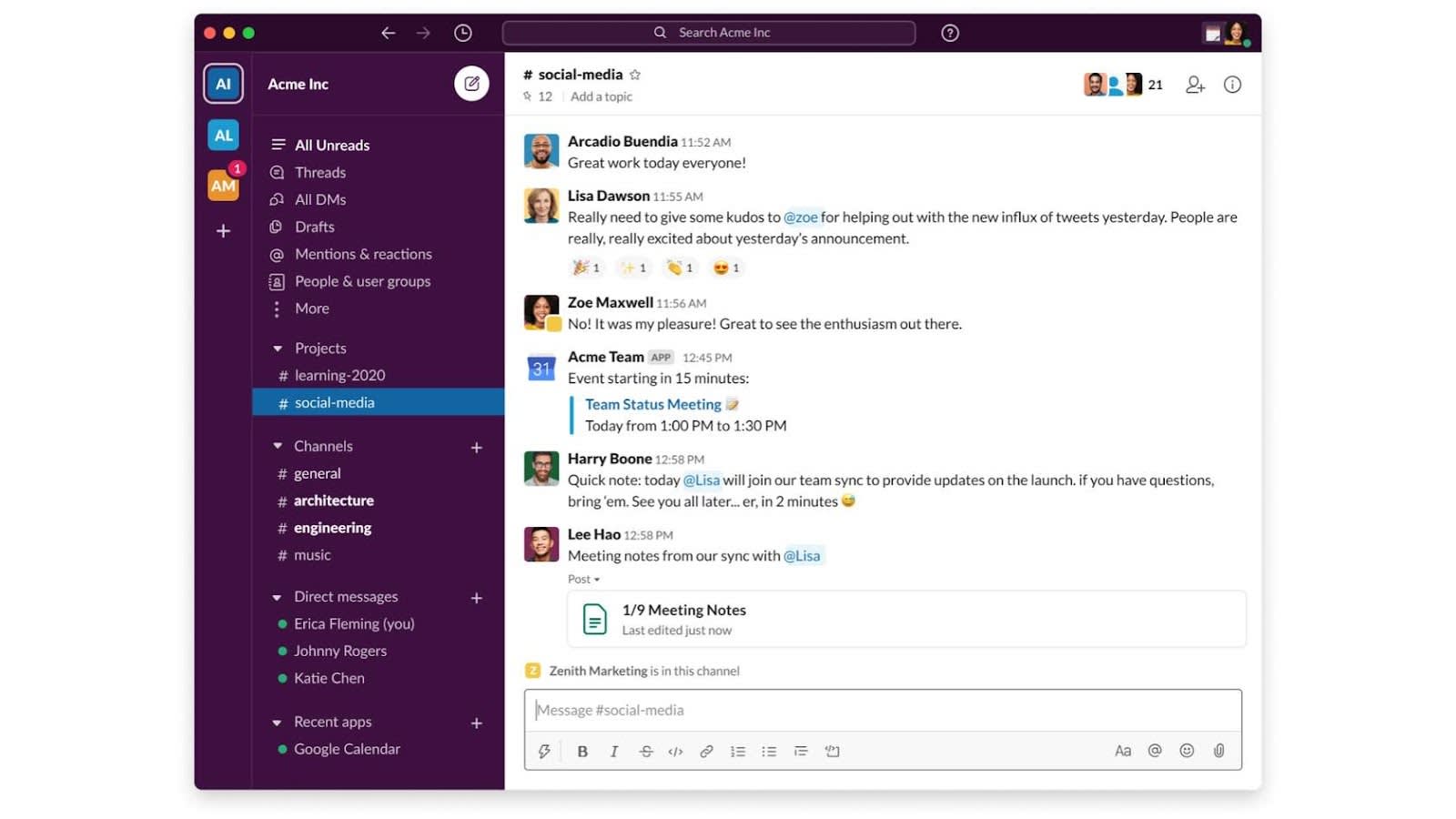
What Is a Workspace?
A Slack workspace is a shared hub made up of channels where team members can communicate and work together. Workspaces organize people, channels, and apps into groups. For example, an organization can choose to create workspaces for different business units like Marketing, Sales, and Engineering. This isn’t the only way to design workspaces, it’s just an example.
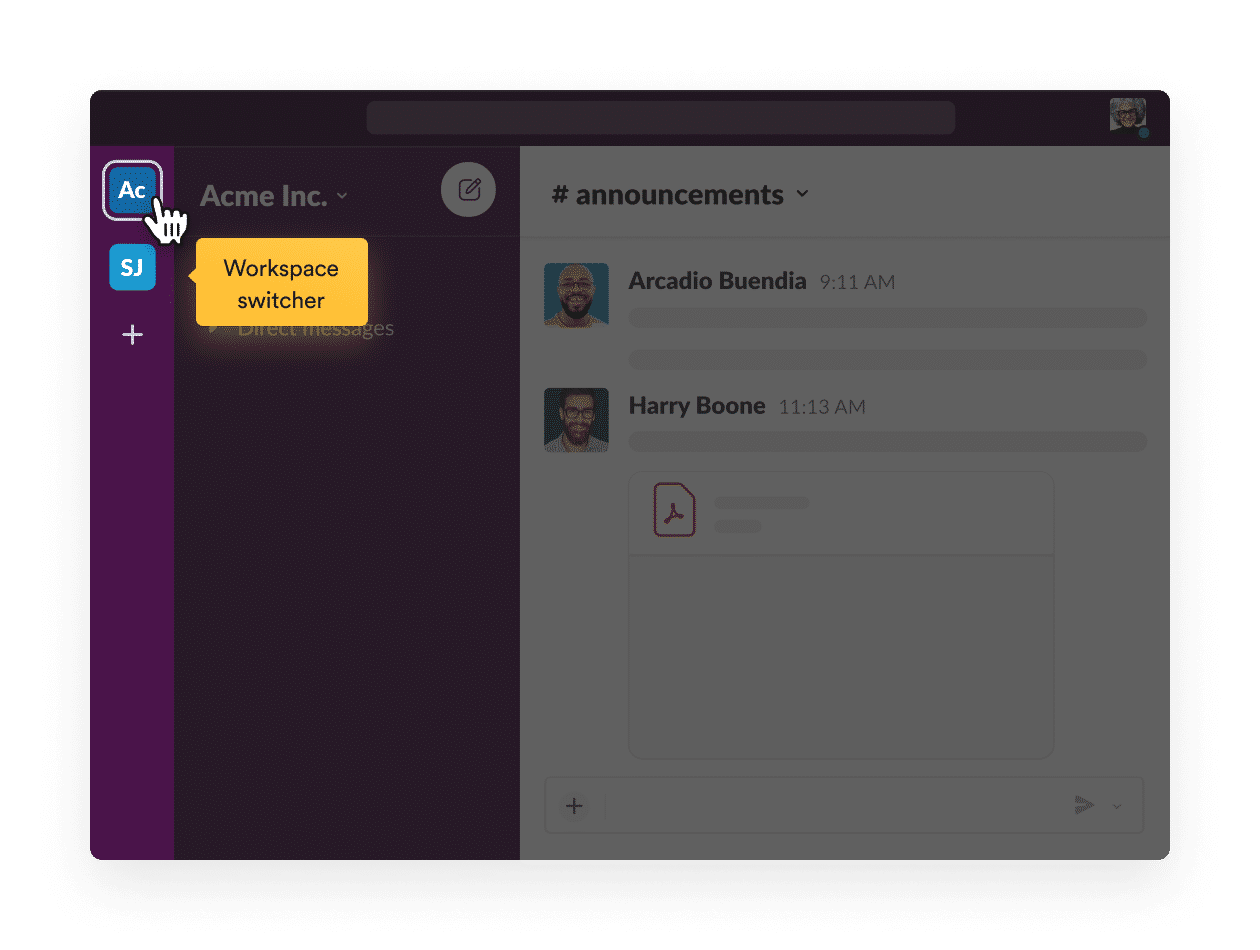
From Discovery to Design
Clients transitioning from multiple workspaces on Free, Pro, or Business+ plans can take advantage of several key upgrades that come with Slack Enterprise Grid.
- Org-wide policies are enforced across all workspaces.
- Direct messages (DMs), files, and emoji are all available across the entire organization.
- The search function works across all workspaces that a user is a member of.
- Apps are installed for the entire organization or at the workspace level.
- Channels cut across workspaces to connect members from different workspaces in multi-workspace or org-wide channels.
In the Discovery Conversations for Slack Implementations module, you explored how to conduct a discovery effort to learn your client’s vision for Slack, how their organization functions today, and their collaboration and communication goals.
Once you have a clear understanding of the Slack plans and the client’s collaboration needs, you can begin designing Slack to meet those requirements.
So What Is Grid Design?
Designing your client’s grid is an art and a science. The primary goal of grid design in a Slack launch project is to make members’ working lives simpler, more pleasant, and more productive.
When you design an Enterprise Grid in Slack, at the most basic level, you answer these four questions.
- How many workspaces does the client need?
- What is the purpose of each workspace?
- Who will have access to each workspace?
- How will members collaborate and work across workspaces?
Let’s look at an example that highlights some best practices that address these questions.
Service Engagement Example
A large company sells medical supplies to healthcare, government, and education. It struggles with knowledge sharing–it has separate departments that don’t communicate well. It also has some information for government clients that requires extra security.
Here are some ways to solve these challenges with Slack.
-
Create separate workspaces for each industry. This keeps information organized and secure for government employees.
-
Use one workspace for everyone and private channels for government work. This helps everyone share and find information.
-
Use one main workspace, plus a separate workspace just for government work. This helps everyone share, but keeps government data extra safe.
-
Create workspaces for each product the company sells. This puts all product details together and makes it easy to search.
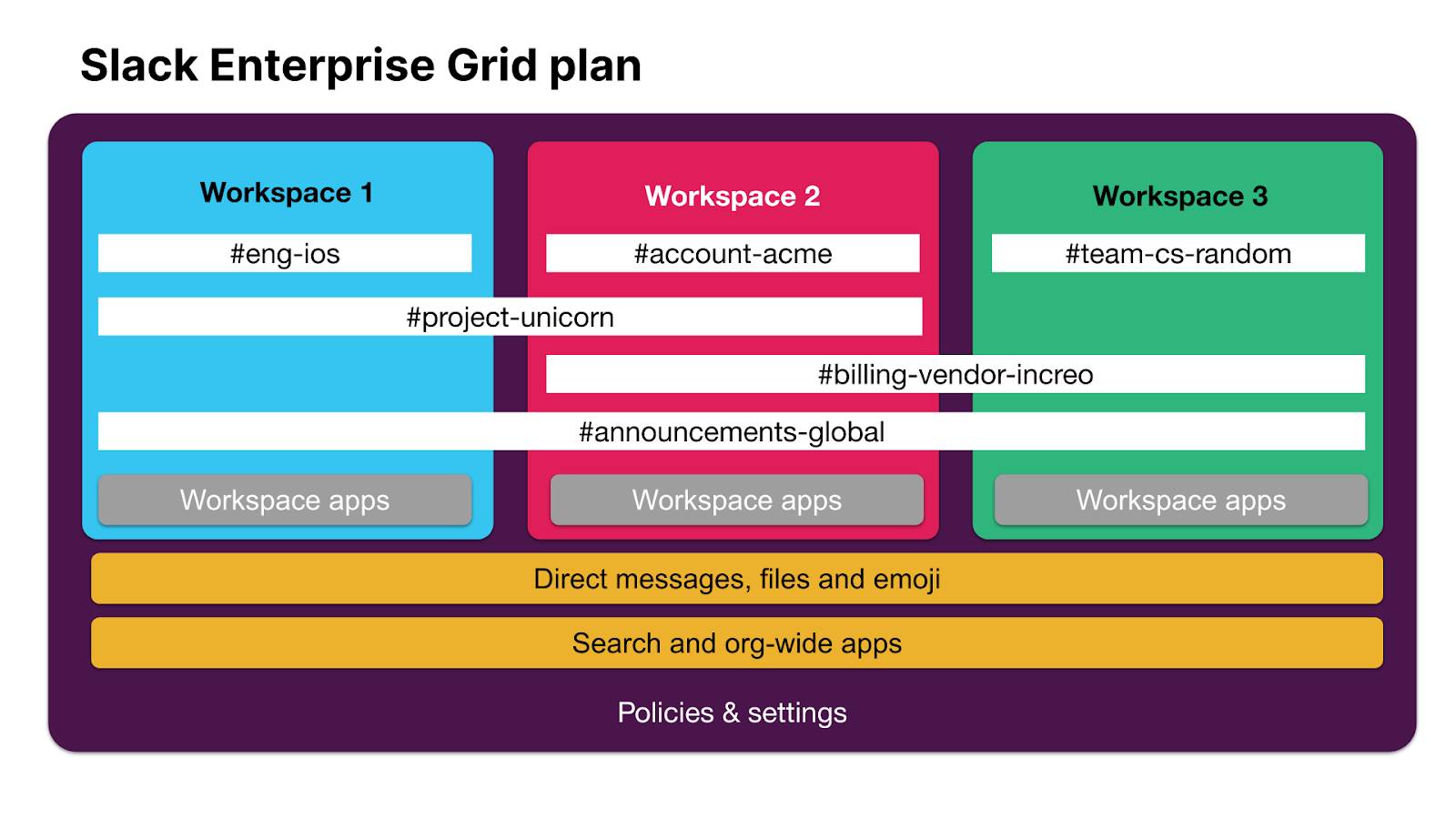
Grid design is a series of decisions that impact how employees work within their Slack environment. Decisions at the organization level determine how workspaces are organized, which impacts and ultimately determines the end-user experience. Grid design decisions have a cascading effect.
Additionally, as you design, consider the various roles within Slack Enterprise Grid.
-
Org owners and admins: Decide which org-wide policies can and cannot be managed by workspace owners admins.
-
Workspace owners and admins: Decide which administrative features are available to members in their workspace.
-
Members and guests: Manage personal settings by policies set by owners and admins in their organization and workspace.
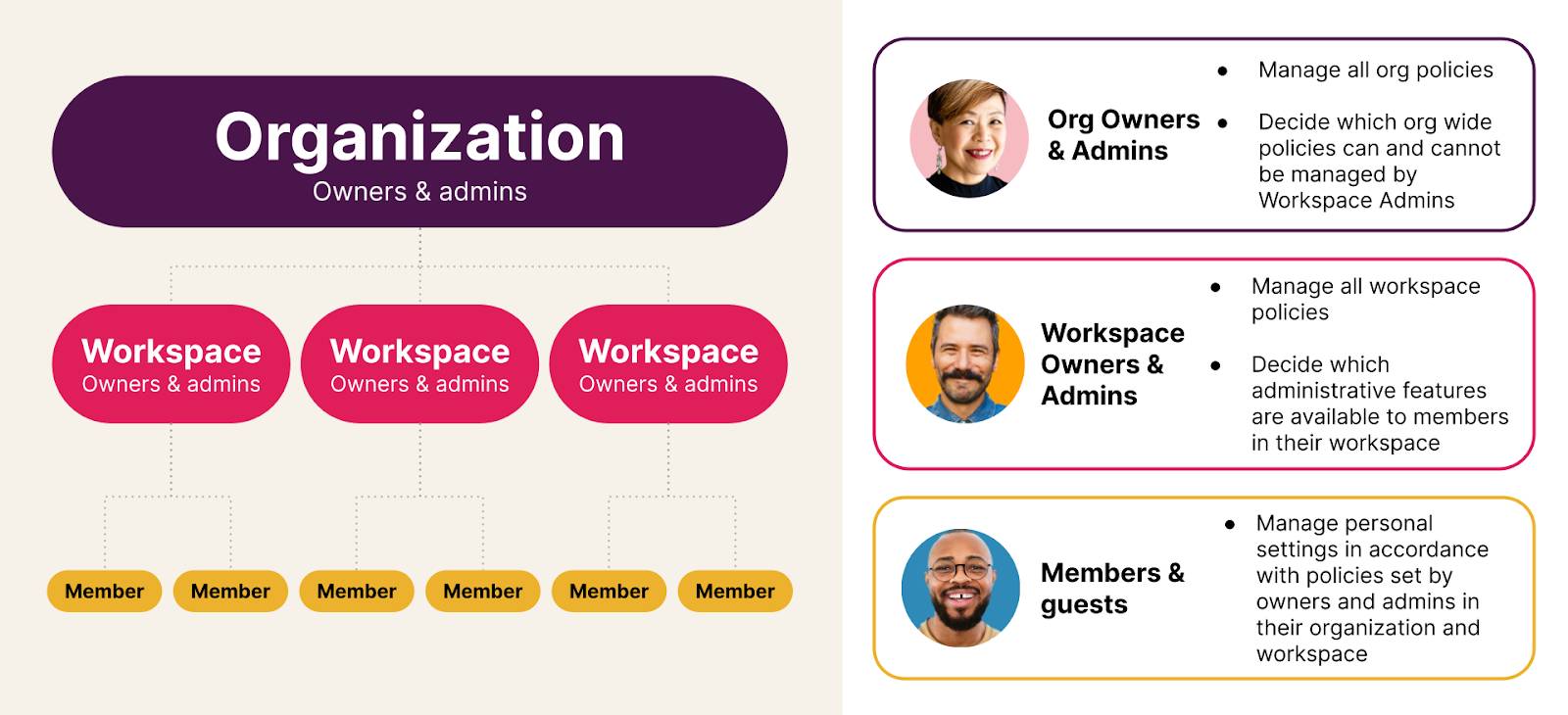
Next, take a look at the available access settings for workspaces.
Workspace Access
Your design can include workspaces with different levels of access.
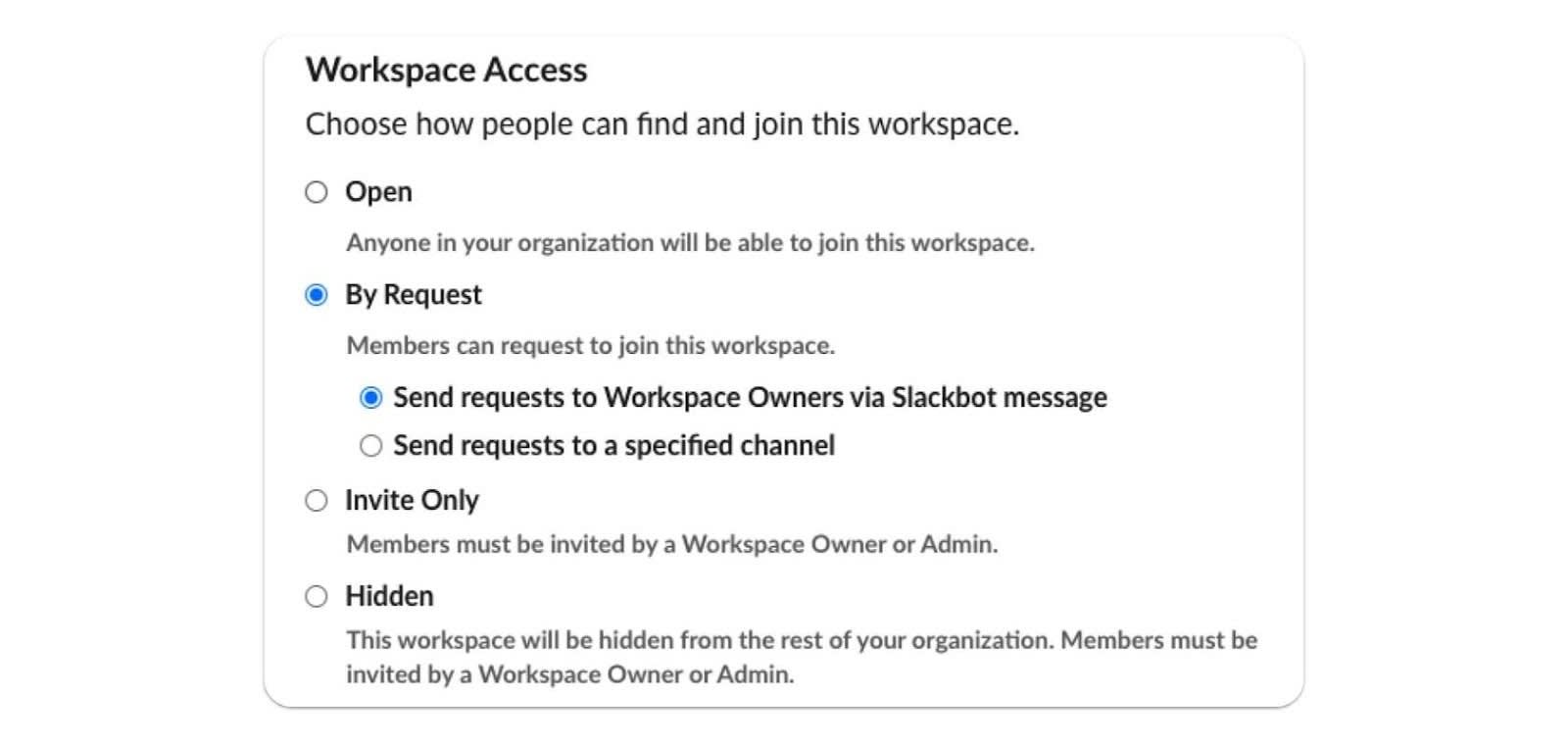
-
Open: Anyone that’s part of the grid can see or join it. Example: A social workspace that you want all employees to have access to.
-
By Request: Users can see that the workspace exists but have to request approval to join. Example: A finance workspace that has sensitive information that nonfinance members generally wouldn’t need to see, but in some special instances, a nonmember may need to request access. Options to request access:
- Send requests to workspace owners via Slackbot message.
- Send requests to a specific channel.
- Send requests to workspace owners via Slackbot message.
-
Invite Only: Users can see the workspace, but the Join Channel option is disabled. Users are allowed to join only if invited. Example: an HR or Finance workspace that’s limited to only members of that team or department.
-
Hidden: The workspace is totally hidden from search, and you need to be invited by a workspace owner or admin. It does not show up on the workspace grid list at all. Typically this is used when you don’t want all employees to see the workspace. Example: A workspace for a merger or acquisition at your company that needs to remain private. Users do not see anything when they search, unless they are already in the workspace.
Now that you know the building blocks for grid design, it’s time to explore grid design best practices.
