Do More with Promotions
Learning Objectives
After completing this unit, you’ll be able to:
- Freeze and unfreeze a promotion.
- Perform mass copy of a promotion.
- Attach files to a promotion.
Other Promotions Tasks
Gustavo is now well acquainted with pushing promotions, but there’s more he needs to do.
- His manager sometimes shares industry intelligence that requires changing a promotion due to consumer demand. To this end, Gustavo can freeze a promotion while he updates it and unfreeze it once he's finished.
- If Gustavo needs to copy multiple promotions at once, he can perform a mass copy. For instance, he may want to create a new batch of promotions based on existing ones, with some tweaks here and there.
- He can also attach files to a promotion that contain useful information for KAMs and promotion planners, like reference documents for trade marketing managers.
Follow along as Gustavo explores these features.
Promotion Freeze
When the product definition policy of a promotion is dynamic, the products in the promotion are subject to change. This includes updates to the master data, like product hierarchy adjustments, or shifts in KAM status. If any new products are introduced, they must match the filter criteria in the promotion. In these cases, CG Cloud determines the promotion products by using filters.
Sometimes the business must finalize the list of products in a promotion at a specific point. For example, a business rule can require the promotion products to be frozen two weeks before the promotion starts. In this case, you can use the promotion freeze feature.
Gustavo decides to freeze the May Push promotion a week ahead of the start date for NTO stores. Here’s how he does this.
- Click
 .
.
- Find and select Advanced Promotions.
- On the Advanced Promotions page, select the checkbox for the promotion May Push.
- Click
 on the promotion header area.
on the promotion header area.
- Click Freeze.
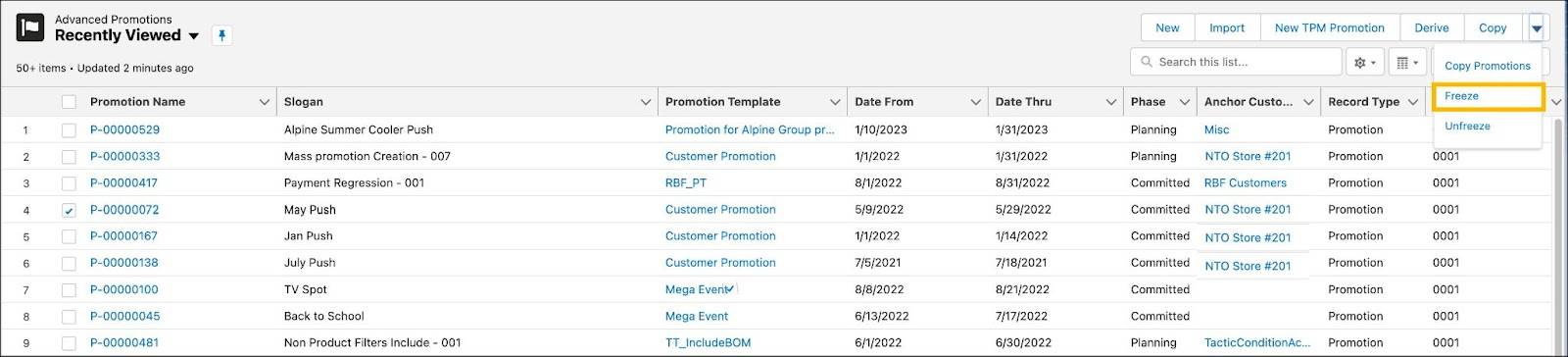
After the promotion runs, Gustavo can unfreeze it if he needs to update the promotion details or add new products. To unfreeze the promotion, Gustavo clicks Unfreeze.
Mass Copy of Promotions
Every year, Gustavo has a set of predefined promotions, which he creates manually and must manually adjust the new calendar. This manual work means heavy lifting for Gustavo and makes him dream about his next vacation.
How can he work smarter and faster? Gustavo, meet the mass copy feature in CG Cloud. With mass copy, he can copy multiple promotions at the same time. This reduces time and effort, minimizes errors, and increases the efficiency and accuracy of promotion planning.
Gustavo can copy promotions from the Trade Calendar or the Advanced Promotions list view in CG Cloud. After he copies a source promotion, he finds that the following attributes have been copied to the target promotion.
- Active and inactive tactic
- Manual input
- Funds
- Attachments (only when copied from the Trade Calendar)
- Products
Before mass copying promotions, Gustavo keeps the following conditions top of mind.
- The KAM and the promotion must belong to the same sales org.
- The KAM must have the relevant edit and access rights.
- The promotion’s customer must have a valid promotion role for the entire duration of the promotion.
Here’s how Gustavo mass copies promotions.
- Click
 .
.
- Find and select Advanced Promotions.
- On the Advanced Promotions page, from the List View menu, select All.
- Select the promotions that you want to copy.
- Click Copy Promotions.
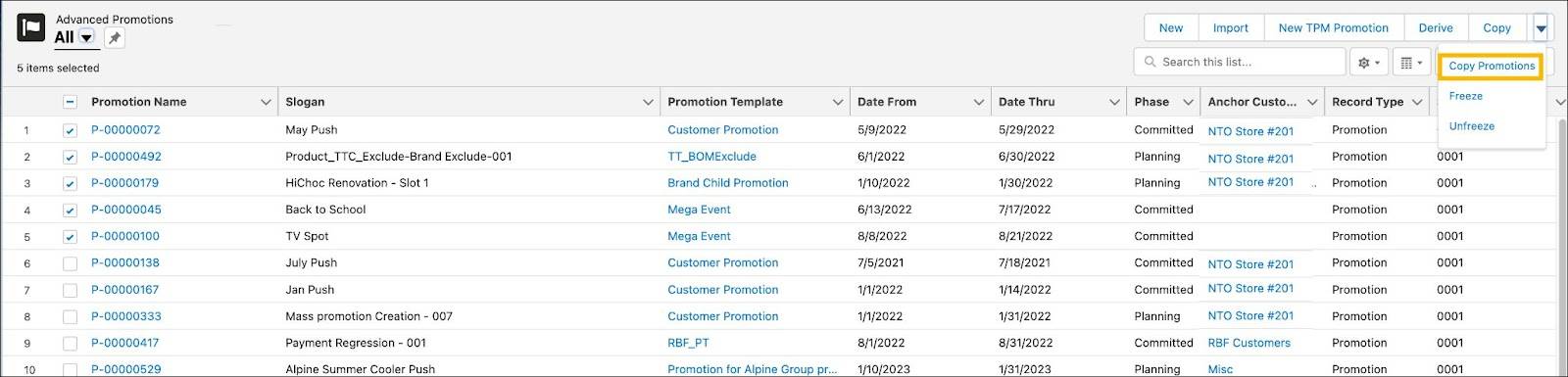
Attach Files
You can upload and save important attachments to a promotion, such as the following content.
- Images
- Videos
- Files like PDF or Word documents
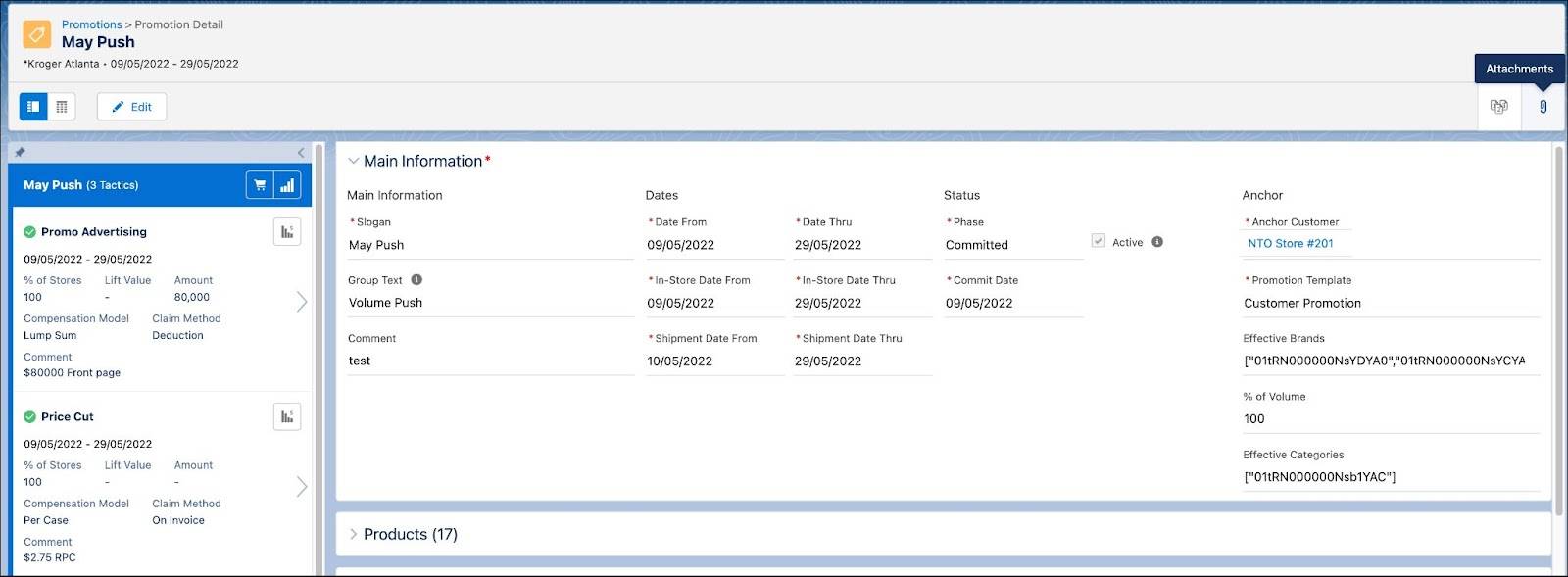
These attachments contain promotion-related information that can be useful to KAMs and promotion planners. KAMs with access to a promotion can preview the attached files, images, or videos on the browser window.
Gustavo adds attachments to the promotion May Push.
- On the Promotion Detail page, click Edit.
- Click
 .
.
- In the Attachments area, click Upload Files.
- Select files to upload, and then click Open.
- Click Done.
Time to Kick Start Your Promotions
Gustavo now knows how to freeze a promotion, copy multiple promotions, and attach files to a promotion. He’s amazed that CG Cloud lets him do so much with ease! He’s gathered comprehensive information to manage promotions for Alpine products at NTO stores. Plus, he learned a great deal about tactics and funds.
Like every other KAM, Gustavo sincerely hopes that his promotion plans increase the sales of Alpine Group products and create superior brand awareness. Let’s say amen to that!
Resources
