Fix Data with Fix & Maintain
Learning Objectives
After completing this unit, you’ll be able to:
- Describe the purpose of Fix & Maintain.
- Explain Fix & Maintain’s success rate calculations.
- Fix the processing results of harmonized and classified dimensions.
What Is Fix & Maintain?
Fix & Maintain is a tool within the harmonization center that performs two main functions. First, it monitors the overall success rate of your data governance efforts using relevant KPIs. Second, Fix & Maintain identifies data that doesn’t adhere to your predefined naming conventions or data classifications. It then provides you the ability to fix this data directly in Marketing Cloud Intelligence.
What Does the Success Rate of Data Governance Mean?
The success rate is the number of entities that adhere to your governance definitions, displayed as a percentage of the total number of relevant entities. For example, Fix & Maintain considers a campaign name to adhere to its predefined naming convention if all of the harmonized dimensions produced from it have been produced successfully. In other words, all results have been valid. The success rate would calculate how many campaign names using this naming convention have been produced successfully, as a percentage of all campaign names using the same convention. The higher the percentage, the more your data is aligned to your predefined structures.
Fix Data with Fix & Maintain
Fixing data within Fix & Maintain does not mean fixing the original source dimension values themselves. Rather, it means fixing the processing results of the related harmonized or classified dimensions—ensuring they return valid results.
To access Fix & Maintain, in Marketing Cloud Intelligence navigate to Connect & Mix > Harmonization Center > Fix & Maintain.
The success KPIs are generated and displayed at two different levels. The top-level (shown in the page header) performs calculations for all source dimensions, harmonized dimensions, and data classification rules, respectively. Next, there is an entity breakdown level. This level performs the same calculations, but for each individual source dimension, harmonized dimension, and data classification rule.

Since harmonized dimensions are the product of source dimensions, the KPIs measuring the rate of their success can be calculated from two different perspectives. Either from the perspective of the source dimensions from which they are produced or from the perspective of the harmonized dimensions themselves. Fix & Maintain caters to both perspectives, and gives you the option to switch between the two. Simply use the toggle to change the underlying calculations accordingly, at both the top level as well as the entity level.
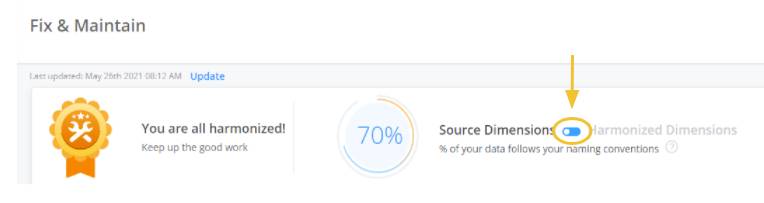
Your toggle selection will depend on the methods you use to name your advertising assets, your data governance philosophy, and any setup considerations.
The process of fixing data within Fix & Maintain begins with downloading an exception report from the entity breakdown level. When switching between source dimensions and harmonized dimensions, the entities that appear in the breakdown change accordingly. This means that you have two types of exception reports that you can download in order to fix your data: a source dimension report or a harmonized dimension report. Simply use whatever is easier for you to work with. In either case, the same harmonized dimension values will be fixed.
Let’s go through an example of fixing the data using a source dimension report. To download the exception report, hover over the entity that you wish to fix. Three buttons appear. Click the Export button and the report will be downloaded locally in Excel.

Within the report created, notice the cells contain the harmonized dimension values that aren’t valid and need to be fixed. These are noted as Not Valid.

Change these values to what they should be for the associated source dimension values, and save your Excel sheet. Now go back to Fix & Maintain and choose the Import button to drop the fixed file back into Fix & Maintain.

You’ve fixed your data!
Check out this video to learn more about Fix & Maintain.
Fix & Maintain gives you an overview of how well you’ve done in your data governance efforts. Using this tool allows you to identify cases that have fallen through the cracks and set them back on track. Now that you’ve learned the ins and outs of the Marketing Cloud Intelligence harmonization center, we hope you’re feeling a sense of data harmony. Nice work!