Configure Data 360 to Calculate an Account's Cases
Learning Objectives
After completing this unit, you’ll be able to:
- Create a data stream for Salesforce CRM data.
- Verify data mapping.
- Use a calculated insight to create a rollup summary for objects with a lookup relationship.
We know you'd love to try this module yourself, but if you want to get hands-on, you'll need to use your own Data 360 org. Enrichments aren't available in Trailhead Playground orgs.
What Are Copy Field Enrichments?
With copy field enrichments, you can copy valuable Data 360 insights directly into your CRM, giving your users relevant, up-to-date analysis from all your data sources without writing code. For example, you can copy an account's total lifetime value from all your lines of business into your custom Total LifeTime Value field in Sales, giving your sales team valuable insight into your top customers.
In this module, we enrich your accounts with case information, giving your sales team relevant information they can use during their customer outreach. We start by using Data 360 to aggregate case data from all your sources. Then, we create a calculated insight to calculate the total number of cases and the total number of open cases. And, in Sales, we copy these insights to new fields on your accounts, so your sales team can quickly see which accounts need your attention and which might be open to new opportunities.
Let Your Sales Reps Quickly See Open Cases on Their Accounts
You're a Data Cloud Architect, and you want to help sales reps learn more about their accounts' service escalations. Armed with this information, a sales rep can quickly reach out and promote alternate products or support packages. Wataru, a sales rep, wants to connect with his accounts and let them know about a promotion for a new software pack. He knows that some accounts have several open cases, but the new software pack will resolve his customer's issues.
Wataru needs to quickly see which accounts have a high number of open cases so he can share the exciting news about the promotion. To help Wataru target customers more efficiently, you create a copy field enrichment on Accounts that displays total cases and total open cases from all your company's Service orgs. Let's review the steps you can take to help Wataru.
Create an Account and a Case Data Stream
The first step is to ingest your Account data from Sales and your Case data from Service into Data 360. From within your Data 360 account, follow these steps.
- From Data Cloud, select Data Streams, then click New.
- Select Salesforce CRM, then click Next.
- Select All Objects, search for and select Account, then click Next.
- Accept the default selections and click Next.
- Select the Profile category. Profile data contains general information about a person or organization, while engagement data contains time-sensitive information.
- Accept the default data stream name and click Deploy.
- Repeat the above steps for the Case object.
Your account and case data are now available in Data 360. In the screenshot below, on the data stream page, the Data Stream Status column shows that your account data stream from Sales and your Case data stream from Service are active. The Total Records column shows that 13 account records and 26 case records are ingested into Data 360.

Map Your Data Streams
Let's add structure to your ingested Salesforce CRM data by mapping the data lake objects to standard data model objects (DMOs).
- In Data Cloud, select Data Streams, then select the Account_Home data stream.
- In the Data Mapping section, click Start.
- In Data Model entities, click Select Objects, then select Account and click Done.
- Review the default mappings to ensure that the Account ID is mapped from the data stream to the DMO. Enrichments uses account ID mapping to match an account in Sales to an account in Data 360.
- Click Save.
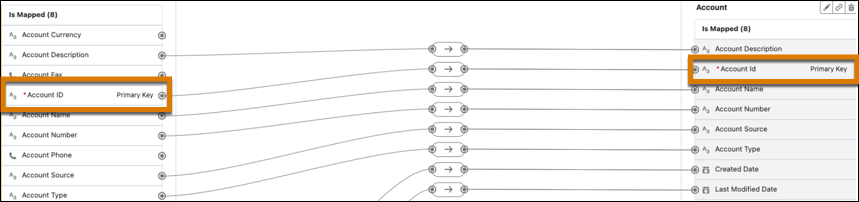
- Follow the above steps to map the Case_Home data stream to the Case DMO. If required, map the Account ID from the DLO to the Account field in the DMO.
Create a Calculated Insight
To enrich our accounts with a summary of case information, let’s follow the steps below to create a calculated insight that calculates the total number of cases and the total open cases for an account. This type of calculation is called a roll-up summary.
- In Data Cloud, select the Calculated Insights tab, then click New.
- Leave the Data Space as default.
- Click Create with SQL Expression and click Next.
- Name your insight
Open Cases on Account.
- Enter this SQL query.
Select ssot__Account__dlm.ssot__Id__c as Id__c, Count(*) as total_cases__c, COUNT(CASE WHEN ssot__Case__dlm.ssot__IsClosed__c != 'true' THEN 1 END) as total_open_cases__c from ssot__Account__dlm INNER JOIN ssot__Case__dlm on ssot__Case__dlm.ssot__AccountId__c = ssot__Account__dlm.ssot__Id__c group by ssot__Account__dlm.ssot__Id__c
- To check whether your SQL expression is valid, click Check Syntax. If it isn’t valid, you won’t be able to continue.
Ignore the warnings. Because we're bringing in data from only one CRM, we don't need to add a key qualifier.
- Click Activate.
- From the Schedule dropdown, select a 1-hour schedule.
- Click Enable.
Your calculated insight has been created.
Understand and Verify Your Calculated Insight
Calculated insights use SQL to create metrics (also called measures) and dimensions. In Sales, when you create a copy field enrichment from a calculated insight, you choose which metrics to map to your Sales fields. Then, you use the dimension to identify which account or individual the metrics apply to.
Our calculated insight creates a total cases metric, a total open cases metric, and an account ID dimension.
SQL Clause |
Field Type |
Field Name |
|---|---|---|
ssot__Account__dlm.ssot__Id__c AS Id__c, COUNT(*) AS total_cases__c |
metric |
total_cases__c |
COUNT(CASE WHEN ssot__Case__dlm.ssot__IsClosed__c != 'true' THEN 1 END) AS total_open_cases__c |
metric |
total_open_cases__c |
GROUP BY Id__c |
dimension |
n/a |
Later, when we create our copy field enrichment, we’ll map each of these metrics to a new field on accounts. When the copy field enrichment runs, it uses the account's ID (the Id_c dimension) to make sure it copies the right number of cases to the right account.
Let’s verify your calculated insight.
- From Calculated Insights, select the Open Cases on Account calculated insight.
- Ensure the status is Active, the Last Run Time has a value, and the Last Run Status shows Success.
- Click Output to see the calculated metrics and the dimension.
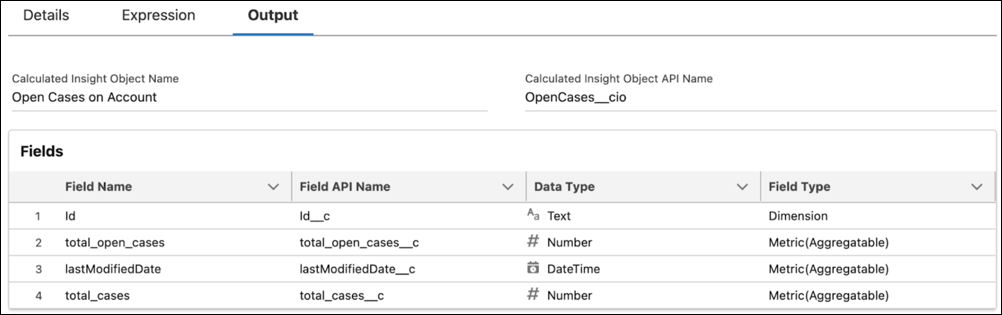
To verify the calculated insight's calculated data, run a report.
- From Calculated Insights, select your Open Cases on Account calculated insight.
- Select the down arrow icon (
 ), then select Create Report.
), then select Create Report.
- Ensure the total cases and total open cases for your reports are calculated correctly.
For example, in the screenshot below, an account with ID 0016P000008D9DwQAK has 7 total cases, with 2 cases open.
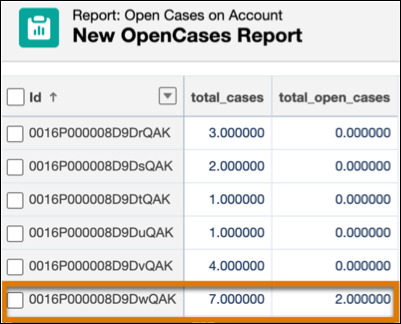
Summary
Now you know how to ingest Salesforce CRM data and create a calculated insight that you can map to a field on a Salesforce CRM object. In the next unit, we cover how to give your CRM users permissions to access information in Data 360.
