Create a Personalized Email Template
Learning Objectives
After completing this unit, you’ll be able to:
- Create custom components in the Email Template Builder.
- Create an email template.
Email Marketing
In the previous unit, you created several components that resulted in a personalized experience for a landing page. Once the customer engages with that landing page, lead nurturing is the next step in the lead management process. Email marketing is a large part of this step and is one example of our digital marketing assets. This is a type of marketing where you send an email, typically from a recipient list, to promote a new product, a new service, or perhaps a discount offered on a product the prospect has been looking at. The email tools found within Account Engagement give you so many options. You can manage your sending reputation, ensure high email deliverability, and connect to your customers through personalized emails relevant to them.
Leung at Get Cloudy would like to create an email template that sales reps can use to send a follow-up email after a prospect attends one of the monthly webinars. Get Cloudy hosts several webinars monthly in rotation so this email template focuses on a specific webinar featuring a new product.
Create an Email Template
An email template is a reusable layout. You can create an email template in the enhanced email experience in Account Engagement quickly and easily. This saves time for sales users because a standardized, personalized email can be sent to prospects by you or others in your organization. It helps boost productivity and encourage consistency among content creators. It is not a required part of an enhanced email send, so it’s ultimately your choice if it’s a good fit for your company. Let’s create an email template for Leung for their monthly webinars.
- Navigate to Email Templates.
- Click New Email Template.
- Enter
Monthly Webinarsas the name for your template. The name is for internal reference only and isn’t seen by the prospects.
- Select the
Webinarsfolder.
- Select the Campaign for the Related Entity Type.
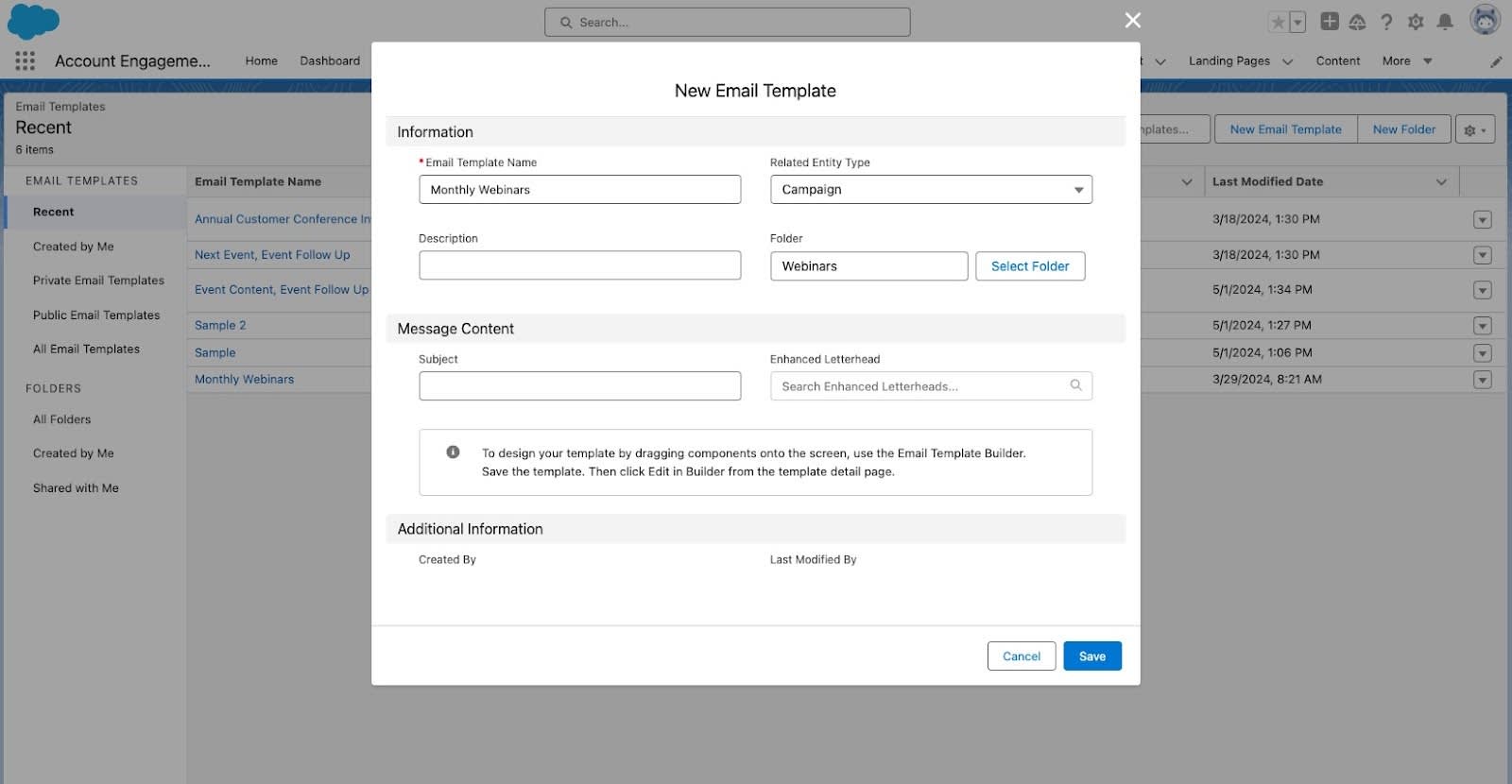 [Alt text: Create a new email template menu.]
[Alt text: Create a new email template menu.]
By default, templates are available for use in autoresponder emails, list emails, and Engagement Studio program emails. You can also choose to make them available for direct one-to-one emails.
Design and Personalize Your Template
Creating an engaging email template involves combining compelling content, a visually appealing design, and a clear call to action. Let’s look at a few ways Leung can design a personalized and engaging email template for the monthly webinars.
Continuing from the previous five steps:
- Click Edit in Builder.
- Choose a layout structure for your template then drag and drop components onto the canvas.
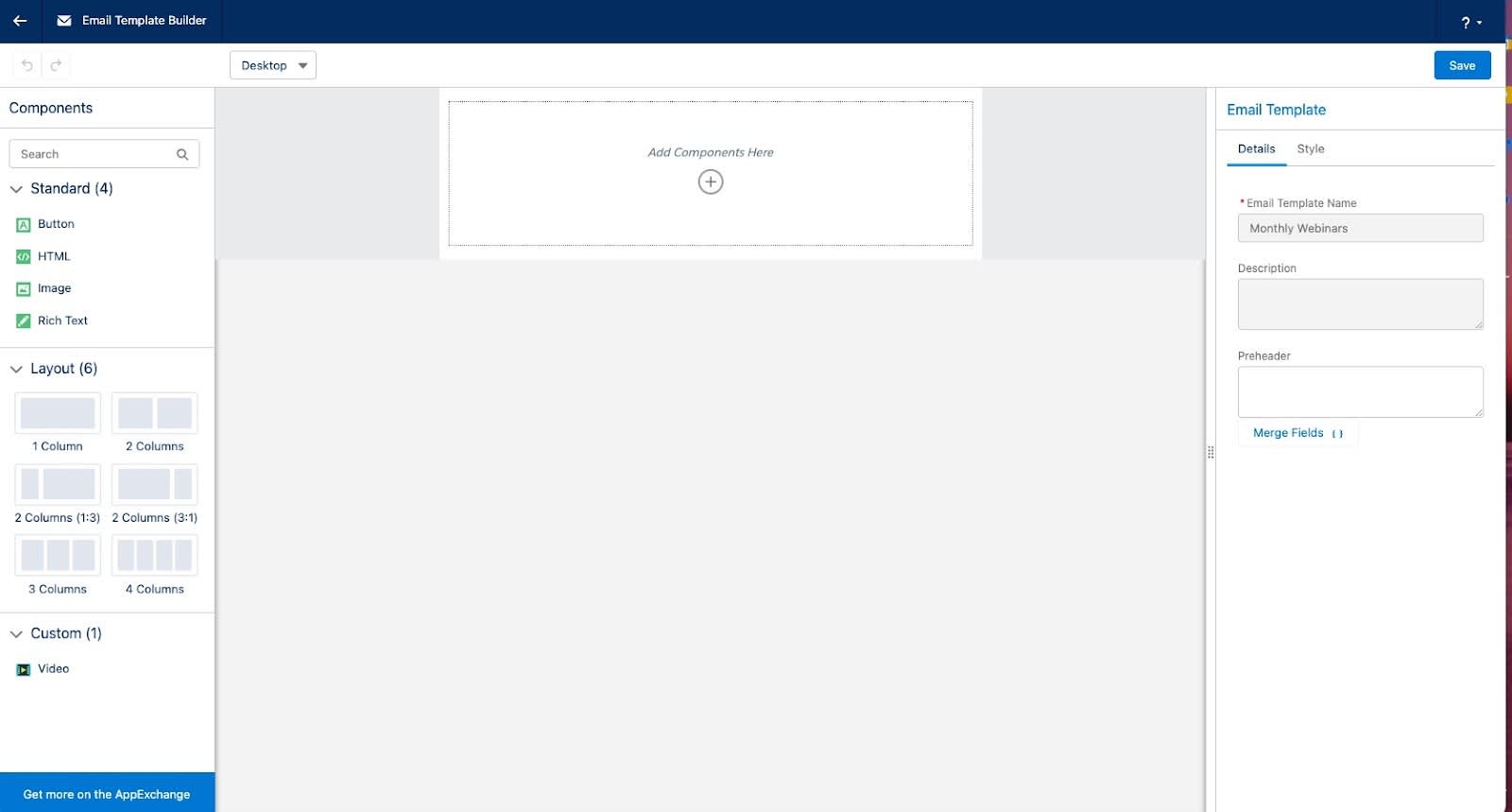
Let’s go ahead and edit or personalize the content of this email template.
Overall design: Leung knows that using the recipient's name in the salutation is a must. Including personalized content throughout the email based on the recipient’s preferences or past interactions increases the likelihood the person will read your content. This is a perfect place to use Handlebars Merge Fields. Leung also plans to use a clean and visually appealing layout that incorporates a mix of text, images, and whitespace. This gives a balanced look to the design.
Subject line: It’s important to Leung that she craft a clear and compelling subject line that simultaneously sparks curiosity or addresses a specific pain point. Is the recipient struggling to implement a new feature or train employees for the new feature? Use that as your attention grabber. Whichever option you choose, be sure to keep the subject line concise and relevant to encourage recipients to open the email.
Body of content: Start with a captivating headline that grabs the reader’s attention. You do this by clearly communicating the value or benefit the recipient will gain from reading the email.
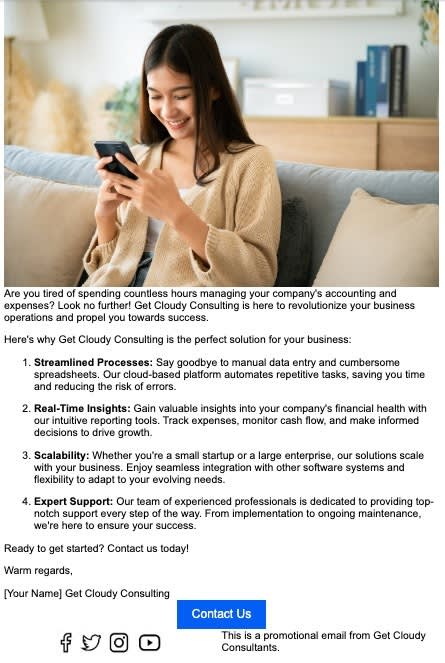
Here is a handy summary of tips for creating email templates.
- Keep your content concise and to the point.
- Use short paragraphs, bullet points, and subheadings to make the content easy to scan.
- Focus on benefits rather than just features.
- Use persuasive language to highlight the value your company’s product or service brings.
- Include high-quality images, videos, or GIFs that enhance and support your message and don’t distract from it.
- Create a sense of urgency and scarcity with prompts such as “limited time offer” or “while supplies last” to prompt action.
- Include testimonials, reviews, or case studies to build credibility and showcase endorsements and positive feedback from satisfied customers.
Closing: Leung plans to use a personal touch, such as the salesperson’s name and a brief thank you message in the sign-off. Always include contact information for easy accessibility if the recipient has a question or wants to discuss the email further with the salesperson. Don’t forget a call to action, such as Join the webinar, Fill out this form, or Contact us. These can be in the form of a button, a link, or contact phone number and email address. In this case, Leung also adds Get 10% Off Today in the closing portion of her email.
Preview Your Template
It’s important to experiment with the different elements of the template. You want to ensure each element of your email is the best option for the intended audience.

[alt text: An email template with the content editor open.]
To make the template available to use when creating an email, click Save.
Measure and Evaluate the Success of Your Template
Remember to analyze the performance of your email campaigns using Email Template Reports and make adjustments based on the insights you gather. Regularly updating and refining your email templates ensures continued engagement and effectiveness.
Creating personalized marketing assets using Account Engagement features is an effective way to engage with your prospects on a more individualized level. This module covers the beginning steps in the process to enable you to tailor your marketing assets, such as emails, forms, and landing pages. When implemented effectively, personalized marketing assets can significantly enhance a business’s marketing efforts ultimately driving sales and fostering customer loyalty.
