Get to Know Data 360
Learning Objectives
After completing this unit, you’ll be able to:
- Understand provisioning considerations before implementation.
- Navigate the Data Cloud interface.
Welcome to Salesforce Data 360
Take advantage of all your customer data and create viable insights at scale with Salesforce Data 360. In this module, we help you navigate Data Cloud and Data Cloud Setup and understand key implementation tasks.
Before You Begin
We assume you are a system admin or have the proper permission sets to have access to Data Cloud Setup. We also assume you're familiar with Salesforce Lightning and general admin responsibilities. If not, that’s okay. Consider reviewing the Lightning Experience for Salesforce Classic Users module and the Admin Beginner trail.
Plan Your Implementation
If you have multiple Salesforce orgs, consider which org Data 360 should be connected to—this is considered the home org. Make this decision before you add a Data Cloud license, as provisioning occurs automatically for all editions (except for Developer editions). Where to set up Data 360 and how many instances of Data 360 you should set up, depends on your data architecture and data residency requirements.
-
Data Residency: To satisfy data residency requirements, consider creating one Data 360 per region. Use the region’s Data 360 to unify and enrich data from multiple orgs in that region without moving it outside the region.
-
Control vs. Centralization Needs: Assess whether all orgs require complete control over their data and Data 360 configurations. If so, creating multiple Data 360 orgs is advisable; otherwise, connecting multiple orgs to a single Data 360 instance, allows you to centralize controls across those orgs.
There are lots of other planning steps for your to consider before tackling your first use case. We won’t focus on planning in this module, but we suggest you download the Worksheet: Data Cloud Checklist and Considerations to provide guidance.
Data Cloud Navigation
Once you have Data 360provisioned in an org—it’s time to have a look around. The first time you log in to a brand-new account, it can take a moment to get your bearings. Data 360 should look familiar to users of Salesforce Clouds like Sales Cloud and Service Cloud, but it might look less familiar to Marketing Cloud Engagement users. So let’s take a look around together.
Data Cloud Setup
Let’s start with Data Cloud Setup, as this is where admins for Data 360 should go first! Data Cloud Setup is accessed from the Setup gear icon or in Salesforce Setup. 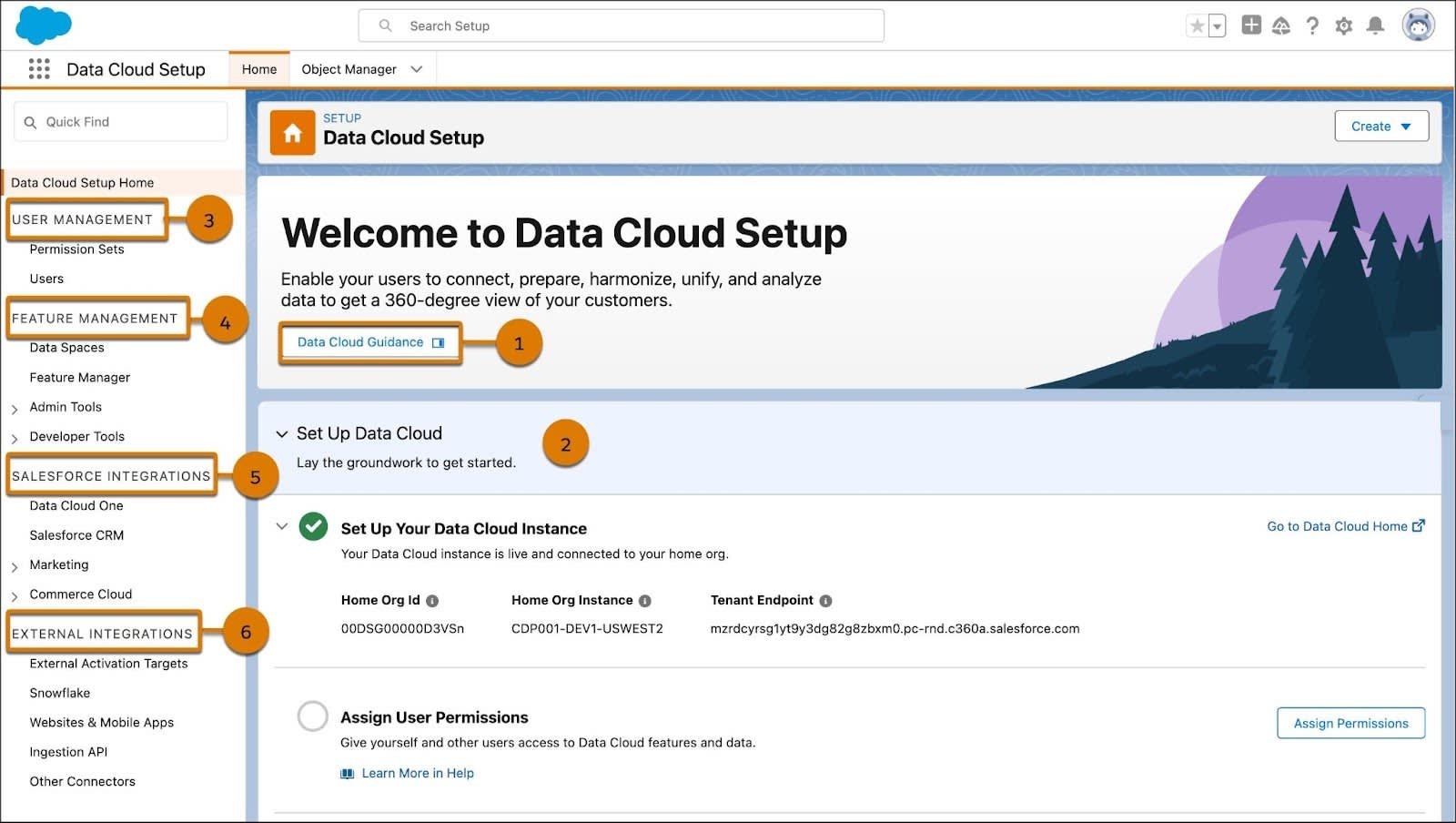
Guidance Content:
-
Data Cloud Guidance (1): Select this button to view side-panel information about Data 360, including videos and links to help content.
-
Set Up Data Cloud (2): Find step-by-step information about steps you need to take in Data 360, including setting up users and connecting data.
Navigation:
-
User Management (3): Create users and assign permission sets without leaving Data Cloud Setup.
-
Feature Management (4): Set up data spaces and manage time zones and other general admin tasks.
-
Salesforce Integrations (5): Create companion orgs and connect with other Salesforce accounts, including Marketing Cloud Engagement and Commerce Cloud.
-
External Integrations (6): Create connections between Data 360 and external data sources and targets.
Once users have Data 360 permission sets, they can access Data Cloud home. Let’s review some of the available tabs and features in the Data Cloud app.

The tabs Data Streams, Data Lake Objects, and Data Model (1) focus on data. Data streams are the connected data sources added to your Data 360 instance. The Data Explorer and Profile Explorer (2) tabs are data-viewing tools, allowing a view into ingested data, insights, and unified profiles. The Identity Resolutions (3) tab is where your team creates match and reconciliation rules to unify individual or account records. The Calculated Insights (4) tab is where you can create batch or streaming insights based on your data. Finally, the Setup gear (5) is where you, the admin, do all the behind-the-scenes work.
Next Up: Account Setup
Now that you are familiar with the navigation, in the next unit we cover account setup including user management.
Resources
- Salesforce Help: About Salesforce Data 360
- Salesforce Help: Data 360 Glossary of Terms
- Salesforce Help: Set Up and Maintain
- Trailhead: Data 360 Basics for Marketers
- Trailhead: Lightning Experience for Salesforce Classic Users
