Meet Custom Table Reports
Learning Objectives
After completing this unit, you’ll be able to:
- Describe custom table reports.
- Explain Statement and Obligation reports.
- Describe the differences between line-by-line rules and lump-sum rules in Obligation reports.
Before You Start
Before you start this module, consider completing the following recommended content.
Meet Custom Table Reports
You’re likely familiar with statement exports from Spiff, but admin and finance users can go even deeper to create custom data exports.
Within Reporting in Spiff, you can build your own custom, exportable data tables. Unlike default statements, custom table reports give you more control over what data you export. You choose which fields, calculations, and measures are included in the report. Plus, you can filter by plan, team, period, rule, or rep. You can also pin, sort, and filter columns, plus group rows and create pivot tables of the data.
When you’re ready to share your report, you can send it directly to admins and managers or download the report. A data export history makes it easy to go back and review the exported data.
In this module, you learn about all of these features, starting with the two types of custom table reports. Let’s go!
Types of Custom Table Reports
Spiff includes two types of custom table reports: the Obligation report and the Statement report. Learn about both types of reports in this section.
Obligation Report
Obligations are the individual deal records, each with individual commission amounts owed to your reps. An Obligation report is a tool to export any payout rule details and data. Check out this default obligation report with columns such as Record, Obligation ID, Rep, and Commission Amount.
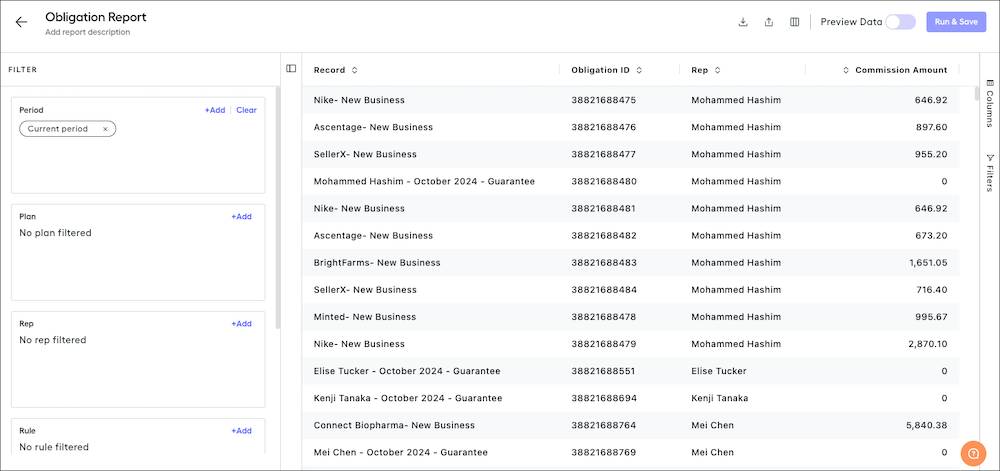
Spiff calculates commissions using two rules, determined by the type of the payout rule built in Designer.
-
Line-by-line rules calculate commission for every record in the selected dataset—such as all deals closed in a period—then add those obligations to get the payout rule total. For example, Spiff can calculate commissions for each new business and expansion deal closed during a period. The line-by-line rule adds the commission for each new business deal to calculate the payout rule total, as you can see in this screenshot.
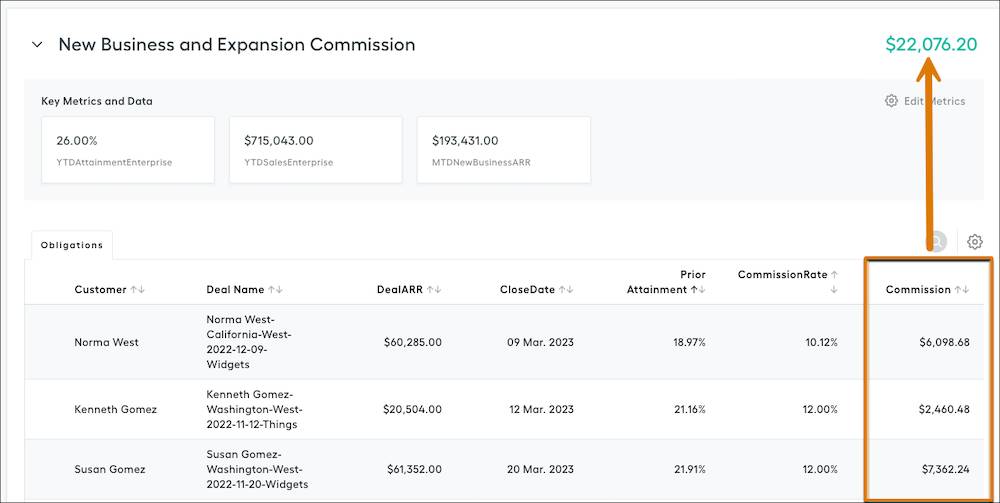
-
Lump-sum rules calculate the payout rule as one value. For example, a rep can earn a quarterly bonus for meeting defined targets. A single commission total is calculated, because reps don’t earn commissions by line item. These types of rules are often used for sales development representative (SDR) or business development representative (BDR) plans, where a lump sum is earned for meeting certain targets. In this screenshot, check out the key metrics that contribute to a lump-sum rule.
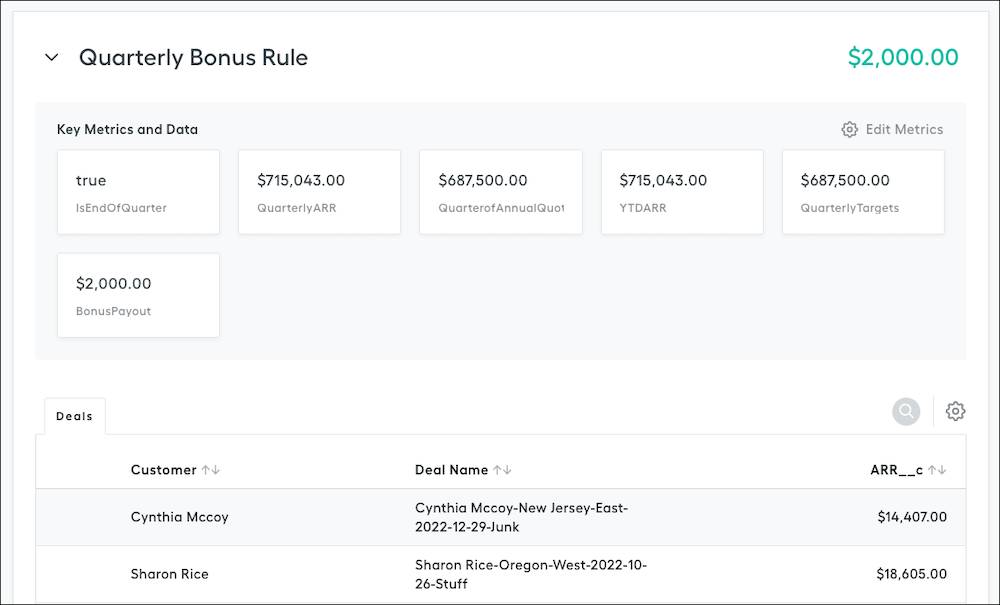
The two rule types have implications on how data appears in an Obligation report table. Lump-sum rules appear as one record per rule for each rep on the report, as they output a single commission amount. Because line-by-line rules calculate a commission amount for each obligation, each obligation is visible on the report.
You can include any data or attributes associated with obligations in your report. That data includes the deal’s close date, amount, commission rate, and so on. You can add these attributes to an Obligation report to see the corresponding data for each record, as long as the payout rule is a line-by-line rule.
Lump-sum rules only display as one line, so an Obligation report doesn’t generate line-by-line details for multiple records. You can also use lump-sum rules in a statement report. It’s time to review those reports now.
Statement Report
Statement reports include data from an entire statement, such as the total commission for the period or other summary and statement measures. There are usually several of these measures with lump-sum rules, which is why a Statement report is generally more descriptive for lump-sum rules than an Obligation report. Other customized metric cards at the top of your rep statements can also be included in statement reports.
This screenshot shows a statement report with a list of statements.
![]()
Additionally, if you use top-level adjustments or draws, you can add a field to include this data in your report.
Now that you understand the basics of custom table reports, and the two types of custom table reports you can build, it’s time to build your own report. In the next unit, you learn how to create a report, filter data, add columns, and more.