Prepare for WhatsApp
Learning Objectives
After completing this unit, you’ll be able to:
- Describe how WhatsApp sends messages.
- Get started with Meta if you have WhatsApp Business Messaging.
- Create your WhatsApp business account and channels.
Meet Your Customers Where They Are
Now more than ever, customers use chat apps to engage with businesses. Chat apps are over-the-top (OTT) messaging platforms that cut out all of the traditional communication formats like email, phone calls, or SMS, and use just the app to send messages. Marketers know that customers interact over chat at an extremely high rate, but with so many apps to choose from, it can feel overwhelming to identify the best method for reaching out.
With a 70 percent engagement rate, WhatsApp represents one of the most popular OTT apps used to handle messages, voice and video calls, emoji, and memes. And with Marketing Cloud Engagement, you can use Journey Builder to reach contacts via WhatsApp and meet them right where they already are. Whether you’re providing an order update or helping a customer navigate to a product, Marketing Cloud Engagement makes it a breeze to keep the conversation going.
Before you can connect with customers on WhatsApp, there’s a few steps you need to take. Here’s a quick overview of the process:
- Get a phone number and access Meta Business Manager.
- Set up your WhatsApp account.
- Create message templates and submit them to Meta for approval.
- Create a default session message and choose session message keywords.
- Personalize your messages using personalization fields.
- Manage customer consent with easy opt-in and opt-out options.
- Send messages to your customers.
- Measure how effective your messages are.
Throughout the process, you’ll use Journey Builder, Content Builder, WhatsApp, and Meta. Before you begin, make sure your Marketing Cloud Engagement admin or channel manager gives you access to WhatsApp via GroupConnect. You also need access to Meta Business Manager. Your company’s media team may already have an account set up. If not, check out Create a Business Account in Meta Business Manager. To set up new channels in Meta Business Manager, you’ll need admin access as well.
Whew! That may seem like a lot, but we promise it’s worth the effort. Let’s get started.
Get Your Phone Number
To message your customers on WhatsApp, you first need to get a phone number (also known as a channel) from a local phone carrier. Any new mobile or landline number can be used, and you only need a single number to send messages around the globe.
You can’t share a phone number between business units (BUs). If your business has multiple BUs and you plan to maintain WhatsApp conversations with each, use a unique phone number for each BU.
Make the Introduction
In 2022, Salesforce launched a direct integration with Meta to bring you WhatsApp-First Business Messaging. This integration makes it even easier to connect with your customers.
In this module, we assume you’re a Marketing Cloud Engagement admin with the proper permissions to configure and use WhatsApp with Journey Builder. If you’re not an admin for Marketing Cloud Engagement, that’s OK. Read along to learn how your admin would take the steps in a production org. Don’t try to follow these steps in your Trailhead Playground. Marketing Cloud Engagement isn’t available in the Trailhead Playground.
To get started, from the app switcher, in the Mobile Studio dropdown list, select WhatsApp.

Set Up Your Account
After you have a phone number and access to Meta Business Manager, you’re ready to set up your WhatsApp Business Account (WABA). In Marketing Cloud Engagement, you can configure your account and phone numbers. Just click Add Account and follow the steps in our embedded signup tool.
All steps of the setup process, including WABA creation and phone number registration, must be done using the Marketing Cloud Engagement embedded signup tool. No actions taken in Meta Business Manager are reflected in Marketing Cloud Engagement.
During the setup process, keep a few things in mind.
- A single Meta Business Manager can contain multiple WABAs.
- Each WABA can contain multiple phone numbers or channels.
- Each WABA is linked to one business unit. If you have multiple business units, use one WABA for each.
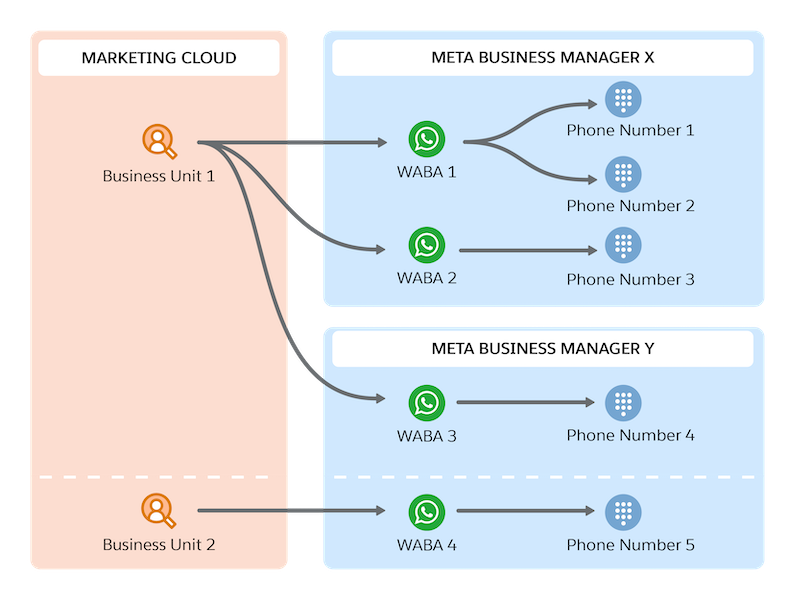
After you finish setting up, your WABA may have a pending status on Marketing Cloud Engagement. But don’t worry. Marketing Cloud Engagement is just establishing a connection with WhatsApp, which can take up to 24 hours.
Resources
- External Site: WhatsApp
- Salesforce Help: Set Up Your WhatsApp Account in Marketing Cloud Engagement
- Meta for Developers: Embedded Sign-up
- Meta for Developers: Business Phone Numbers (Cloud API)
- Meta for Developers: Business Phone Numbers (On-Premises API)
