Customize and Enhance Content Builder
Learning Objectives
After completing this unit, you'll be able to:
- Enable enterprise sharing and configure tabs to customize the Content Builder interface.
- Configure specific tabs in the content block editor.
- Extend the Content Builder platform with custom block widgets.
You're organized and getting comfortable with Content Builder. Let's look at a few ways you can customize and enhance your Content Builder experience.
Administer Content Builder Customizations
Want to enable or prevent the sharing of content across your enterprise? Or customize which tabs are available in the editor for specific business units? Navigate to Setup in Marketing Cloud Engagement. In Feature Settings, click Content Builder, and Content Builder Settings to access these additional options for customizing Content Builder. With administrator permissions, you can adjust these settings for a specific business unit or all business units.
Setting |
Description |
|---|---|
Email Autosave |
Enable to autosave all changes made in the email editor |
Across Enterprise Sharing |
Enable content sharing across all business units in the enterprise |
Predictable File URLs |
Enable predictable URLs to use the uploaded file name as the end of the URL path for the published file |
Editor Configuration |
Configure the visibility of editor tabs and views for this business unit and child business units |
Block Group Configuration |
Configure block groups and custom blocks for the current business unit |
Share Content with Your Enterprise
If you have an enterprise account, use this setting to enable users to share content with all existing and future business units. Don't want any content shared across your enterprise? Disable this setting to prevent enterprise-wide content sharing.
Configure Tabs in the Editor
The default tabs in the Content Builder editor include Blocks, Content, Layout, and Design. In Editor Configuration, you can enable or disable specific tabs in the editor for business units. You also can include tabs for advanced editing, like Code View (for Templates) and Code View (for Template Based Emails). 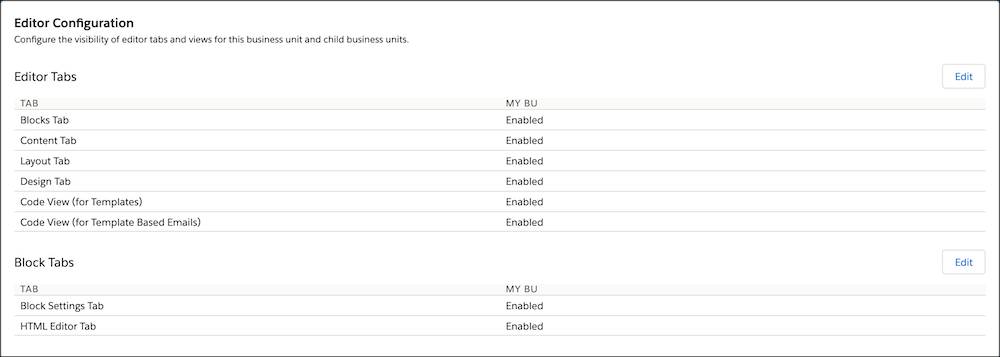
Configure Tabs for Content Block Editor
Enable tabs inside blocks for business units, including Content, Block Settings, and HTML Editor. Use these tabs to create and configure features for the block. For example, enable the HTML tab for users who know how to create blocks from HTML.
Create Custom Content Block Widgets
What's a content block? It's a piece of HTML content that you can build using the Content Builder editor. Build a content block individually or within a larger asset, like an email or web page. Content Builder includes native editors, called block widgets, that you can use to create and edit the block's content. Each content block has a type that determines which block widget to use. For example, the image block includes Content, Delivery, and Block Settings widgets.

You can extend the Content Builder platform even further with our Content Builder Editor Block SDK. To give your users a customized editing experience within the Content Builder editor, you can develop a block widget with the SDK. For example, instead of using the default WYSIWYG HTML editor in Marketing Cloud Engagement, you can hide it and expose an external WYSIWYG, like QuillJS, by making a block widget for it.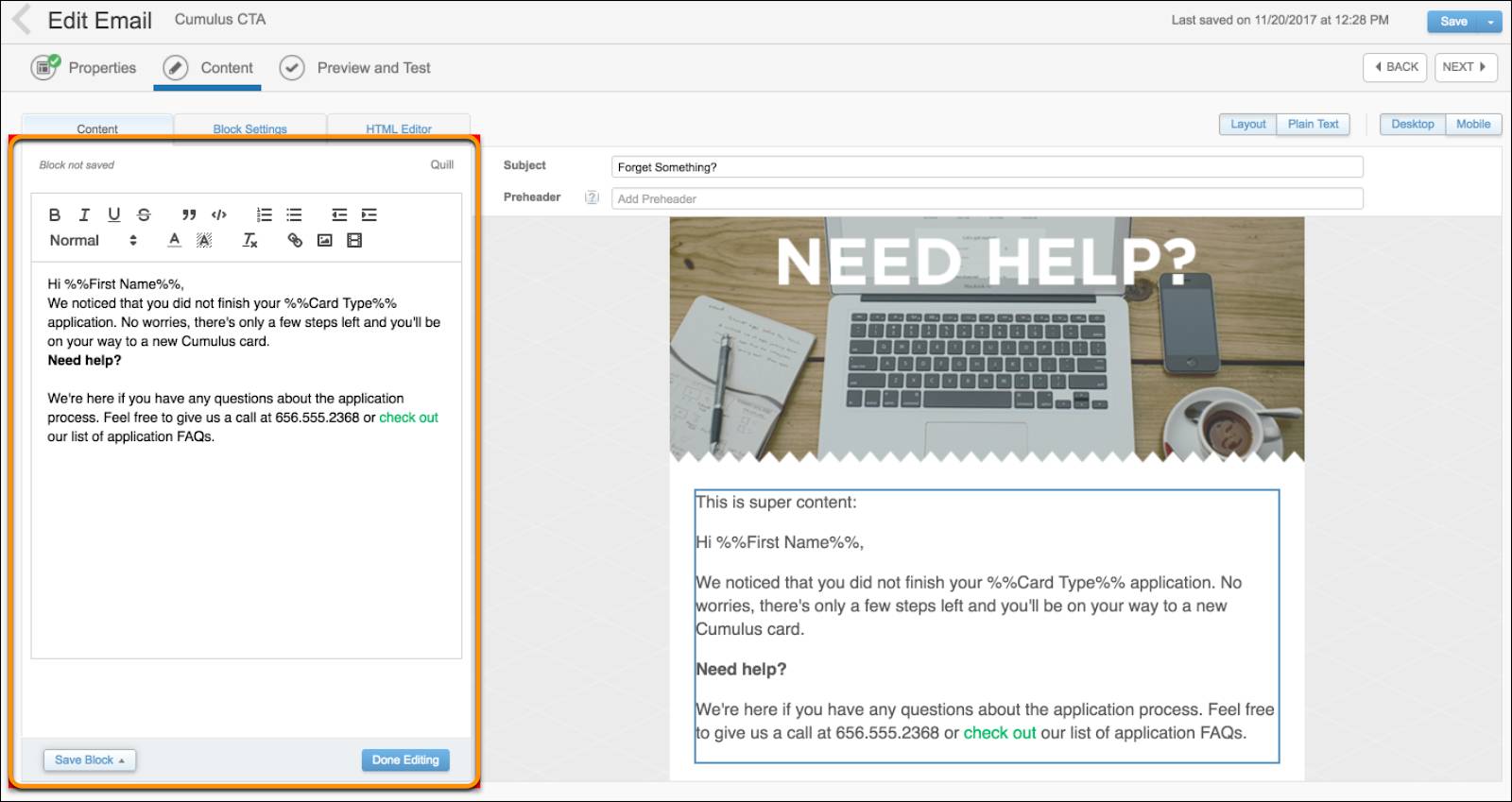
You can host and serve a block widget as an HTML page from anywhere, then add it as an installed package component in Marketing Cloud Engagement. When you enable it, the Content Builder editor shows the block icon as an available custom block. When the user drags the block icon onto the editor or edits a previously created content block of this type, the block widget's HTML page displays seamlessly in an iframe for use in your Marketing Cloud Engagement account.
Ready to Create Content?
Your content strategy is ready and you've set up Content Builder to align with your strategy. It's time to create content and put your marketing plan into action! Check out the next module on Content Builder Features to dig deeper into the types of content you can create, how to create and edit content, and use dynamic content. Then explore how you can implement your content in other Marketing Cloud Engagement products, such as Email Studio and CloudPages.
Resources
- Salesforce Help: Content Builder Administration
- Salesforce Developer: Extend Content Builder
- Trailhead: Content Builder Features