Manage Addresses
Learning Objectives
After completing this unit, you’ll be able to:
- Describe how address fields on the account, contact, and address objects interact with each other.
- Restate how Nonprofit Success Pack (NPSP) address settings impact address management behavior.
- Summarize key challenges with address management.
Not Just Who, but Where
Nonprofit Success Pack (NPSP) comes out-of-the-box with robust address management functionality that allows your users to track multiple addresses for a household — such as seasonal addresses — and check their accuracy.
This is possible, in part, because addresses in NPSP aren’t just a field on a household account record, they are stored in their own object. You can have several addresses all connected to the same account record using address records.
NPSP address management functionality supports:
- Multiple addresses for a household account, such as seasonal addresses
- Automatic updates to addresses on all contact records in a household when the household address changes or is marked as undeliverable
- Address overrides for individual contacts in a household for situations when a contact wants to receive mailings at a different address than the household
- Support of address verification services, so you know right away if an address isn't accurate
While this address management functionality is powerful, it can also be complex. Let’s go through the details.
NPSP Address Management Settings
Let’s start by exploring General Address Settings, which affect address management behavior. You can find these settings in NPSP Settings by clicking People then Addresses.
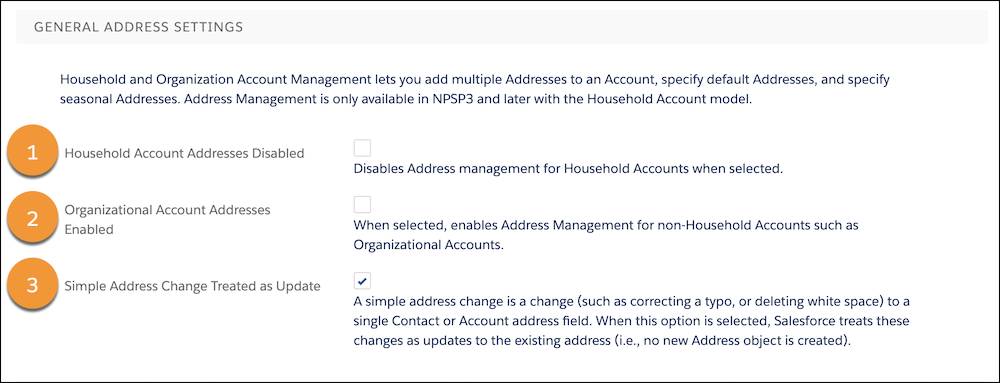
Household Account Addresses Disabled (1) toggles address management for household accounts. For household accounts, address management functionality is enabled by default, allowing you to track multiple addresses and sync the current household address across all contacts in the household.
Organizational Account Addresses Enabled (2) toggles address management for organizational accounts. For organizational accounts, address management is disabled by default, but you can enable multiple addresses and other functionality by selecting this setting.
Simple Address Change Treated as Update (3) is selected by default, meaning that any small change just updates an existing address record. If you deselect (or uncheck) this setting, any change to an address is treated as a new address. We really mean any change — just removing an extra space in an address will create a new record. This is helpful if you want to keep close track of every change or want to audit your address verification service. Just make sure you have a data management strategy in place for duplicates.
Address Fields on Contact Records
Now let's check out the address fields on an individual contact.
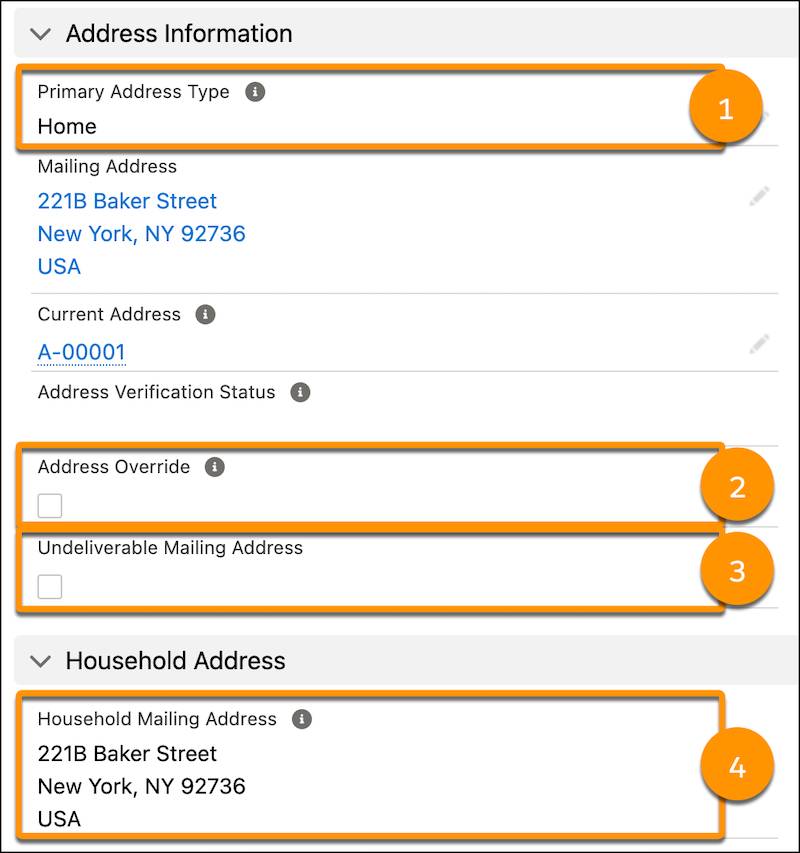
The Primary Address Type picklist (1) records what type of address is in the Mailing Address field. In this example it’s a home address, but work and other addresses are also supported by default.
Select Address Override (2) to prevent the Household Address from being copied to the contact's Mailing Address. Use this if the contact wants to receive mailings at an address other than their household address.
Select Undeliverable Mailing Address (3) to mark the address as invalid because it's incorrect, the donor’s information is incomplete, or the postal service can't deliver to the address that you recorded.
Household Mailing Address (4) is a formula field that holds the value of the household's address. This will typically be the same as the contact's Mailing Address unless you select Address Override.
Address Management on Household Account Records
Address management keeps the address on a household account in sync with all contacts in a household. In addition, changing a household address results in a new address record. You can switch back and forth between address records for seasonal moves, or use them to keep track of where a donor has lived in the past.
Let's review some typical scenarios to see how different address fields interact with each other and how NPSP tracks which address to use when.
Create a new contact record
Remember earlier in this module when we created a new contact record for Roberto Alvarez? He wasn't part of an existing household account, so we created his new contact and household account by filling in the contact details and leaving the account name blank. Here’s what automatically happens next.
- NPSP creates a household account for the contact.
- Address management copies the Mailing Address for the contact to the household account’s Billing Address field.
- Address management creates an address record and relates it to the household account.
- Primary Address Type on the new contact is copied to the Address Type field on the address record. If you leave the Primary Address Type blank, it defaults to Home.
- The new address record is automatically set as the Default Address.
Just like that, NPSP syncs up addresses on the contact, household account, and address records to make sure the data all agrees.
Add a new contact to an existing household
When Sofia Rivera, a Development Associate at the (fictional) nonprofit No More Homelessness (NMH), adds Roberto Alvarez’s son Samuel to the Alvarez household account she doesn't have to enter his address, too. The address for everyone in a household is usually the same, so address management automatically sets the new contact's Mailing Address to be the same as the household account’s Billing Address.
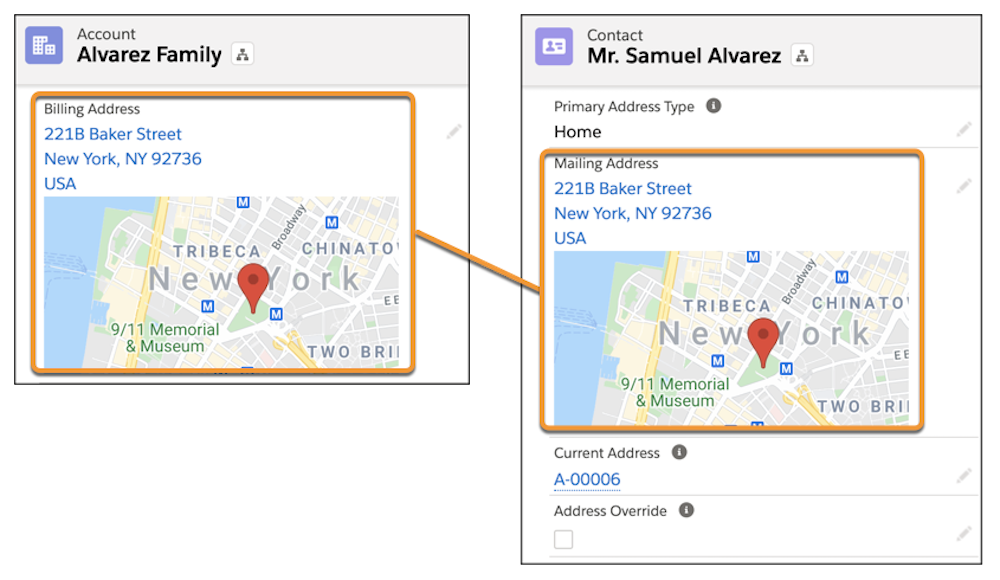
Update a household address
If a family moves, not only does the household address need to be updated, but also the mailing address for each contact in the household. Address management automates this task by syncing the new address between the household account and each of the related contacts. Sofia always updates the household account address first — it’s most efficient and keeps NMH’s contact data up to date.
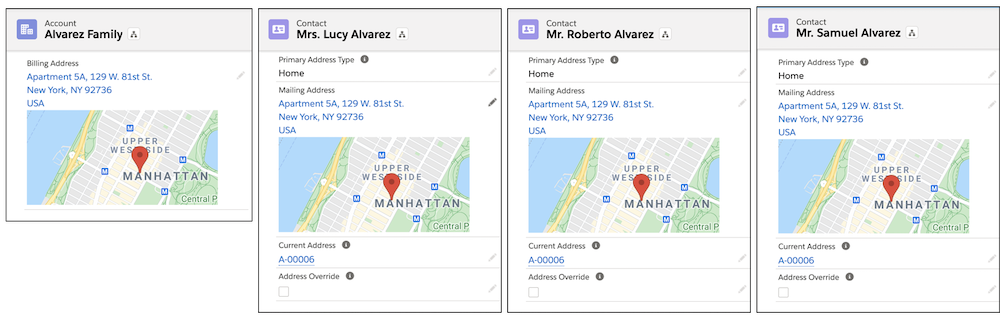
Similarly, if Sofia selects Undeliverable Mailing Address on the family's contacts, household account, or address record, the address is also marked as undeliverable on all of the related records.
If a contact has Address Override selected, though, that contact's mailing address will not be synced with the household address either for a new address or one marked as undeliverable.
Address Management on Organizational Accounts
Address management behaves differently for organizational accounts and is disabled by default. To enable address management for organizational accounts, select the Organizational Account Addresses Enabled field in NPSP Settings > People > Addresses.
Address management functionality on organizational accounts gives you a new address record when the account address is updated, and an address change history in the address related list.
Turning on address management for organizational accounts is also required to use an address verification service. About those services...
Verify Addresses
NPSP can verify addresses as you enter them in Salesforce using one of three address verification APIs (Cicero API, Google Geocoding API, SmartyStreets API) or your own API.
If you aren’t familiar with APIs, or application programming interfaces, they’re tools that allow two applications to share data — in this case, address data between verification services and Salesforce.
The three address verification APIs have different considerations including complexity and cost. Research each before making your decision.
Once you set up NPSP for address verification, NPSP automatically:
- Checks to see if addresses exist when you try to add them.
- Standardizes addresses for you (for example, converts any "Street" to "St" in the saved record).
Remember, you must have address management enabled for organizational accounts to use an address verification service. And address verification works only for records you create after you've set up address verification. Verification does not apply to contact information already entered in Salesforce.
Gorav Patel, the intrepid Salesforce Admin at NMH, wants to set up address verification to ensure the data entered into NMH’s org is clean and complete. While many of the address verification services require an additional investment, Gorav makes the case to his executive director that the price is worth driving user adoption and overall efficiency.
Let's follow along as Gorav sets up address verification for the NMH org.
- Click the NPSP Settings tab, then People, then Addresses.
- Click Edit.
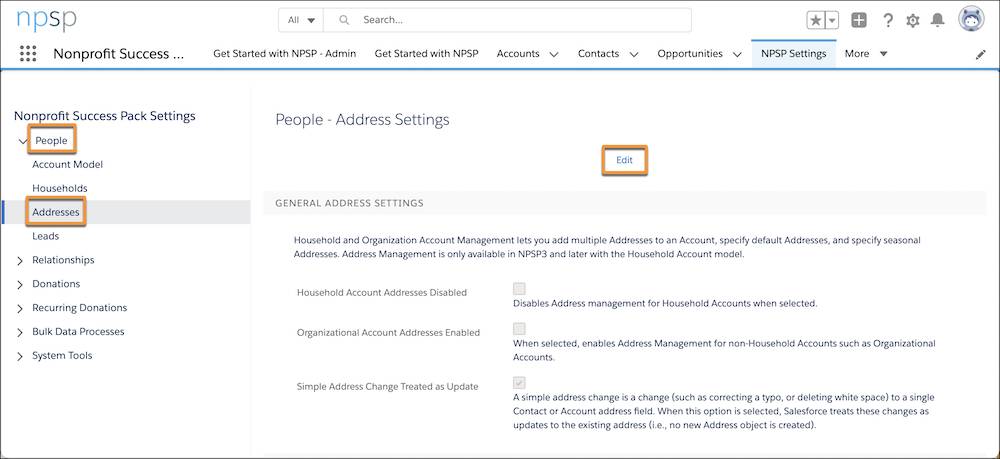
- Review the general instructions under the Verification API Account Settings section and select Enable Automatic Verification.
- Select the address verification service you want to use and enter the appropriate information, such as your Auth Token or other fields that appear when you select different services. For more specific guidance on the individual verification services available, contact those service providers directly.
- Optionally, you can select Reject Ambiguous Addresses to mark ambiguous addresses as invalid when the API returns more than one address. If not selected, Salesforce chooses the first suggested address as the valid address.
- Click Save.
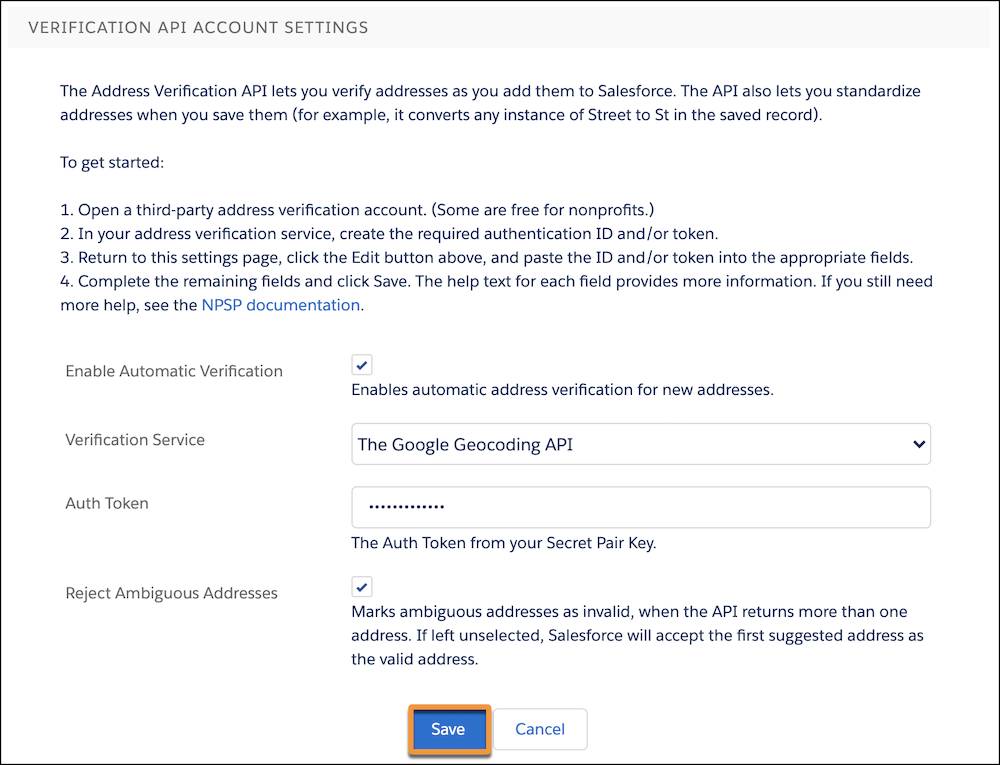
You may want to exclude a specific address from being verified, and you can do so by selecting the Verified checkbox on the address record to make sure verification skips it.
What if I Don't Need All of This?
Tracking addresses with an address object introduces a level of complexity that may be more than you need — or want to manage.
If your organization only sends mailings to contacts at their household addresses, your stakeholders don't have seasonal addresses, or you don't plan to use address verification services, you may want to disable address management.
But remember that even if you have simple address-tracking needs, leaving address management enabled allows you to take advantage of automatic syncing of address records on all contacts in a household when the household address changes.
Whatever you decide, remember that configuring the address management features in NPSP to meet your organization’s needs — and support clean and complete data — is critical to supporting user adoption. And user adoption is the key to ensuring that you see the greatest return on your investment in any technology.
In the next unit we’ll dive into another cool NPSP feature: relationships.
Resources
- Salesforce Help: Address Management Overview
- Salesforce Help: Configure Address Management
- Salesforce Help: Mark an Address as Undeliverable
- Video: Nonprofit Salesforce How-To-Series: NPSP Seasonal Addresses
