Configure Household Naming
Learning Objectives
After completing this unit, you’ll be able to:
- Describe how Nonprofit Success Pack (NPSP) creates automatic household names.
- Customize the household name format.
- Customize the formal and informal greetings.
Before You Begin
Before you start this module, consider completing the following recommended content.
What’s in a Name?
Household accounts in Nonprofit Success Pack (NPSP) record groups of contacts who live at the same address, such as a family. These records are a powerful way to track stakeholders' relationships to each other and give you a handy tool for direct marketing.
In this unit we’ll look at these records and how to automate naming them and generating formal and informal greetings. After all, there’s nothing more personal than our names — and if you’re inaccurate, donors and supporters may be offended.
Let’s get started.
How NPSP Names Household Accounts
When you create a new contact and leave the account name blank, NPSP creates a related household account record for you.
NPSP, by default, then automatically:
- Uses the last name of the new contact in the household name.
- Creates a formal greeting (including salutation and full name).
- Creates an informal greeting (first name only).
- Updates household names and greetings when you update contact information or add or delete a household member.
For example, a household Account Name for contact Roberto Alvarez would be Alvarez Household. The Formal Greeting would be Mr. Roberto Alvarez and the Informal Greeting would be Roberto. If you added his wife Lucy to the household, the Formal Greeting would add and Mrs. Lucy Alvarez and the Informal Greeting would include and Lucy.
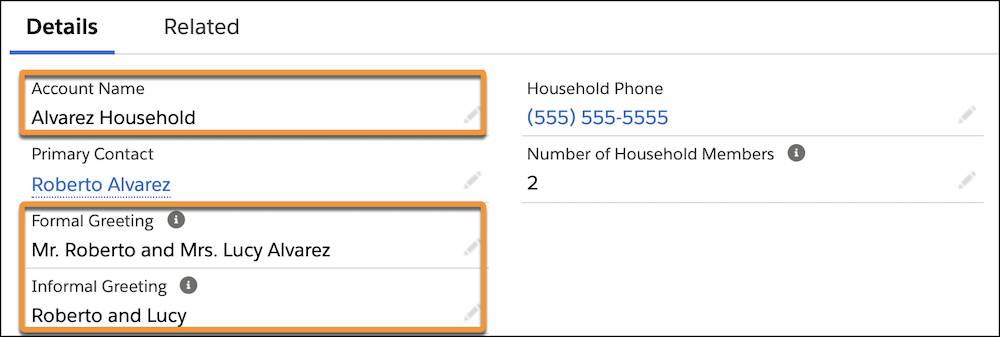
If those naming conventions aren’t perfect for your organization you can customize them to your needs. First, you need to determine what those settings should be.
Try to get your staff to agree on naming conventions as early as possible — like during your NPSP implementation. While you can change your conventions and apply them to all household accounts at any time (more on that later), it’s best to set a standard early and stick with it.
The mighty Salesforce Admin at our (fictional) nonprofit No More Homelessness (NMH), Gorav Patel, has an agreement on format from his Development, Marketing, and Program teams and is setting up NMH’s household naming configuration. Let’s follow along.

Customize Household Naming
NPSP gives you many different options to automatically name your household accounts beyond the default option of [Last Name] Household.
You can set a standard that’s applied automatically to any new household account, but — because no one standard applies to everyone — users can also update individual records to custom formats.
Let’s follow Gorav as he updates the default naming convention.
- Find and select NPSP Settings in the App Launcher (
 ). It might take a moment to load.
). It might take a moment to load.
- Click People, then Households.
- Click the Edit button at the top of the page.
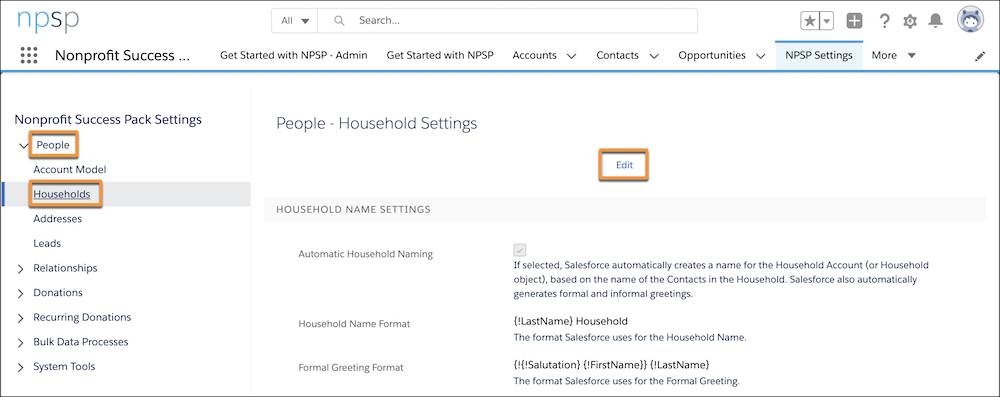
Here you can change the settings for household naming — including turning off automatic naming, if you’d like. Let’s check out some of the basic options.
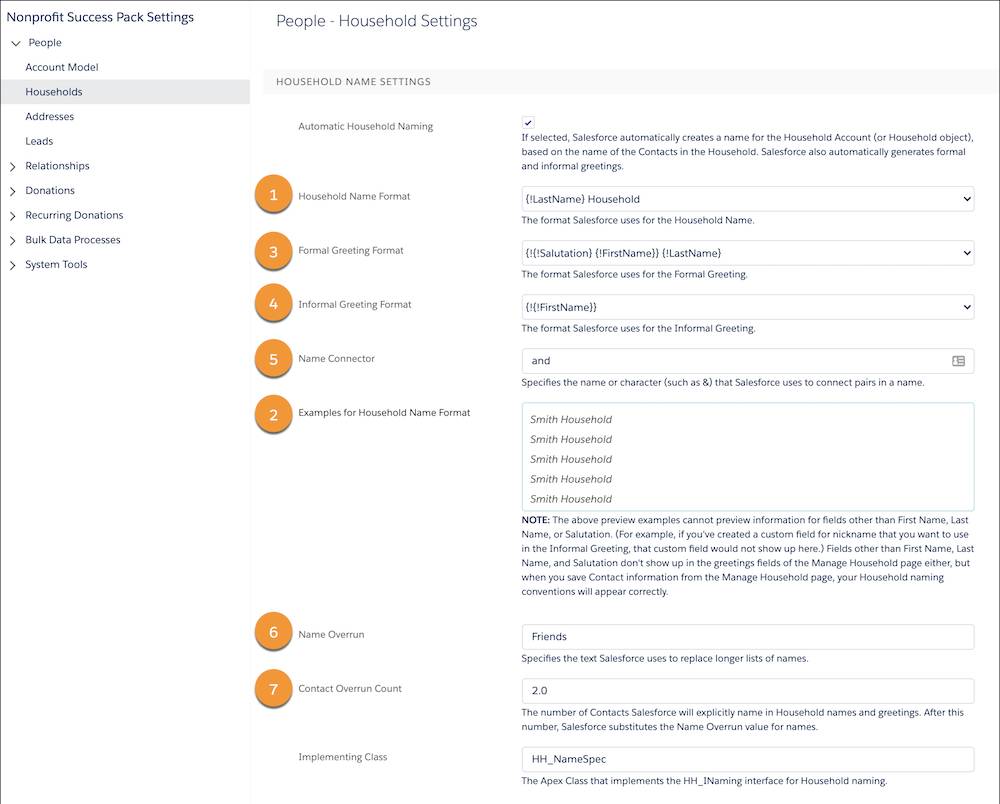
Household Name Format (1), allows you to select one of several existing options or create your own. The NMH staff agreed on {!LastName} Family as their default, so Gorav makes that selection and checks the preview in Examples for Household Name Format (2). (This area of the page updates to provide examples of whatever setting you are changing.)
Formal Greeting Format (3) allows you to pick a format for situations where you may want to add a salutation, like on the envelope of a direct-mail solicitation. You can select from an existing option or create your own. Gorav sticks with the default, {!{Salutation} {!FirstName}} {!LastName}.
Informal Greeting Format (4) allows you to pick a format for less-formal situations, like following Dear at the opening of an email or letter. Gorav chooses {!{!FirstName}} to keep it casual — but not nickname casual, which you could do with some custom work if you’re that kind of organization. If you’re a more formal organization, you could add a salutation, too.
The household name, formal greeting, and informal greeting convention also depends on how many contacts are part of the household, how many you want to list, the order of contacts, and so on. Those factors have their own settings.
One is Name Connector (5), which joins multiple contacts together in the household name, formal name, or informal name fields. The default value is and — which Gorav uses — but you can override that with another value, like & or y. There are no character restrictions here.
Name Overrun (6) is a text value that replaces names at the end of a long list of contacts in a household name, formal greeting, or informal greeting. The default is Friends — as in Roberto, Lucy, and Friends — though you could use Family or something similar.
Contact Overrun Count (7) sets the maximum number of names to show before you use the name overrun. You might have nine members of a household, but you probably don’t want to list all of them in the household name or a greeting. (Just imagine the line breaks on that direct-mail envelope!) The default for this setting is 2.0, which is fine for NMH.
When you're finished editing the household name format, click Save.
With that click, Gorav has updated name settings for all households that will be created in the NMH org. Remember that users can still customize the household name, and formal and informal greetings for individual records, but the default will save Gorav’s users time in most situations.
Automatic Household Renaming
Some actions on an existing household account will trigger an automatic update of a household name, formal greeting, and informal greeting. For example, if you update the value of a contact field that's included in the household naming formula, NPSP automatically updates the household name.
Common actions that trigger NPSP to update the household name include:
- Updating any contact field included in a naming formula, such as a contact’s first or last name.
- Adding or removing a contact from a household.
- Leaving the primary contact field blank.
- Removing or deleting the last contact in a household.
Manually Refresh All Household Names
If you change your household name defaults and want to apply those settings to all existing households, you can update them all with just the click of a button.
But, wait! This is a serious decision to make. You’ll wipe out any custom household names your users updated and there is no way to undo this change from NPSP Settings, so make sure you’ve carefully considered this option and talked with your users first.
Just to be safe, make sure you first create a data backup by exporting a full report of all household accounts that contain these four fields: ID, Name, Formal Greeting, Informal Greeting. That way you can restore household account names and greetings if you need to.
Once you have your backup and you’re really sure you want to do this, here’s what to do.
- Go to NPSP Settings.
- Click Bulk Data Processes, then Refresh Household Data.
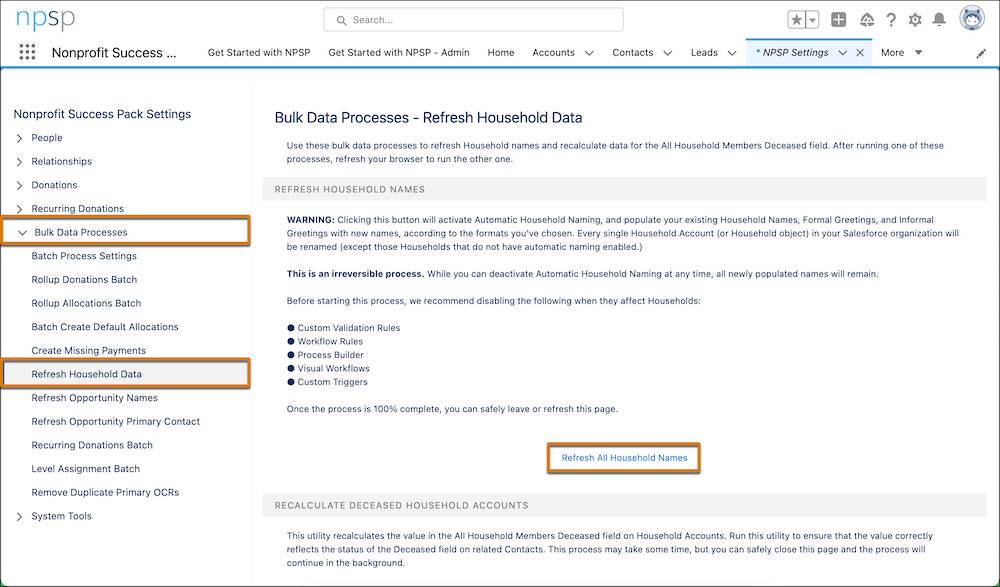
- Carefully review the WARNING section before refreshing household names. Seriously. There’s no going back once you click that button!
- Click Refresh All Household Names to start the process.
And, just like that, every household account name will match the org default.
Customize the Name Sequence
One small change your users may need to make is to reorder the contact names in household names, formal greetings, and informal greetings. This isn’t a bulk admin setting, but changed on each household account record.
For example, Roberto Alvarez is the first contact on the household account record at NMH, but his wife Lucy is a more important contact to the nonprofit. She’s a significant advocate and donor who has been on several NMH volunteer committees. To put Roberto’s name before hers on a mailing or acknowledgement is at best inaccurate and at worst offensive, but because his record was created first, he’s first in the account.
This isn’t necessarily an admin task, but one you may be asked about, especially if users are new to NPSP. Let’s see how the staff at NMH can put her name first.
- Navigate to the Household Account record you want to reorder.
- Click Manage Household.

- On the Manage Household page, drag the contact cards to re-order them, from left to right.
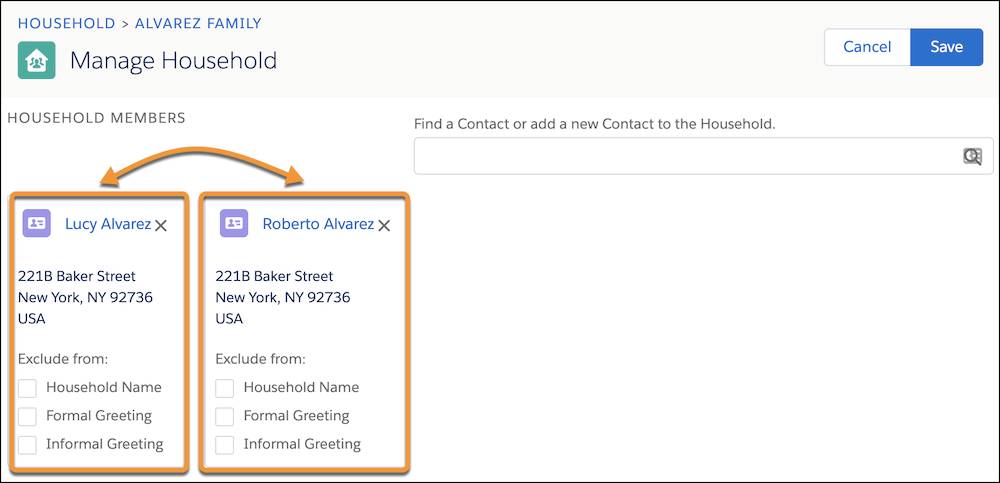
- Optionally, you can select (check) the boxes next to Household Name, Formal Greeting, and Informal Greeting under Exclude from: to remove a contact from any of those fields. This is for situations where you want to record a household member as a contact, but they shouldn’t be listed on communications — such as a minor child or a deceased household member.
- NMH also wants to make Lucy the household account’s primary contact, so they scroll down the page and find and select her contact record in the Primary Contact field.
- Click Save.
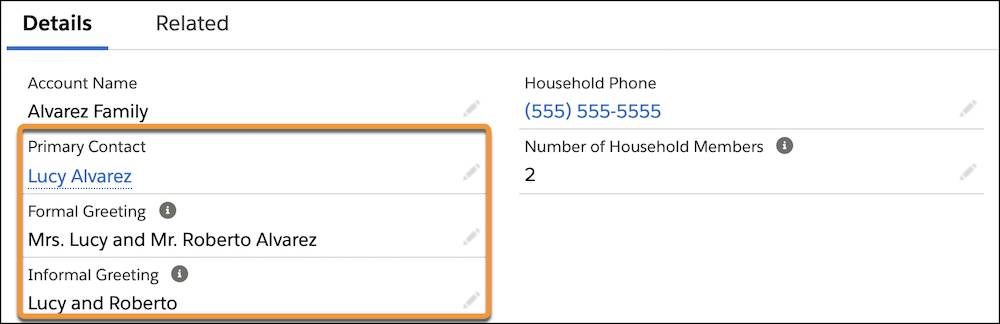
Next let’s take a look at another group of settings related to contacts and accounts that you can customize to help your users work most effectively: address management.
Resources
- Salesforce Help: Customize Household Names
- Video: Nonprofit Salesforce How-To-Series: NPSP Automatic Household Naming
- Trailhead: Stakeholder Data Management with Nonprofit Success Pack