Manage Household Accounts
Learning Objectives
After completing this unit, you’ll be able to:
- Add a contact to an existing household.
- Designate a primary contact for a household.
- Manage household names and addresses.
Make the Most of Households
In real life, every household is unique and operates entirely differently than the next. This is also true in Salesforce.
In NPSP, you can update household account records so they’re as unique as their real-life counterparts. These changes help ensure your team interacts with households based on their preference, making your stakeholders happier and your organization more effective. Some possible customizations won’t surprise you, while others will offer unexpected ways to personalize how your organization interacts with stakeholders.
In this unit, we review some of the basic and most common household settings.
Understand Household Naming Conventions
Household accounts automatically fill a few fields according to the standards of your organization. We discuss two main conventions here: household names and greetings.
Household Names
Household account names are derived automatically from contacts' names. You can customize the default household name format so you don’t have to manually update individual records. Here are some example formats for a household that contains the couple Candace Evans and Calvin Wong:
- Evans and Wong Household
- Candace Evans and Calvin Wong Household
- Evans Candace and Wong Calvin Household
- Evans (Candace) and Wong (Calvin) Household
- Evans and Wong Family
- Candace Evans and Calvin Wong Family
- Ms. Candace Evans and Mr. Calvin Wong Family
Talk to the Salesforce admin at your organization if your team prefers a different format than the NPSP default.
Formal and Informal Greetings
You don't greet your donors the same way in every situation. For example, you may address the envelopes of a direct-mail solicitation in a formal way, but begin the letter inside with only their first names. To accommodate this, NPSP helps you automatically specify formal and informal greetings for a household.
You can find the default formal and informal greeting in the details section of a household account. NPSP automatically uses first names for the informal greeting, and first and last names for the formal greeting. Talk to your Salesforce admin if you’d like to change the default to a different format.
To change the greetings on an individual account record, click the Edit icon on a field to manually make changes.
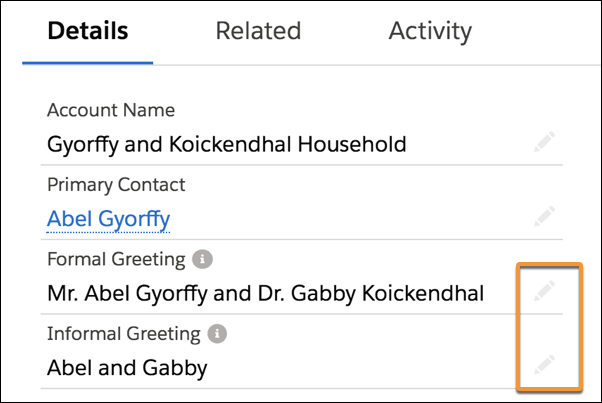
Add a New Contact to an Existing Household
Of course, households are often made up of more than one person. Let's add a new contact to an existing household from the account record.
- Find and select Nonprofit Success Pack from the App Launcher (
 ).
).
- Use global search to find and select the household by name.
- Click Manage Household.
- Type a name in the search box. If there are no results, great. That means you’re not going to create a duplicate record.
- Click + New Contact. Alternatively, if the person you need to add to the household already has a contact record and appears in the results, click the + next to their name and add them.
- Complete the new contact form and click New Contact.
- Click Save.
You could also add the existing household account to the new contact when you create it.
Exclude a Household Member from Greetings
Once a contact is in a household, you may want to change how it is included in the household name and greetings. For example, you may not want to list a child in a household on the account name or on the address label of a direct mail fundraising appeal. Fortunately, there are ways to manage this built into NPSP.
You can exclude contacts from the Household Name, Formal Greeting, and Informal Greeting on the Manage Household name screen. Select or deselect each setting under the contact and click Save after making these changes.
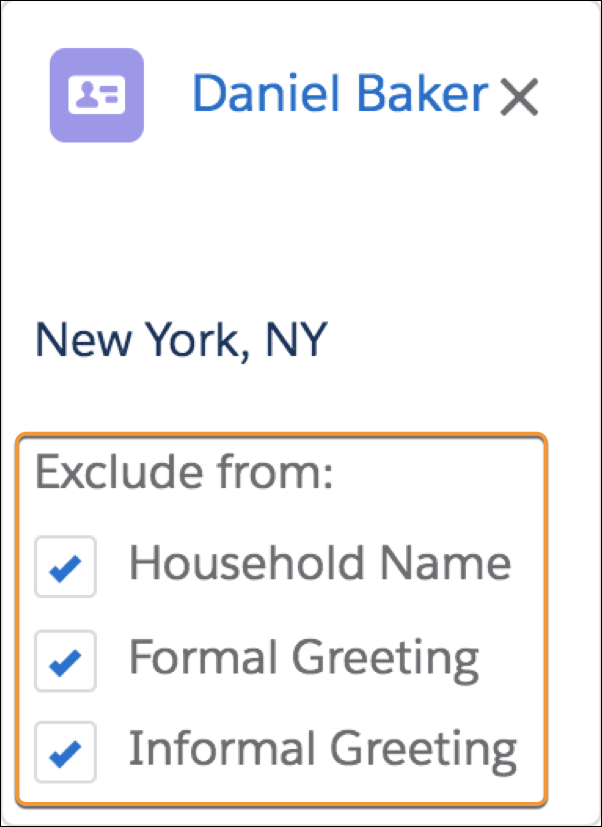
Every household member can be managed independently with these options. One person might be excluded just from the household name while included in the greeting on communications, while another person is excluded from all options.
If you want to get really fancy, talk to the incredible Salesforce admin at your organization to see if they can add automation to manage some of this for you. They can, for example, automatically exclude contacts from a household greeting based on age.
Change a Household Address
Households usually share, well, a house—and, therefore, also share an address. NPSP includes address management features to change the address for a household from the Manage Household screen. Let's try it now.
- In NPSP, find and select the household account you need to work with.
- Click Manage Household.
- Find the Household Address and click Change Address.
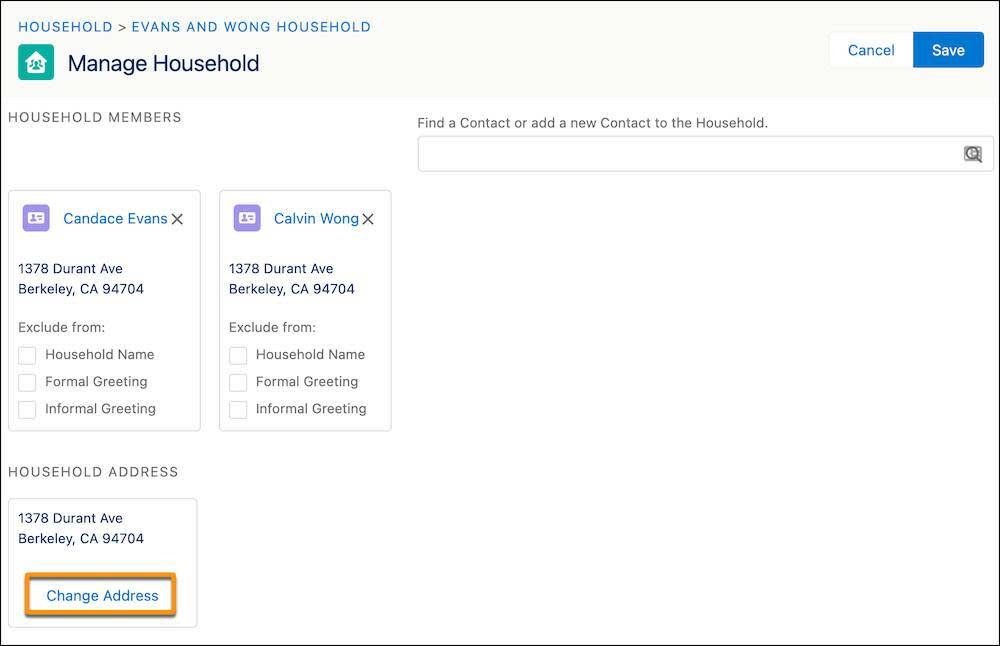
- Enter a new address and click Set Address.
- Click Save on the Manage Household page.
Not only does this update the household address, it also updated the address for the individual contact records associated with the household. NPSP magic at its finest.
Designate a Primary Contact on a Household
While an entire household may be important to your mission, often there is one member who is your primary contact—a key donor, volunteer, or main point of contact. So each account record gives you the ability to designate a primary contact.
Having a primary contact on an account helps in several ways, such as preventing your team from sending multiple donation solicitations to a single household.
It also creates implications for entering donations. The primary contact on an account gets hard credit for any donation made from the household, while other members get soft credit. For more on hard and soft credits, check out the links in the Resources section.
By default, NPSP designates the first contact created as the primary contact on a household. If there’s more than one person in the household account, you can edit or change the primary contact.
You change this information in the Primary Contact field on the Details tab on the household account record.
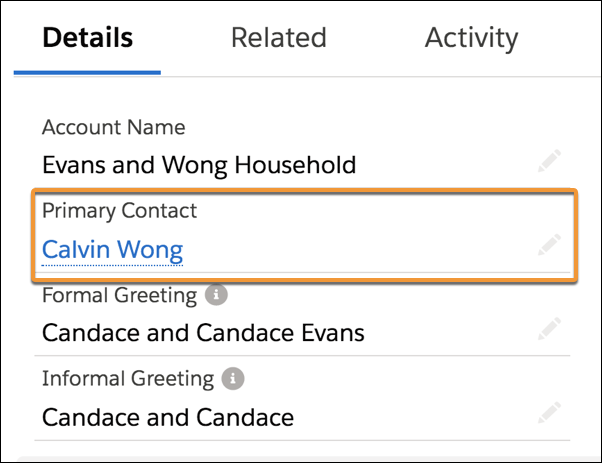
Additional Household Management Options
You can make most changes on the Manage Household page, though some require a bit more navigating. We won’t dig into too many details here, just know that these additional options are available to you and your team. Reach out to your admin with questions.
Merge or Split Household Accounts
You might find that you have a duplicate household record that needs to be merged. Or you might need to move a contact from an existing household record into a new household record. Merging or splitting data might be necessary to clean up errors or make sure your data reflects real-world life changes of your contacts. You can merge and split household account records without losing data in NPSP.
Override the Default Address for a Contact
Whenever you add a contact to a household, that contact’s address is identical to the household address by default. But sometimes members of a single household have different addresses, like if someone travels regularly or when a child moves away for college (they grow up so fast *sniff*). No problem, because NPSP lets you override the default household address and assign an individual contact a different address.
Unlike the majority of the features we’ve introduced you to here, this one is not on the Manage Household page. You’ll find this option when you edit an individual contact record.
Enter the unique address, select the Address Override option, and click Save. Though beware! Once this box is checked, address updates made at the household level do not sync to any related contacts that have had the address override enabled.
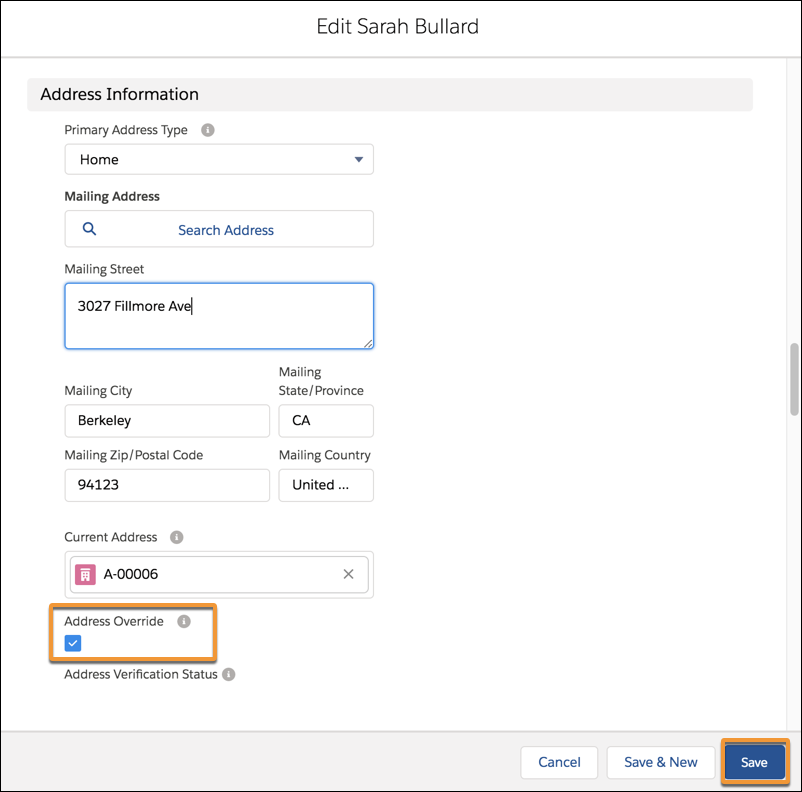
Specify a Seasonal Address
Sometimes mailing addresses change with the season. Depending on where a stakeholder lives (and who they are), they might receive mail at a second address at various points in a year. NPSP includes a seasonal address feature on a household accounts to add a second address to an account and specify a start and end date. Any mail that goes out within that period of time goes to the seasonal address, rather than the household address.
To add a seasonal address from a household account record, find the Addresses section on the Related list and click New.
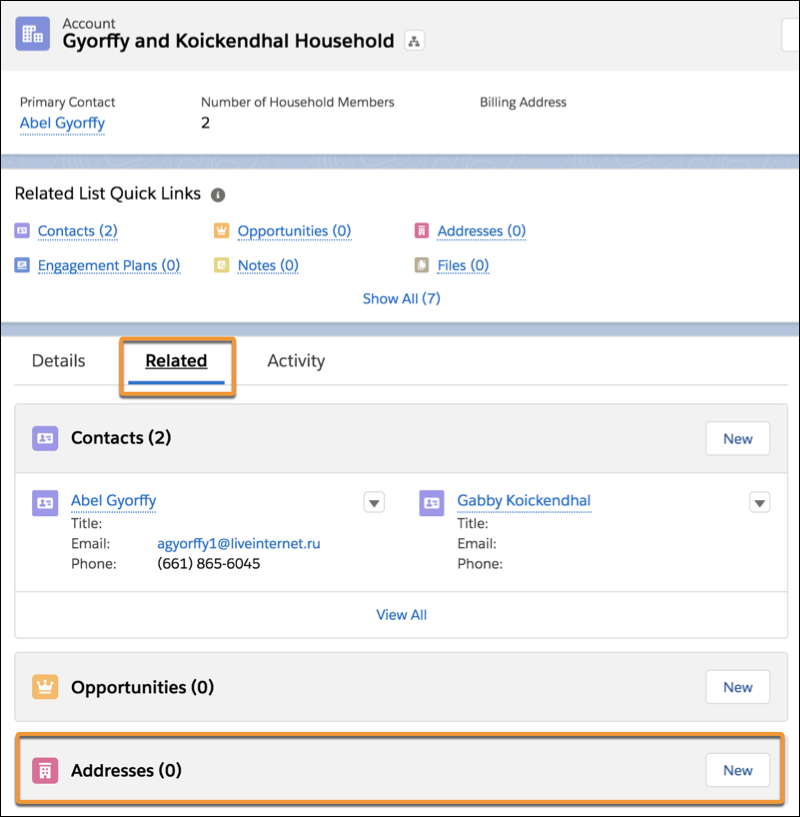
Enter the address and the start and end date information in the Seasonal Information section and click Save.
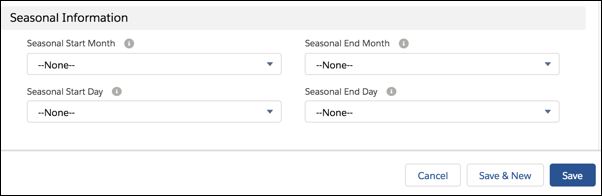
Think you’re ready to manage a household in NPSP? Take the quiz and find out! And then move on to everyone’s favorite topic: relationship advice.
Resources
- Salesforce Help: Override the Default Household Address for a Contact
- Salesforce Help: Merge or Split Households
- Salesforce Help: Customize Household Names
- Salesforce Help: Address Management Overview
- Trailhead: Donation Management Basics with Nonprofit Success Pack