Get Started with Commerce Cloud Business Manager
Learning Objectives
After completing this unit, you’ll be able to:
- List three tasks a merchandiser performs in Business Manager.
- List three tasks a developer performs in Business Manager.
- List four settings configured in the Merchant Tools tab.
- List four tasks you can perform on the Administration tab.
- Describe two features of the localization settings.
Introducing Business Manager
Business Manager is the command center for your Salesforce B2C Commerce merchandising, administration, and site development capabilities.

To use Business Manager, you must have access to a B2C Commerce instance. B2C Commerce is not available in the Trailhead Playground. If you don't have access to a B2C Commerce instance, ask your manager if there is one that you can use.
Get Started with the Business Manager User Interface
When you open Business Manager, you must first select a site. You can have a few sites or many, depending on the size of your company and how many sites you support. Once you select a site, you can access the data, code, and permissions that are configured for it—as long as you have access rights, which we talk about later in this unit.
In B2C Commerce, a site and its associated code combine to create a storefront. A storefront is the user's online experience. A site can have multiple storefronts. (When referring to a merchant's website, we use the term storefront.)
Click Storefront to open the site you’ve selected in another window. Here's a sample B2C Commerce site.

You might also see icons  for the Storefront Toolkit, a development tool that helps developers troubleshoot. This toolkit is automatically linked to the Business Manager site that you just came from. How convenient!
for the Storefront Toolkit, a development tool that helps developers troubleshoot. This toolkit is automatically linked to the Business Manager site that you just came from. How convenient!
Personas
Three types of people use Business Manager. Here are their job role personas.

-
Merchandisers configure site data, such as products, images, campaigns, promotions, and search settings.
-
Administrators configure B2C Commerce site settings, import and export site data, and roll out code and data changes.
-
Developers use Business Manager to access the storefront application directly to debug and troubleshoot problems, and configure development-specific settings.
With large merchants, each persona can have a distinct function that’s held by multiple people. Large merchants often work with partners, who have a team of developers. Small and medium merchants often blur personas, so that multiple job responsibilities are handled by a few people.
Where Personas Work in Business Manager
Business Manager has two tabs: Merchant Tools and Administration. Let’s explore the tab most used by our first persona, merchandiser.
Merchant Tools
The Merchant Tools area is where merchandisers manage site-specific configuration settings, and storefront data such as products, catalogs, content, search, campaigns, and promotions.
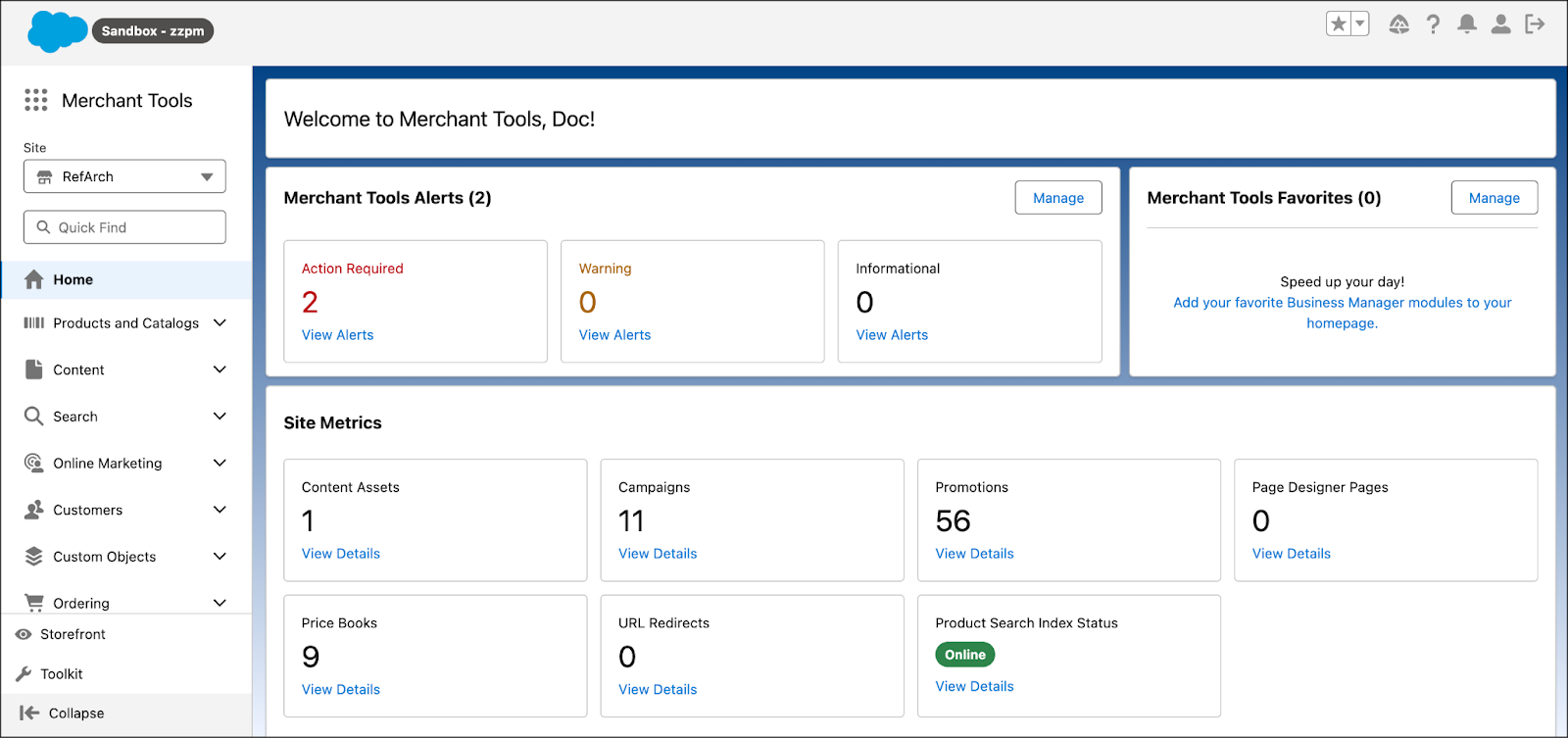
This is also where they configure functionality to help bring shoppers to the site; namely, search engine optimization (SEO) capability. Merchandisers can also review customer data, though it’s typically stored in an external database. The same is true for order details, which can come directly from shoppers on a storefront or through add-on systems such as order management.
Cross-Functional Tools
Some functionality within Merchant Tools crosses persona boundaries, such as these.
-
Reports & Dashboards: A tool that gathers, analyzes, and synthesizes data from a realm, and configures it into logical data sets called dashboards. Each dashboard presents trusted analytics that help identify trends over time.
-
Page Designer: A visual editor that makes it easy to create and manage personalized landing pages such as these: Homepage, Lifestyle pages, Category landing pages.
-
Content slots: A piece of code that you can embed in any part of a storefront to show products, categories, content assets, or static HTML based on a schedule. A content asset can be a flash graphic, product carousel, product search result set, or marketing graphic.

Content slots require both developer and merchandiser involvement. First, a developer adds code to HTML pages, creates rendering templates, and uploads the code to the server. Then the merchandiser uses Business Manager to create and schedule the slot configuration.
Administration
The second tab, used by our administrator and developer personas, is called Administration. In this tab, the administrator:
- Imports and exports site data
- Moves data and code to and from site instances
- Manages customer lists and content libraries
If you’re an administrator, you configure global settings that apply to all the sites in an organization. An organization contains all the sites that are configured for a merchant. Global settings, also called preferences, include:
- Locales and regional settings to support multiple languages
- Password restrictions and login lockout policies for Business Manager users
- Time zones
- Order and customer sequence numbers
The Developer Persona
Finally, we can talk about the developer persona. These are the people who develop storefront applications using a variety of software development tools (in this case, Business Manager).
A developer typically opens three windows with:
- The Integrated Development Environment (IDE), where they write and test the application
-
Business Manager, which is used to open the storefront site
- The storefront application, where they see the real-time results of any code or data changes
Let’s focus on Business Manager, where developers can do the following:
- Create new sites
- Troubleshoot problems.
- Configure code versions
- Register cartridges (containing code or data) with the server
- Manage page cache settings
- Set the site to online
- Manage site taxation
- Create custom error and maintenance pages to steer the shopper to what they want to buy
Business Manager operational tasks are also done by developers. This includes configuring credentials and security and tracking quota status. Quotas are internal limits that keep the systems running nicely.
Permissions
Access to Business Manager areas or modules is based on job tasks, also called roles. The most important role is the administrator (admin), who manages users and permissions. The admin starts by defining the organization and all its storefronts, and setting default languages. They then create additional roles.

Defining roles lets the admin grant or restrict access based on a role’s permission set.
-
Module permissions: For example, the Products and Catalogs module. This means you can shut off write access to data by role.
-
Functional permissions: For example, assigning Manage_Site_Catalog grants a person the ability to add to the site catalog. This means you can restrict functions by role.
Here are some examples:
User |
Role |
Access |
|---|---|---|
Gita |
Admin |
Can access everything without restriction. |
Traude |
Merchandiser |
Can view and edit site catalog, pricing, and inventory. Can only see data for her site, and not for other sites. |
Jorge |
Web Operations |
Cannot view catalog, pricing, or inventory data. Can transfer and replicate data. Can import or export data. Can run jobs. |
Anne |
Developer |
Requires full access to catalog, pricing, and inventory data across all sites. Also needs permission to transfer data. |
Localization
Business Manager supports multiple languages in its user interface and in the underlying data that’s created, edited, and shown within it—to be used on the storefront. You can configure locales separately for viewing the application and for managing the data. For example, a shopper could view English products and content using a Japanese-language Business Manager.
The admin selects the preferred locale for the Business Manager display language, and when creating or editing a user profile. A Business Manager user can then select a different display language in their user profile.

Customize Business Manager
You can customize the following parts of the Business Manager user interface to make it your own:
- Menu items
- Menu actions
- Dialog actions
- Forms
The out-of-the-box Business Manager menus use menu item actions to access functionality. So changes to those areas integrate really well with the standard user interface actions. In other words, it’s easy to customize certain parts of the user interface!
Next Steps
You learned lots of things about Business Manager: who uses it and why, user interface specifics, managing localization, and adding customization. Now let’s learn about the B2C Commerce development environment.
Resources
- Salesforce: B2C Commerce
- Salesforce Help: Get Started with B2C Commerce
- Trailhead: Salesforce B2C Commerce for Merchandisers
- Trailhead: Administer a Salesforce B2C Commerce Site
- Trailhead: Develop for Salesforce B2C Commerce
