Explore Applications
Learning Objectives
After completing this unit, you’ll be able to:
- Summarize how application processing works in Benefit Management.
- Explain the purpose of objects related to applications.
- Describe the tools that enhance the benefit application process.
Apply for a Benefit
Earlier, you learned how the typical benefit application process often presents difficulties for constituents and for the caseworkers who review applications. Benefit Management removes these roadblocks and quickens the necessary tasks associated with applying and reviewing applications.
In this unit, you explore this process in more detail, beginning with the constituent’s point of view. The constituent starts by logging into the benefits portal like the one shown here.
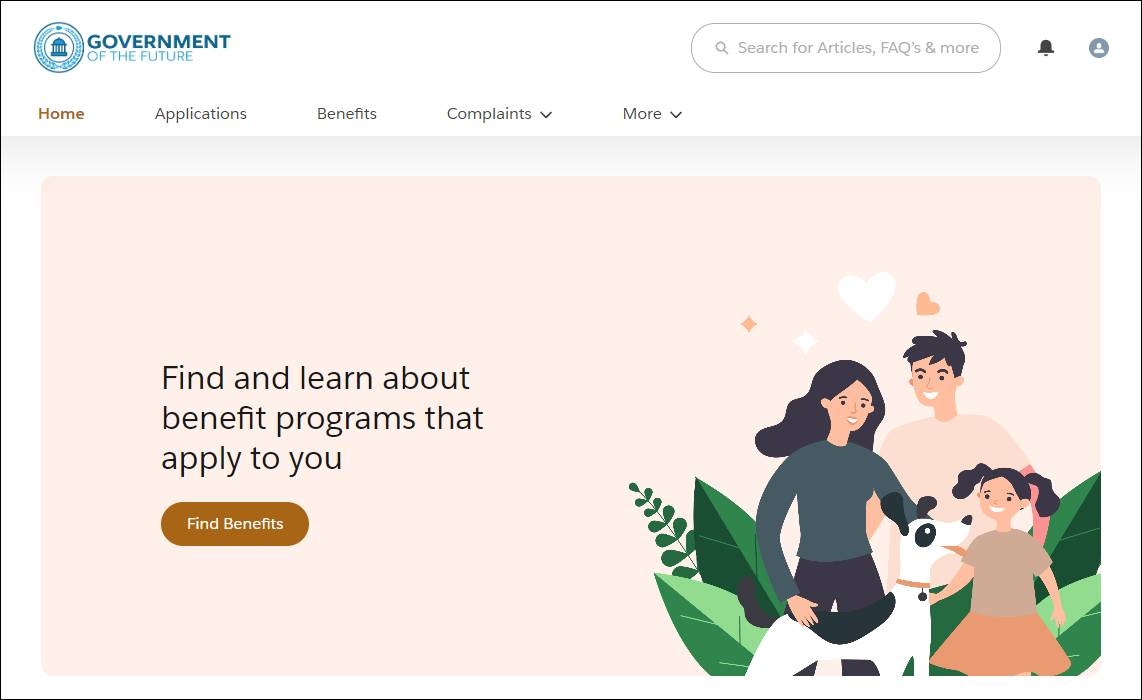
They click Find Benefits, which opens a benefits eligibility assessment form (Eligibility Pre-Screening Interview).
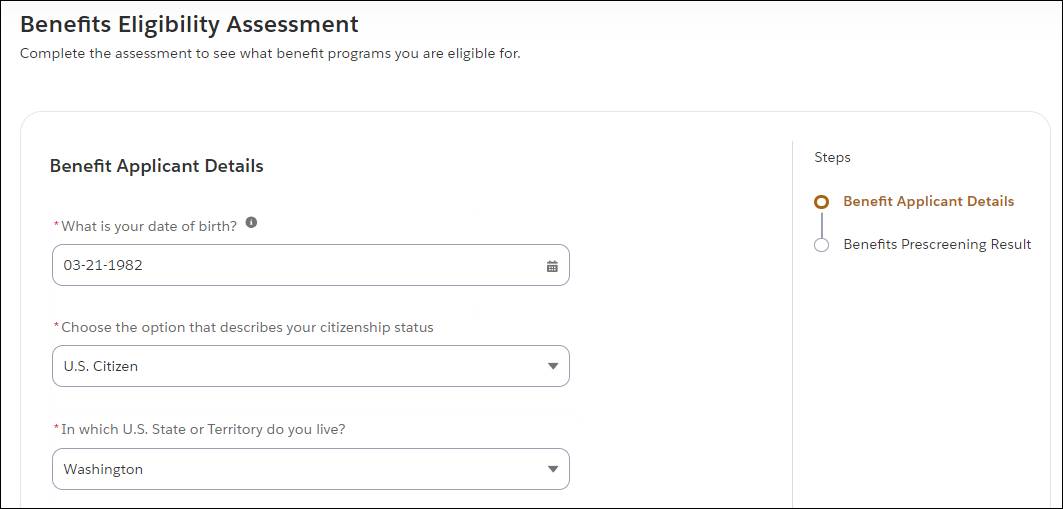
The constituent enters essential information, such as their date of birth, household size, annual income, expenses, and marital status.
Based on this data, Benefit Management prescreens the constituent and shows them a list of the benefits assistance programs for which they're potentially eligible.

In this example, the constituent receives a message that they are eligible for the Low Income Home Energy Assistance Program (LIHEAP) and a Financial Literacy Training benefit.
Next, the constituent clicks Apply, fills out the Online Benefits Application form for the benefit, and submits additional details.

If the constituent needs to take a break, they can click Save for Later to save the information they’ve entered so far and return later to complete the form.
After the constituent submits the application, they can view the status of their request in the Applications tab of the portal.
Application Objects
After the constituent applies for a benefit, Connor reviews the application to confirm eligibility. What does that process look like in Benefit Management?
The Individual Application object includes an Assessment object, which stores questions to determine an applicant’s eligibility for a benefit and constituent responses. The caseworker can quickly view applications from a queue on their dashboard. When they open an application record, there are a number of preconfigured actions the caseworker can perform to complete the necessary review tasks. For example, they can launch a guided flow to quickly evaluate the constituent’s eligibility.
The Preliminary Application Reference object acts as a snapshot of an in-progress application or claim. As you saw a moment ago, the constituent can save the information they’ve entered, and then return to the application later to complete the form.
When you assign a benefit, you connect the associated application record to the benefit assignment. You’ll learn more about benefit assignments in the next unit.
This table provides more details about the relationships between application objects, and a few examples of their use.
Object |
Is Related To |
Details |
|---|---|---|
Individual Application |
Account, Public Application Participant, Preliminary Application Reference, Benefit Assignment |
When Jo applies for a low-income energy assistance program, the information she includes in the application is stored in an individual application record. |
Public Application Participant |
Individual Application, Participant |
Jo and her children are listed as participants in the LIHEAP application record. |
Preliminary Application Reference |
Individual Application |
Jo takes a break from the application process and clicks the Save for Later button in the portal. The information she’s entered so far is stored in the preliminary application reference record so that she can pick up where she left off later on. |
Assessment |
Individual Application |
An assessment contains a constituent’s questions and responses to the LIHEAP benefit application questions. |
And here’s a diagram that shows how application objects fit within the Benefit Management data model.
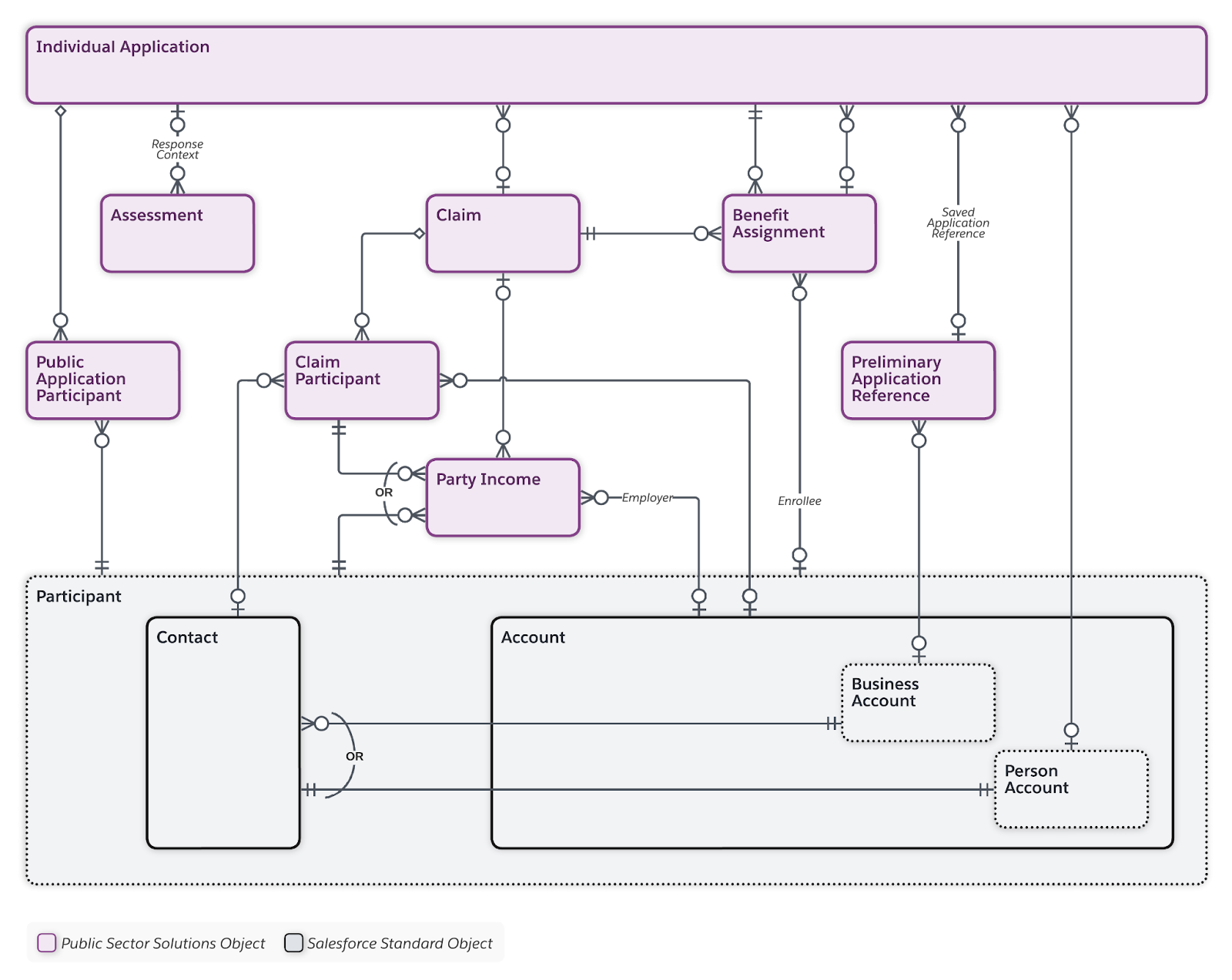
At this point, you might be wondering what tools are working behind the scenes in this application workflow. Let’s explore the underlying features and capabilities that make this intuitive and streamlined application process possible.
Explore Benefit Management Tools
Benefit Management includes several tools that enhance the overall application experience for both constituents and caseworkers. With these tools, you can fine-tune application forms, requirements, calculations, and notifications to meet your agency’s specific requirements. Let’s go over them.
Experience Cloud
Set up your benefits portal using a sample Experience Cloud template for Benefit Management. Customize the site elements and forms to represent the services and benefits that your agency offers. The site is responsive and accessible right out of the box and connects directly to the data in your org.
Benefit Application Intake Discovery Framework
The Benefit Application Intake Discovery Framework contains prebuilt Omniscript assessment templates for Benefit Management that capture relevant application information from constituents. It also provides Omnistudio integration procedures and Omnistudio Data Mappers to map the captured data onto the applicable Salesforce objects relevant to Benefit Management.
You can adjust the input fields in a particular form, or reuse common assessment questions across several types of benefit applications. Use out-of-the-box integration procedures to trigger certain actions: Return applications that are missing required fields, automatically decline applications based on the input of certain fields, or enter applications into the queue for caseworker review.
Business Rules Engine
Business Rules Engine powers the automatic prescreening and application eligibility determination calculations. Benefit Management provides sample prescreening rules and sample rules for the LIHEAP benefit. Decision matrices store all of the criteria necessary for screening the applicant, including income ranges, number of household members, or other determining factors.
When a constituent submits an application, an expression set evaluates eligibility by comparing the input data that the user entered to the values in the matrix, and produces a result. This significantly lightens the caseworker’s workload by filtering out unqualified applications from the review process. If the policy regarding a particular program or benefit changes, you can quickly update the matrix values and expression set procedures as needed to align with the new requirements. Benefit Management includes sample rules to help you get started.
Decision Explainer
Business Rules Engine includes Decision Explainer. With Decision Explainer, you can automatically share the reasoning behind prescreening and benefit application decisions with the applicant, including the calculations used to determine their eligibility. This visibility goes a long way in maintaining constituents’ trust in your agency, and reduces their need to call or email for more information.
To learn more about these tools, see the Set Up the Eligibility Assessment Flow for Your Benefit Assistance Site and Decision Explainer with Public Sector Solutions articles in Salesforce Help.
With validation, automation, and a single source of truth, Benefit Management helps you improve the reliability of eligibility assessments, speed up review cycles, and enhance the clarity of important decisions. In the next unit, you learn about program and benefit objects, and the objects that caseworkers use to assign and disburse assistance to eligible constituents.