Configure Storefront Search Redirects
Learning Objectives
After completing this unit, you’ll be able to:
- Explain how guided search gives you control over what the shopper sees.
- Explain how search redirects work behind the scenes.
- Explain how matching works for search redirects.
- Describe how the locale fallback mechanism works for search redirects.
What About Search Redirects?
Search redirects provide Brandon Wilson, Cloud Kicks merchandiser, with guided search control over what the shopper sees. When shoppers enter a search term, he can direct them to a particular page or URL, which enhances their buying experience and increases the likelihood that they’ll buy something. When they search for sneakers, for example, the redirect returns the Special High-End Jazzy Sneaker page, showing an athlete wearing those sneakers in a road race. Very exciting, and more importantly, just what the shopper was looking for!

What’s even better is that each search redirect can be triggered by multiple, comma-separated keywords. That’s a lot of control!
How Search Redirects Work
Behind the scenes, Salesforce B2C Commerce uses the SearchRedirectURL pipelet to integrate redirect evaluation into the storefront search flow. A pipelet is a B2C Commerce code snippet that performs a specific business function, in this case a URL redirect.
Within a B2C Commerce storefront application, a developer places the SearchRedirectURL pipelet before the Search pipelet to ensure that processing bypasses the standard search function if the shopper enters a redirect keyword.
If the term that a shopper enters matches a search redirect, the SearchRedirectURL pipelet calculates the fully qualified target URL based on the configured redirect action. An ISML template (software component that processes what displays on the browser) uses the calculated URL to issue the actual HTTP redirect to the client browser.
Make a Match
Brandon configured search redirect preferences in the last unit. When he disables the search redirect preference setting, B2C Commerce processes keywords using the exact match type. When he enables the setting, B2C Commerce processes keywords using the exact match, phrase match, broad match, and negative match types. He wants to use them all. So let’s find out how they work.
Exact Match
For a keyword phrase enclosed in brackets, as in [mens shoes], the redirect rule triggers when the shopper enters the specific phrase, for example,mens shoes. The phrase must be in that order, with no other words entered, and no variations. For example, mens shoe does not trigger the rule.
Here are some other examples.
|
Search Keywords
|
B2C Commerce finds this...
|
It doesn’t find this...
|
|---|---|---|
[red shoes] |
red shoes |
red kids shoes Red kid’s shoes |
[sandal] |
sandal |
red sandal kids sandal sandals |
Phrase Match
When the keyword phrase is enclosed in quotation marks, such as “mens shoes”, the redirect rule triggers when the customer enters mens shoes, with the words in that specific order. It also triggers when the shopper enters other text as long as what they enter includes the exact phrase specified.
Here are some examples.
|
Search Keyword
|
B2C Commerce finds this...
|
It doesn’t find this...
|
|---|---|---|
“red shoes” |
womens red shoes red kids shoes mens large red shoes |
shoes womens kids shoes men's shoes |
“sandals” |
sandals red sandals mens sandals |
sandal sandale |
Broad Match
When the keyword phrase contains mens shoes, with no quotation marks, the rule triggers when the shopper enters text that includes the words mens and shoes in any order. The rule also triggers for both singular or plural forms based on stemming for the specific language involved. It doesn’t consider synonyms or other variations.
Here are some examples.
|
Search Keyword
|
B2C Commerce finds this...
|
It doesn’t find this...
|
|---|---|---|
red shoes |
mens red large shoes cheap red kids shoes buy red shoes |
mens shoes cheap shoes |
sandal |
sandals red sandals sandales |
red mens |
Negative Match
When the keyword phrase is prefixed with a hyphen, the rule does not trigger for a search that contains those terms. Negative keywords must be used with at least one positive keyword. A search redirect that only contains negative keywords won’t be triggered for any keyword. For example, the keywords mens shoes, -used triggers search redirects for mens shoes and cheap shoes for men, but not used shoes.
Here are some examples.
Search Keyword |
B2C Commerce finds this... |
It doesn’t find this... |
|---|---|---|
mens shoes, -used, -“running shoes” -basketball shoes |
mens shoes shoes running buy mens shoes |
mens used shoes running shoes men mens basketball shoes |
-shoes |
none |
any |
Configure Search Redirects
Brandon is now ready to configure search redirects. Here’s how he does it.
- In Business Manager, click App Launcher, and select Merchant Tools | Search | Search Driven Redirects.
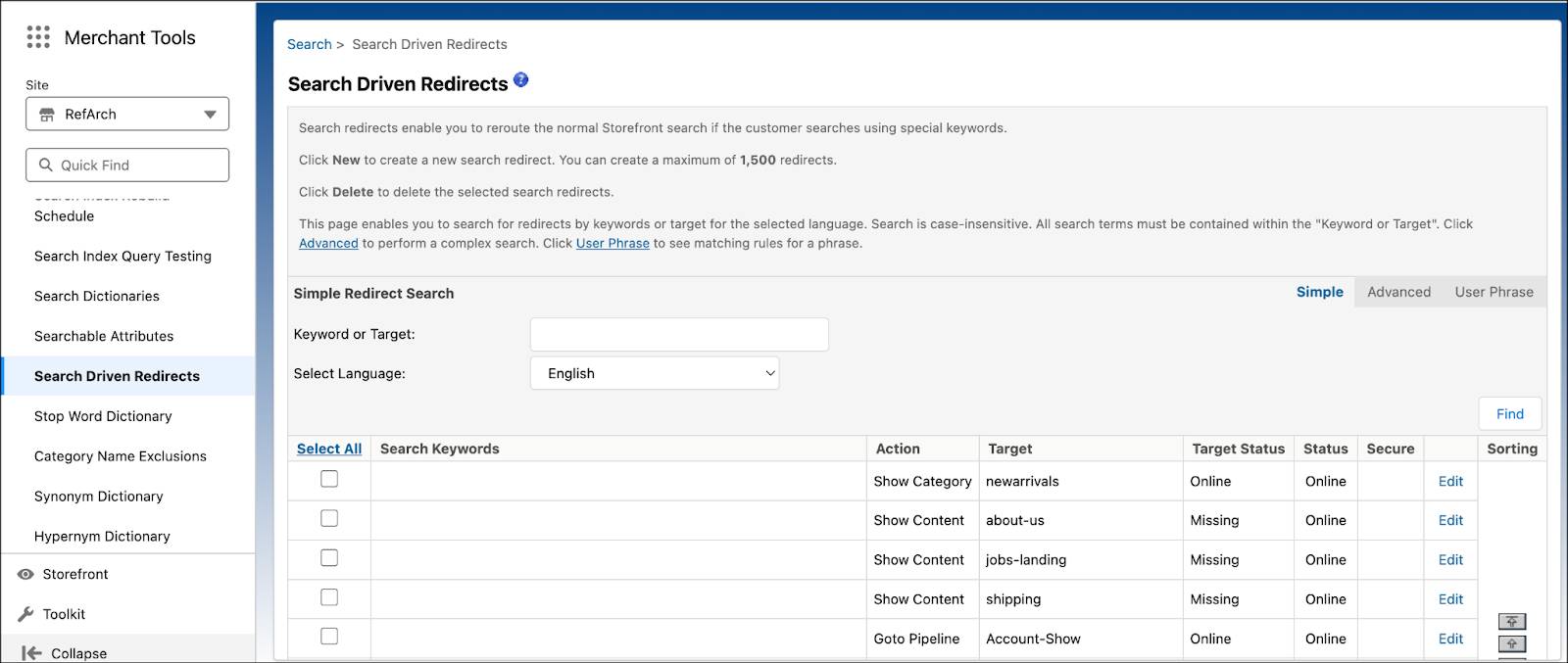
- Click New.

- The Default language is already selected. (If you want to work with another language, select the language and click Apply.)
- Enter one or more words, separated by commas, that you expect the shopper to enter for a search:
womens shoes, -used - Select Online for the redirect to be used by the B2C Commerce storefront application.
- Select Secure to use https for the destination protocol. Otherwise, the application uses http. (If Enforce HTTPS is enabled for the site, it uses HTTPS anyway.)
- Select the action that you want the redirect to take when a shopper enters the keyword in the search field: Show Category Page
- Select the Category ID: womens-shoes
- Click Apply.
Localization
Brandon wants to specify certain keywords by locale for each search redirect. The locales that don't have keywords use the keywords provided via the fallback mechanism. That means that if a search redirect doesn’t have a keyword defined for a specific locale, the locale fallback mechanism applies. However, locale fallback in the Search Dictionaries module only works from country locale to language locale, such as en_GB to en. Search Dictionaries does not support fallback from language to the default locale.
Take a look at this table for some examples.
|
Locale
|
Keywords
|
|---|---|
de_DE |
Männerschuhe, Damenschuhe, -gebraucht |
de_AT |
|
de |
schuh |
es_ES |
“Zapatos de los hombres”, “Zapatos de mujer:”, -utilizado |
es |
zapatos |
When a shopper searches using the de_AT locale, B2C Commerce uses the de locale keywords. This is because de_AT defaults to de.
Here’s the fallback mechanism.
locale > country locale de_AT > de de_DE > de
When a shopper searches with the es_ES locale, B2C Commerce uses the es_ES keywords and no fallback. The es_ES locale use the default keywords: “Zapatos de los hombres”, “Zapatos de mujer”, -utilizado
Here’s the fallback mechanism.
Locale > country locale es_ES > es
Next Steps
In this unit, you learned how guided search gives you control over what the shopper sees, how matching works for search redirects, and how locale fallback works for search redirects. Next, you learn about searchable product attributes.
Resources
