Check Your B2C Commerce Status
Learning Objectives
After completing this unit, you’ll be able to:
- Locate your B2C Commerce POD on the Salesforce Trust site.
- Determine the current state of your B2C Commerce POD.
- Subscribe to email notifications to receive alerts about your B2C Commerce POD
Get to Know the B2C Commerce Status Site
Linda, our experienced Salesforce admin for Cloud Kicks, wants to become more familiar with how to find the status of her company’s Salesforce B2C Commerce product.
Linda can now use the Salesforce Status site to check the health and status of the system that runs Cloud Kick’s ecommerce business. The Status Site is where Salesforce provides transparency around service availability and performance for Salesforce products.
Salesforce tracks health data a bit differently for each Salesforce product. For example, Sales Cloud health data is tracked by node ID or org ID, but Marketing Cloud health data is tracked by database instance. Linda knows that her sandbox, development, and production instances all reside on a B2C Commerce POD. A POD is equivalent to a data center, and a single POD often supports multiple companies. The data for each company is kept isolated, but they share hardware and software resources on the POD.
For Linda (and any B2C Commerce customers), the Salesforce Trust site returns health data using POD numbers.
Salesforce Status
Linda navigates to the Salesforce Status site by clicking the Status button for the status.salesforce.com link on the Salesforce Trust site.
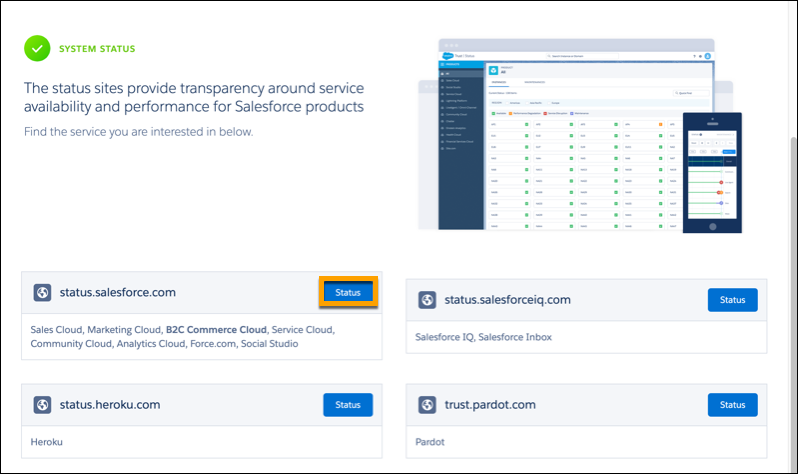
On the resulting Trust | Status page, Linda finds links to individual products such as Sales Cloud, Service Cloud, Marketing Cloud, B2C Commerce, and many others. She can also see information about ongoing incidents across the Salesforce platform, a list of ongoing maintenance currently being performed, and recently viewed PODs.
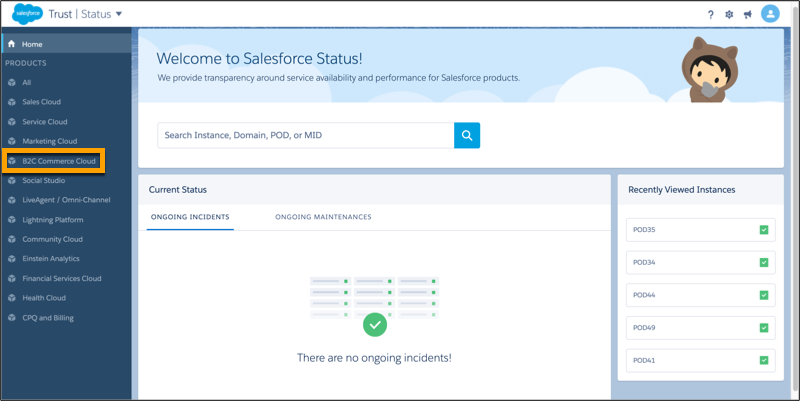
B2C Commerce Status
Linda selects B2C Commerce from the list, and the status page for B2C Commerce product opens.
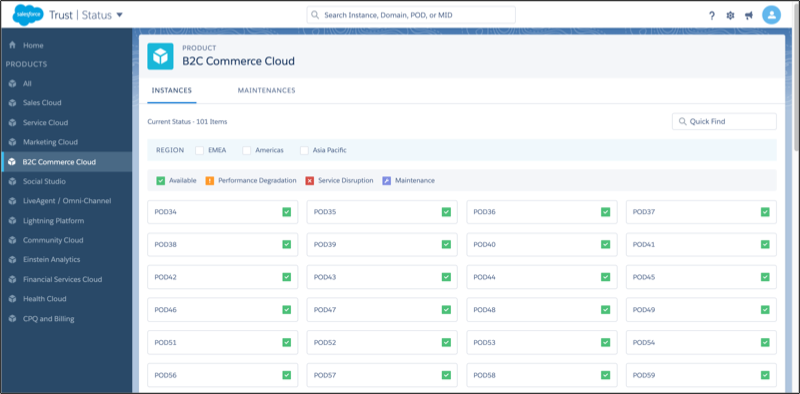
On this page, Linda can see the health status of all the B2C Commerce PODs, indicated by color. Here’s what each color means.
Status Color |
Status Icon |
Status |
|---|---|---|
Green |
|
The POD is available and fully functional. |
Orange |
|
The POD is experiencing performance degradation. |
Red |
|
The POD is experiencing a service disruption. |
Purple |
|
The POD is undergoing maintenance. |
Linda can also click the Maintenances tab to see a filtered list of all maintenance events for B2C Commerce PODs.
Navigate to Your POD
Now that Commerce Cloud has moved to the Salesforce Trust site, Linda can access a more granular view of each POD. On the B2C Commerce Product status page, she types the POD number (35) into the Quick Find bar to view Cloud Kicks POD-specific information.
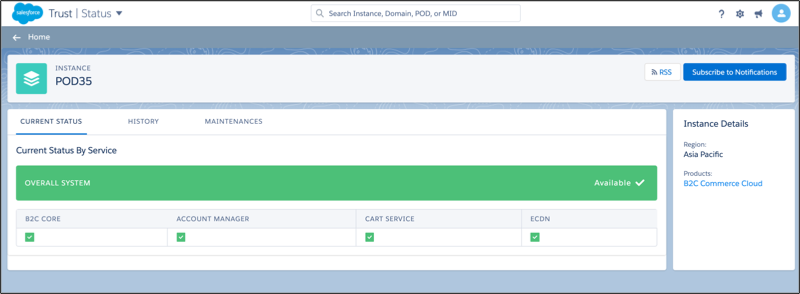
Check POD Status
The Cloud Kicks POD opens on the Current Status By Service view by default. This view tracks the health of the POD containing the Cloud Kicks B2C Commerce instance by key services. It provides insight into any issues with the component services of her POD.
The status of the Cloud Kicks POD is green. As with the Product page, colors indicate the status of her POD. Here’s what those colors mean.
Status Color |
Status Icon |
Status |
|---|---|---|
Green |
|
The POD is available and fully functional. |
Orange |
|
The POD is accessible. However, some functionality could be unavailable, or the service could be experiencing significant latency. |
Red |
|
The POD is inaccessible to customers. |
Purple |
|
The POD is undergoing maintenance. When a POD is undergoing maintenance, a message indicates the availability of POD instances. Depending on the maintenance being performed, instances can be available, not available, or in a read-only state. |
Review Historical Data
Everything looks good, so Linda checks the History tab to see if her POD has experienced any issues or maintenance in the past few days. The History tab displays the health of different B2C Commerce POD components, like B2C Core operation, Account Manager, Cart Service, and the embedded CDN (eCDN). She can also select the number of days she wants to review or select a specific date.
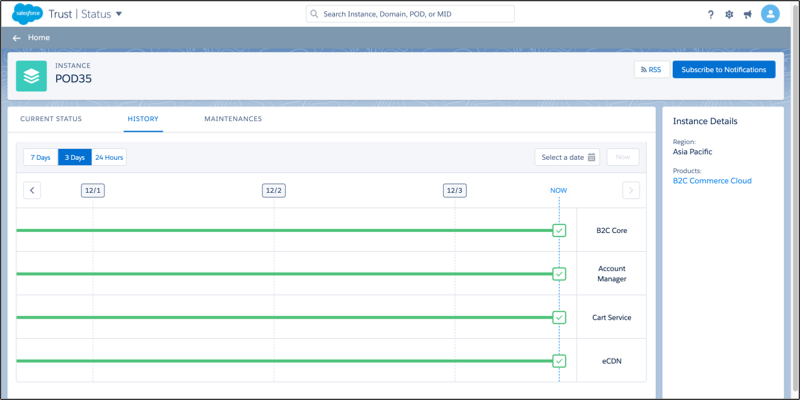
Analyze Maintenance Logs
The last tab is Maintenances, where Linda can see all the recent maintenance sessions for her POD. She can see the type of maintenance that was performed, and also the services that were performed during the maintenance session. Linda sees that her POD had an upgrade to Secondary Instance Groups, and there is maintenance scheduled in January, after the holiday season.
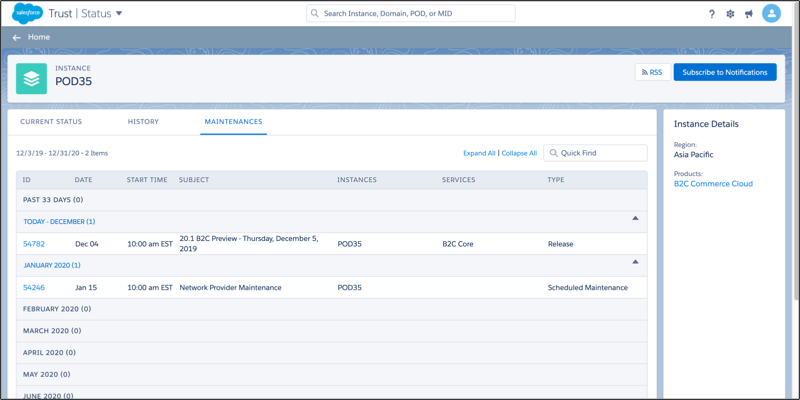
Linda clicks the maintenance ID in the January 2020 row to view details about the maintenance.
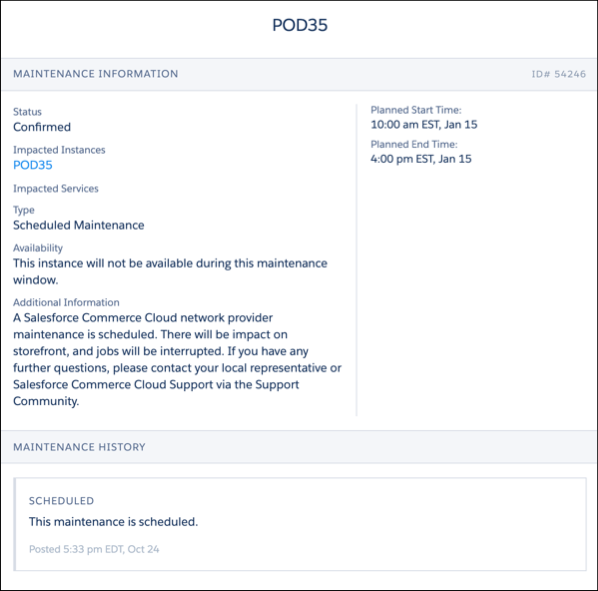
Linda notes that the planned maintenance is scheduled for January 15 and that storefronts will be impacted. She doesn’t believe that this maintenance will negatively impact the Cloud Kicks business, as it falls after their busy holiday time. She makes note of the scheduled work so that she can discuss it with Cloud Kicks management. Feeling informed and prepared, Linda continues to explore.
Subscribe to Email
As a Salesforce admin, Linda can subscribe to email notifications about any issues or maintenance for her company’s B2C Commerce POD.
To subscribe to notifications for a B2C Commerce POD, follow these steps.
- Click Subscribe to Notifications.
- Enter the email address where you want to be notified.
- Click the confirmation link sent to your email.
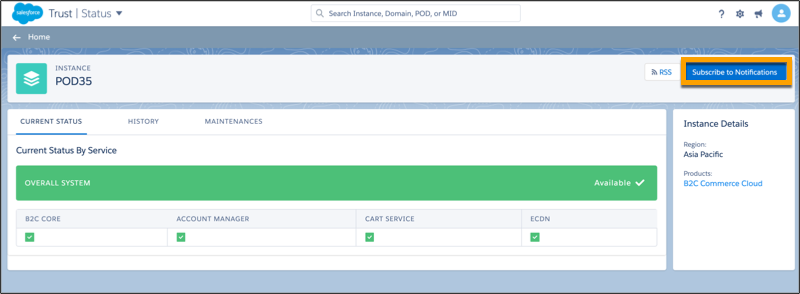
Linda signs up for email notifications to receive alerts anytime the status of the Cloud Kicks B2C Commerce POD changes.
Use APIs
Linda knows she can also use the Status API for Salesforce Trust to bring her Status data into another site or page. The API uses a Swagger Representational State Transfer (REST) reference page.
Linda has reviewed the Salesforce Trust site and Salesforce Status page. She can now make sure that Cloud Kicks’s B2C Commerce POD is running smoothly and giving her customers an awesome shopping experience!
Resources







