Explore AWS Storage Types
Learning Objectives
After completing this unit, you’ll be able to:
- Differentiate between file, block, and object storage.
- Explain how traditional on-premises storage technology relates to AWS storage options.
Before you start this module, complete AWS Networking. The work you do here builds on the concepts you learn there.
You have a cat photo application on Amazon Elastic Compute Cloud (EC2) that has been properly secured by a network. However, that doesn’t mean that all your problems have gone away.
When you work with computers, you typically need to work with storage as well. With a laptop, the storage is either built-in internal storage or external drives that store operating systems, software, application and system files. Now that your cat photo application exists on a (virtual) computer, you can’t help but wonder where the (virtual) drives are. The only thing you remember is selecting the default storage option when creating your EC2 instance.
How can you add more storage so that your cat photo application can continue to grow? Before you learn how to solve this issue, it’s important to understand all the different types of storage that AWS supports. This way you can confidently choose the correct storage service to solve your problem.
AWS storage services are grouped into three different categories: block storage, file storage, and object storage.
Store Data in a Hierarchy with File Storage
You may be familiar with file storage if you’ve interacted with file storage systems like Windows File Explorer or Finder on MacOS. You place your files in a tree-like hierarchy that consists of folders and subfolders. For example, if you have hundreds of cat photos on your laptop, you may want to create a folder called Cat photos, and place those images inside that folder to organize them. Since you know these images will be used in a cat photo application, you may want to place the cat photos folder inside another folder called Application files.
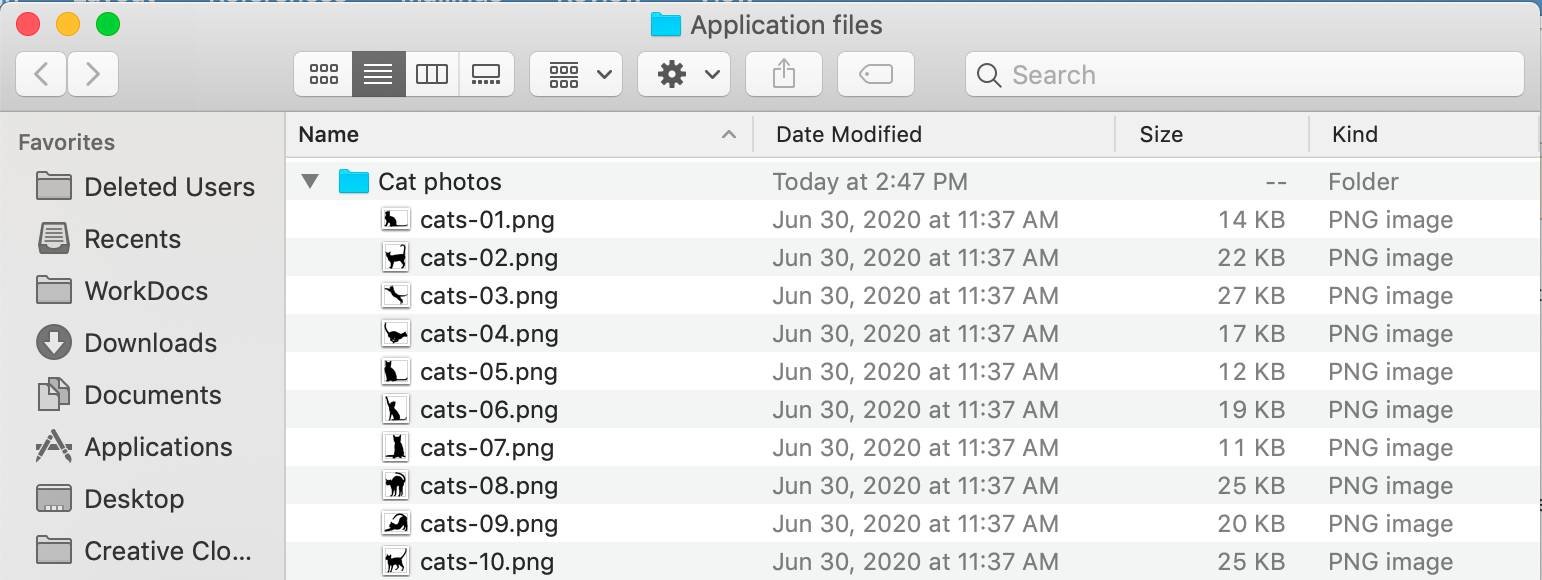
Each file has metadata such as file name, file size, and the date the file was created. The file also has a path, for example, computer/Application_files/Cat_photos/cats-03.png. When you need to retrieve a file, your system can use the path to find it in the file hierarchy.
File storage is ideal when you require centralized access to files that need to be easily shared and managed by multiple host computers. Typically, this storage is mounted onto multiple hosts and requires file locking and integration with existing file system communication protocols.
Common use cases for file storage include:
- Large content repositories
- Development environments
- User home directories
Store Data in Chunks with Block Storage
While file storage treats files as a singular unit, block storage splits files into fixed-size chunks of data called blocks that have their own addresses. Since each block is addressable, blocks can be retrieved efficiently.
When data is requested, these addresses are used by the storage system to organize the blocks in the correct order to form a complete file to present back to the requestor. Outside of the address, there is no additional metadata associated with each block. So, when you want to change a character in a file, you just change the block, or the piece of the file, that contains the character. This ease of access is why block storage solutions are fast and use less bandwidth.
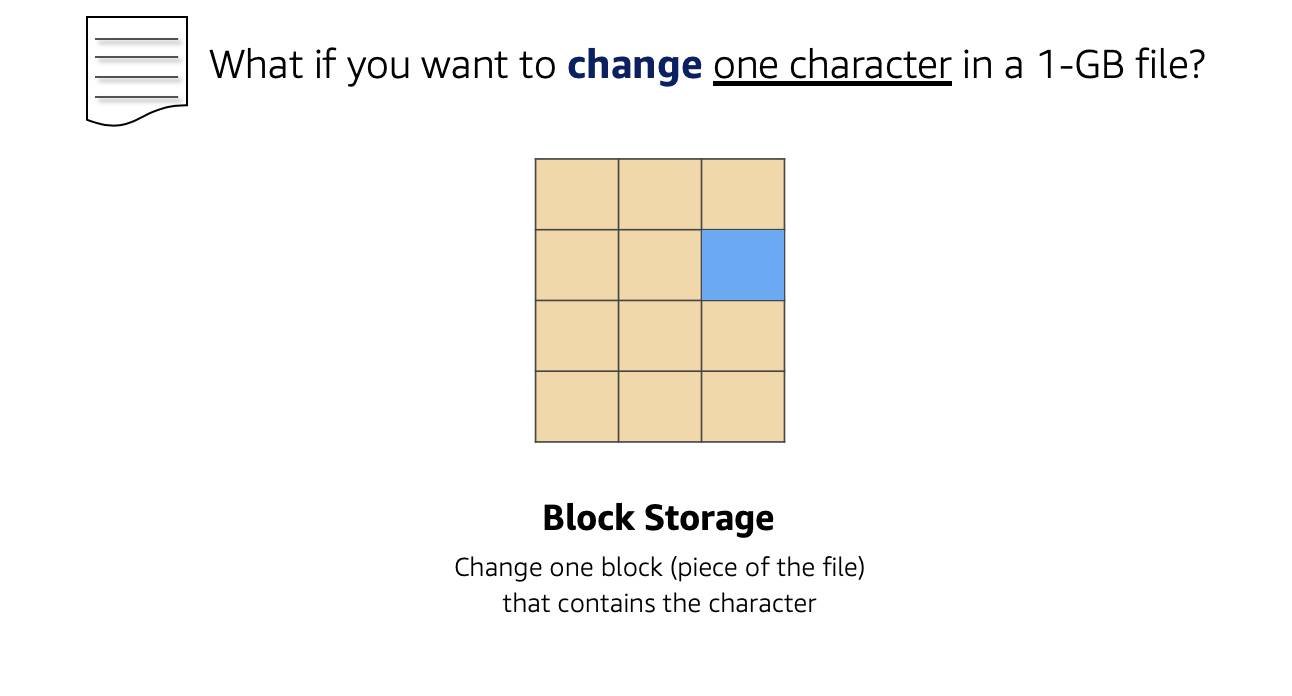
Since block storage is optimized for low-latency operations, it is a typical storage choice for high-performance enterprise workloads, such as databases or enterprise resource planning (ERP) systems, that require low-latency storage.
Store Data in a Flat Address Space with Object Storage
Objects, much like files, are also treated as a single unit of data when stored. However, unlike file storage, these objects are stored in a flat structure instead of a hierarchy. Each object is a file with a unique identifier. This identifier, along with any additional metadata, is bundled with the data and stored.
Changing just one character in an object is more difficult than with block storage. When you want to change one character in a file, the entire file must be updated.
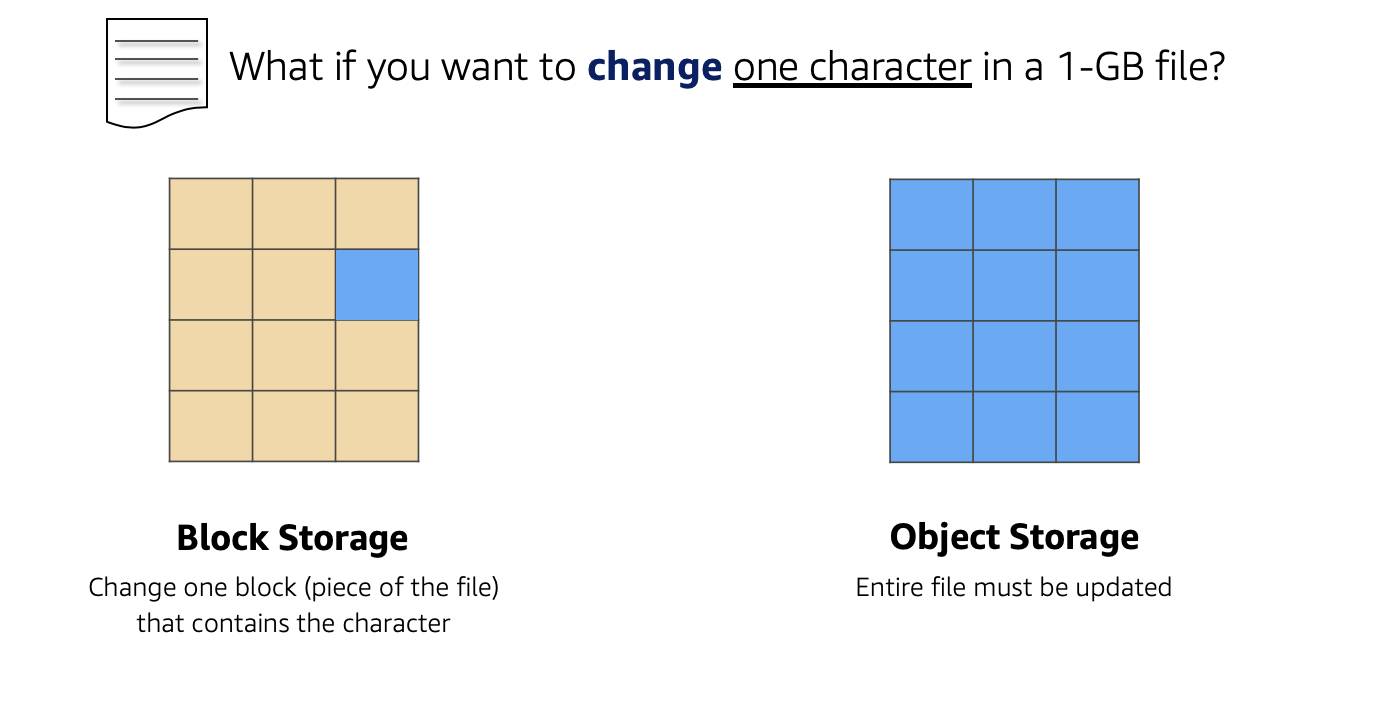 With object storage, you can store almost any type of data, and there is no limit to the number of objects stored, making it easy to scale. Object storage is generally useful when storing large data sets, unstructured files like media assets, and static assets, such as photos.
With object storage, you can store almost any type of data, and there is no limit to the number of objects stored, making it easy to scale. Object storage is generally useful when storing large data sets, unstructured files like media assets, and static assets, such as photos.
Perhaps this will come in handy for storing cat photos later. Continue reading to find out!
Relate Back to Traditional Storage Systems
If you’ve worked with storage on-premises, you may already be familiar with block, file, and object storage. Consider the following technologies and how they relate to systems you may have seen before.
- Block storage in the cloud is analogous to direct-attached storage (DAS) or a storage area network (SAN).
- File storage systems are often supported with a network attached storage (NAS) server.
Adding more storage in a traditional data center environment is a more rigid process, as you need to purchase, install, and configure these storage solutions. With cloud computing, the process is more flexible. You can create, delete, and modify storage solutions all within a matter of minutes.
Wrap Up
You have now learned the different categories of storage. Throughout the rest of this module, you’ll relate this information to AWS storage services. In the next unit, you apply what you learned to your cat photo application by choosing the correct storage service for the problem discussed earlier.
