Examine an Integration Use Case
Learning Objectives
After completing this unit, you’ll be able to:
- Describe the challenge of keeping customer service cases in Salesforce in sync with tasks in Asana.
- Explain how to use MuleSoft Composer to sync cases in Salesforce with tasks in Asana.
- Prepare to create a flow.
Before You Start
This module builds on MuleSoft Composer Installation and Configuration, so make sure you've completed it before you continue. Recall from that module, you need to have the MuleSoft Composer User permission set if you want to build and run integration flows.
In this module, we assume you’re an authorized MuleSoft Composer user. If you’re not a MuleSoft Composer user, that’s OK. Read along to learn how they perform the steps. Don’t try to follow the steps in a Trailhead Playground, because MuleSoft Composer isn't available in the Trailhead Playground.
In this unit, you step into the role of admin for Northern Trail Outfitters (NTO), an outdoor and recreational gear retailer. First, you examine an integration challenge faced by NTO, and then you learn about a MuleSoft Composer integration solution. Finally, you learn how to prepare to create your flow.
Integration Challenge
Let’s take a look at an integration challenge NTO is facing. Your customer support team at NTO manages and maintains customer service cases in the NTO org’s Service Cloud. For best customer service, the team also collaborates with product, engineering, and operations teams to perform tasks in Asana to resolve Service Cloud cases.
Currently, the customer support, product, engineering, and operations teams are performing these tasks manually. Every time there’s a new or updated case, a support agent first creates or updates the case in Service Cloud. Then:
- If the case is high priority and requires engineering assistance, the agent sends an email with relevant case details to the engineering team. The engineering team then creates a task with the case details in the NTO Customer Service workspace's Engineering Triage project in Asana.
- If the case is high priority and doesn’t require engineering assistance, the agent sends an email with relevant case details to the cross-functional support team, which consists of product, engineering, and operations. The cross-functional support team then creates a task with the case details in the NTO Customer Service workspace’s Cross-Functional Support project in Asana.
- For all other cases, the agent creates a task with relevant case details in the NTO Customer Service workspace’s Customer Support project in Asana.
This process is time-consuming and highly error-prone, so the teams want to automate it.
Integration Solution
As a solution, you need to automate the integration between the NTO org’s Service Cloud and Asana in order to achieve near real-time integration. To do this, you use MuleSoft Composer to create an integration flow that automatically syncs the creation or update of customer service cases in Service Cloud with tasks in Asana. Specifically, the flow must perform the following tasks.
- Find any new or updated case in the NTO org’s Service Cloud.
- If the case is high priority and requires engineering assistance, create a task with relevant case details in the NTO Customer Service workspace's Engineering Triage project in Asana.
- If the case is high priority and doesn’t require engineering assistance, create a task with relevant case details in the NTO Customer Service workspace's Cross-Functional Support project in Asana.
- For all other cases, create a task with relevant case details in the NTO Customer Service workspace’s Customer Support project in Asana.
To implement the solution using MuleSoft Composer, you need to perform these flow creation tasks.
- Prepare to create a flow.
- Design and test a flow.
- Activate a flow.
- Monitor and troubleshoot a flow.
You learn how to perform these tasks in the rest of this module.
Prepare to Create a Flow
Ready to get started?
First, you need to gather all required information about the systems and assets your flow is going to use. The following table describes the systems the flow needs to connect to and the information you need to have for those systems.
As a best practice, ensure the NTO org has a sandbox org you can connect to when you design and test your flows.
System |
Required Information |
|---|---|
NTO’s Service Cloud |
|
Asana |
|
Next, you learn about the prerequisites for your Service Cloud environment.
Prerequisites for the Service Cloud Environment
First, to determine whether to create an Asana task for a high-priority case that requires engineering assistance, you must ensure that a checkbox custom field, Requires Engineering Assistance, has been created for the Case object in the NTO org. Here’s an example of Requires Engineering Assistance for Case in the NTO org.
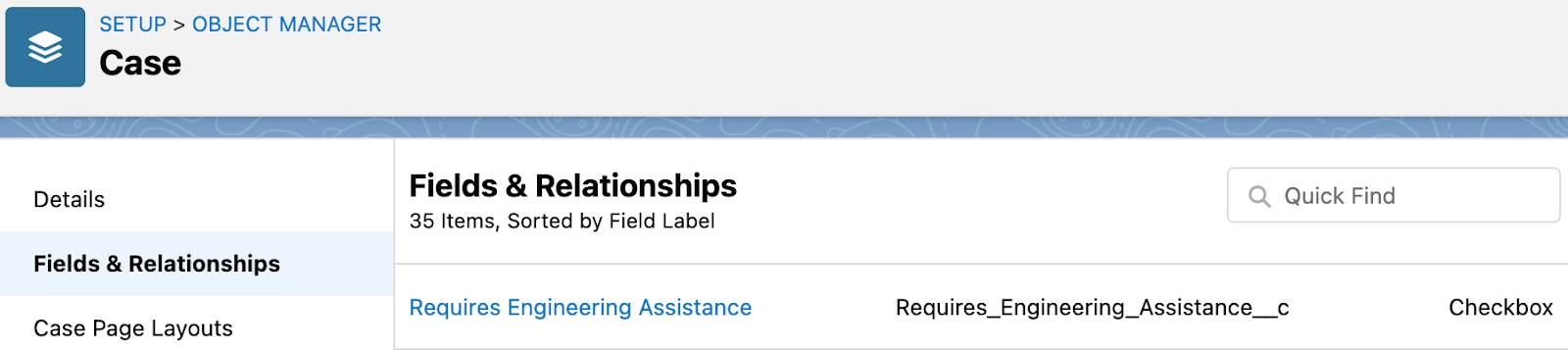
To learn how to create custom fields, see Customize a Salesforce Object.
Next, you learn about the prerequisites for your Asana environment.
Prerequisites for the Asana Environment
To create tasks for NTO cases, you must have a workspace and associated projects in Asana. With an Asana account, you can create or join multiple workspaces and organizations to collaborate with various groups of Asana users. Each workspace or organization is a separate entity with its own set of people, projects, and tasks. In this module, you’ll use a workspace.
Follow these steps to create a workspace and two associated projects using Asana.
- Log in to Asana using your email address and password.
- Click your profile icon and then select My Profile Settings.
- Click the Account tab and then select Create new workspace.
- Enter
NTO Customer Serviceas the workspace name, and then click Create Workspace. The NTO Customer Service workspace appears.
- Click NTO Customer Service and then click New Project.
- Select Blank project, enter
Engineering Triageas the project name, and then click Create project. The Engineering Triage project appears.
- Repeat steps 5 and 6 to create the Cross-Functional Support and Customer Support projects.
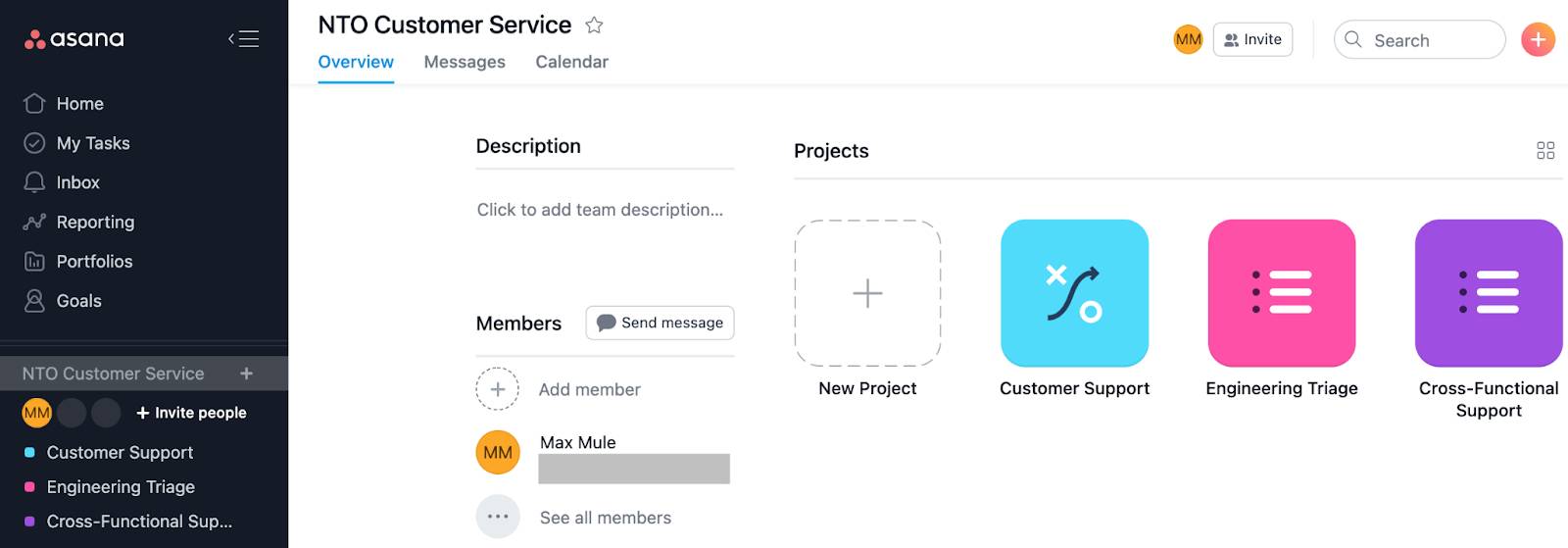
Also, when you create a connection to Asana using MuleSoft Composer, you are prompted to grant MuleSoft Composer permissions to your Asana account. Be ready to grant MuleSoft Composer the following permissions.
- Access your name and email address.
- Access your tasks, projects, and workspaces.
- Create and modify tasks, projects, and comments on your behalf.
You’ve taken the first steps to prepare to create your flow with MuleSoft Composer. In the next unit, you learn how to design and test your flow.
Resources
