Target Ads Using Smart Data
Learning Objectives
After completing this unit, you’ll be able to:
- Identify the difference between first-, second-, and third-party data.
- Create lookalike audiences.
- Discover new audience segments using Einstein Segmentation.
What Do You Know About Your Customer?
AI eliminates the need for human guesswork about unknown customers by using science—not magic—to process many different types of data. Data science organizes data into categories: customer relationship management (CRM) data, online data, and demographic data. Data can be further broken down into three buckets based on whether you own it, access it, or can purchase it. So, what kind of data do you have? Let’s review.
First-Party Data: Your Data
First-party data is the valuable data you have already collected about your customers that you own and manage. This data is found in Marketing Cloud Engagement, Sales Cloud, collected from your website, and so on.
Second-Party Data: Someone Else’s Data
Second-party data is data you can purchase from another company or source.
Third-Party Data: A Collection of Data
Third-party data is gathered from many sources and is often behavioral or demographic data.
Advertising Tools in Marketing Cloud Engagement
So much data! Marketing Cloud Engagement has tools to help manage your data and then use that data to advertise to new audiences. In fact, there are two tools—Advertising Studio and Audience Studio—that can help you create a lookalike audience (an audience that has similar attributes, such as demographics or interests that look like your existing customers). Think of lookalike audiences as your customer’s doppelgangers—they are extremely helpful to advertisers. Let’s review both of these tools and how they can help you find new advertising audiences.
Advertising Studio |
Audience Studio |
|---|---|
|
|
Using First-Party Data in Advertising Studio
First-party data helps you understand your existing customers and find new customers who share similar characteristics. Using Marketing Cloud Engagement’s Advertising Studio, you can create Facebook lookalike audiences based on the existing customer information that you store in Marketing Cloud Engagement. If you have a data extension that stores info about your most loyal customers and biggest spenders, you can create a Facebook audience directly in Advertising Studio. You can even build your ad audiences and campaigns right in Journey Builder.
Advertising Studio is great for using first-party data, but how can an advertiser use both known and unknown data about customers to find new audiences? Let’s find out.
Manage Data with Audience Studio
Introducing Audience Studio, Salesforce’s data management platform (DMP). Audience Studio helps businesses import data, find new audiences, and manage existing data. It also helps advertisers determine:
- Who to target
- What messages to share
- Which channels, platforms, and sites to use
Let’s watch a video to learn more.
Reveal Customer Identity with AI
So how does Audience Studio sort through all that data to determine who is who? The answer: Einstein Cross Device Identity Management (CDIM) connects devices and data to identify a specific customer. In other words, it helps solve the puzzle of customer identity. It is important to make sure you’re messaging the right individual with the right information. CDIM goes beyond matching on individual attributes (like an email address or phone number). It uses an AI algorithm to identify the same person across devices and platforms through characteristics like IP address, location over time, and purchasing habits. This identification is a win-win for advertisers—you spend less money targeting the same person and your existing customers are not receiving the same message over and over on different devices and platforms.
Find Lookalike Audiences in Audience Studio
Once a customer is identified across advertising, web, and email marketing channels, you can focus on finding even more advertising audiences. Using Audience Studio, you can use all your available data to find lookalike audiences. Let’s learn how.
In this module, we assume you have Audience Studio and the proper permissions to create a lookalike audience. If not, that’s OK. Read along to learn how to take the steps in a production org. Don’t try to follow these steps in your Trailhead Playground. Marketing Cloud Engagement isn’t available in the Trailhead Playground.
Northern Trail Outfitters (NTO), a camping and hiking retailer, wants to create a lookalike audience based on customers who have purchased tents. They have a brand new tent line that they want to begin promoting in digital ads and customer journeys. Let’s follow along with digital manager, Isabelle as she creates a lookalike audience in Audience Studio.
- In Audience Studio, Isabelle navigates to Segments.
- She locates Email Engaged - Tent Customers, the segment she wants to use for her lookalike audience.
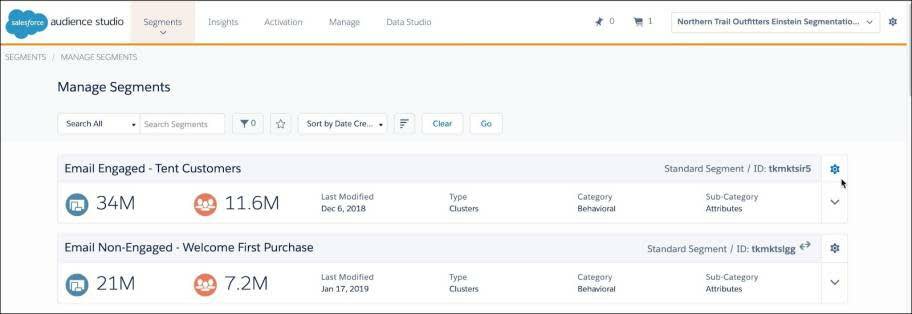
- Isabelle clicks the gear
 next to her chosen segment and selects Lookalike from the settings dropdown.
next to her chosen segment and selects Lookalike from the settings dropdown. 
- Isabelle has a target population of around 50 million—so she enters her target number into the Requested Lookalike Population field. (You can also use the slide bar to input your desired population number).
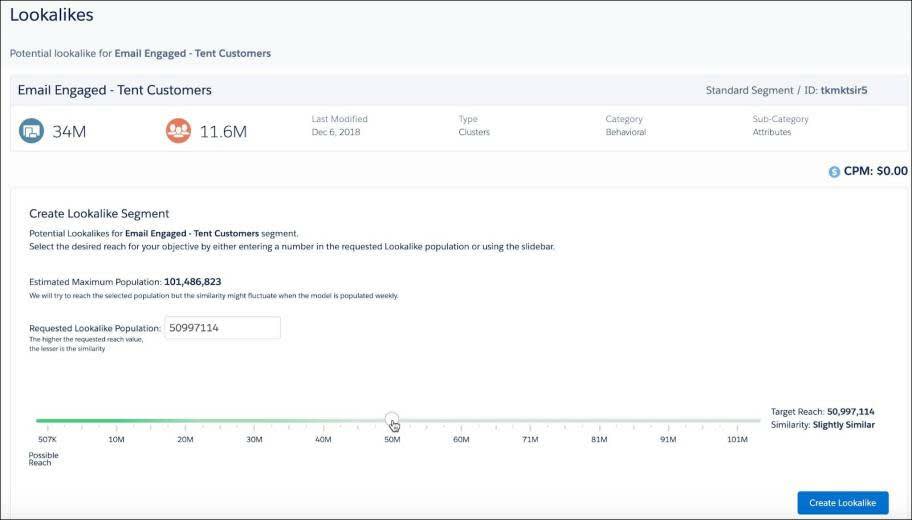
5. Once done, she clicks Create Lookalike.
Once created, Isabelle can use this new lookalike audience to build a campaign in Advertising Studio or export the audience for use in another advertising platform, such as Google Ads.
Segment with Einstein
In addition to lookalikes, you can use AI to find new audiences in Audience Studio using Einstein Segmentation. Einstein Segmentation creates machine-generated personas based on a combination of your first-party segments and third-party user attributes. These personas are created using data points you might never have considered—because, let’s face it, none of us churn through billions of data points in our spare time. That work is best left to Einstein.
Now let’s check back in with Isabelle at NTO to see how she’s using Einstein’s personas. In Salesforce Audience Studio, Isabelle navigates to Einstein Segmentation under Insights.
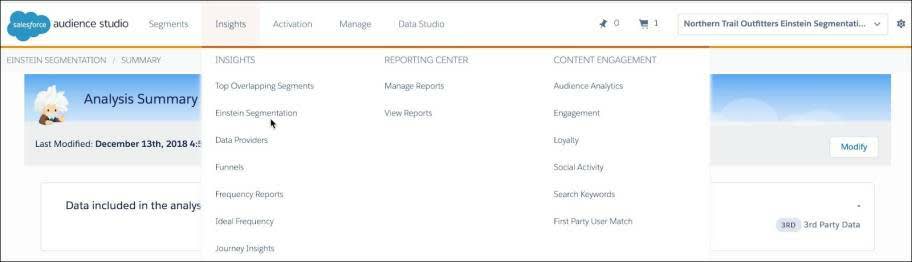
From the Einstein Segmentation page, Isabelle toggles between the suggested personas. Under Persona 1, she sees a recommended persona that uses a mixture of her first-party data (hiking customers and customers who are engaged with email) along with third-party data (motorcycle owners).
 Isabelle thinks this segment could be valuable for NTO’s campaigns, so she chooses that segment from the list of personas, clicks the settings icon and selects Create Segment. Once the segment has been created, it will show up on NTO's manage segments page.
Isabelle thinks this segment could be valuable for NTO’s campaigns, so she chooses that segment from the list of personas, clicks the settings icon and selects Create Segment. Once the segment has been created, it will show up on NTO's manage segments page.
Advertise to a New Audience
For Isabelle, the third-party data helped identify motorcycle owners as potential hiking customers, which she never considered. AI helps make this connection quickly and lets her focus on the content. Maybe she needs to hire a freelancer to photograph a motorcycle parked next to a tent? Or perhaps she can advertise on a motorcycle enthusiast website? Once these audiences have been created, Isabelle can use this segment to build ad campaigns in her preferred channels.
It’s important to remember that these audience segments can be utilized for advertising purposes, but can’t be used for email sending without proper permissions. Be sure to consult with your legal team and follow all local laws, regulations, and CAN-SPAM compliance.
Now that you have new audiences to advertise to, it’s time to track your performance. See you in the next unit.
Resources
-
Trailhead: Advertising Studio Implementation
-
Salesforce Help: Create a Lookalike Audience
-
Salesforce Help: Journey Builder Advertising
-
Salesforce Audience Studio Resources: How to Build Segments with CDIM
-
Salesforce Help: Einstein Segmentation for DMP
-
Salesforce Audience Studio Resources: Salesforce Marketing Cloud Engagement Implementation Guide
-
Salesforce Help: Salesforce Audience Studio and Data Studio
-
Salesforce Help: CAN-SPAM Compliance
Copyright
Rights of ALBERT EINSTEIN are used with permission of The Hebrew University of Jerusalem. Represented exclusively by Greenlight.
