Set Up Role Hierarchy and Sharing Rules
Learning Objectives
After completing this unit, you’ll be able to:
- Set up role hierarchy to provide access.
- Create public groups and add users to the groups.
- Use sharing rules to provide access.
Understand Shift Sharing Requirements
Before he begins the first step of his plan, Matt meets Fola to understand how shift sharing must be set up. Fola tells him that retail bankers must have access only to their own shift records and all managers must have access to shift records of all the retail bankers.
Matt devises a strategy to meet the sharing requirements. He will make all the shift records private so that everyone, including retail bankers, can access only their own shift records. Then, he will use a combination of features such that Salesforce automatically shares records of retail bankers with branch managers.
- Create a role to group all Cumulus retail bankers. Then, create another role to group all Cumulus branch managers.
- Create a public group for all partner retail bankers. Then, create another public group for all partner branch managers.
- Use role hierarchy and sharing rules such that Salesforce automatically shares records of all the retail bankers with all the branch managers. Here’s a table that shows the feature used to share shift records of Cumulus retail bankers and partner retail bankers with Cumulus branch managers and partner branch managers.
| Retail Banker Type | Branch Manager Type | Feature Used to Share Records |
|---|---|---|
|
Cumulus retail bankers (Role) |
Cumulus branch managers (Role) |
Role hierarchy |
|
Cumulus retail bankers (Role) |
Partner branch managers (Public group) |
Sharing rules |
|
Partner retail bankers (Public group) |
Cumulus branch managers (Role) |
Sharing rules |
|
Partner retail bankers (Public group) |
Partner branch managers (Public group) |
Sharing rules |
Set Up Org-Wide Sharing Defaults
In this module, we assume you are a Salesforce Scheduler administrator with the proper permissions to perform these steps. If you’re not an administrator for Salesforce Scheduler, that’s OK. Read along to learn how your administrator would take the steps in a production org. Don't try to follow these steps in your Trailhead Playground. Salesforce Scheduler isn't available in the Trailhead Playground.
Matt rolls up his sleeves and gets ready to implement the first step of his plan. He begins by changing the default access such that only shift record owners have access to their shift records.
- Click
 , and then click Setup.
, and then click Setup. - In the Quick Find box, enter
Sharing Settings, and click Sharing Settings. - In the Organization-Wide Defaults section, click Edit.
- Find Shift, and select Private for both Default Internal Access and Default External Access.

- Click Save.
Now, everyone—including Cumulus retail bankers and partner retail bankers—has access only to their own shift records.
Create Roles and Set Up Hierarchy
Next, Matt moves on to set up role hierarchy. With role hierarchy, users can access the data of all the users directly below them in the hierarchy. So branch managers like Fola can access shift records of Cumulus retail bankers.
Remember, you can use role hierarchy to share records only among internal users who use Salesforce console. To share records with external users, use sharing rules. Later in the module, you see how Matt uses sharing rules to share Cumulus retail banker shift records with partner branch managers.
To set up the role hierarchy for Cumulus Bank, Matt must create a Branch Manager role and assign it to Cumulus branch managers like Fola. Then, he must create a Retail Banker role under the Branch Manager role and assign it to Cumulus retail bankers including Arun. After setting up the role hierarchy, all Cumulus branch managers can access shift records of all the Cumulus retail bankers.
Here’s how Matt creates the Branch Manager role and assigns it to Fola.
- Click
 , and then select Setup.
, and then select Setup. - In the Quick Find box, enter
Roles, and click Roles. - If you see an introductory splash page called Understanding Roles, click Set Up Roles to navigate to the Creating the Role Hierarchy page. On the Creating the Role Hierarchy page, select Show in tree view.
- Under CEO > Regional Manager, click Add Role.
- Enter
Branch Manageras the label, and then press Tab to auto-populate the role name. - Click Save. The Branch Manager role page appears.
- In the Users in Branch Manager Role section, click Assign Users to Role.
- Under Available Users, in the Search dropdown list, select All Users.
- Select Fola Johnson, and then click Add.
- Click Save.
Matt repeats the steps to create the Retail Banker role under the Branch Manager role. Then he assigns the Retail Banker role to Cumulus retail bankers.
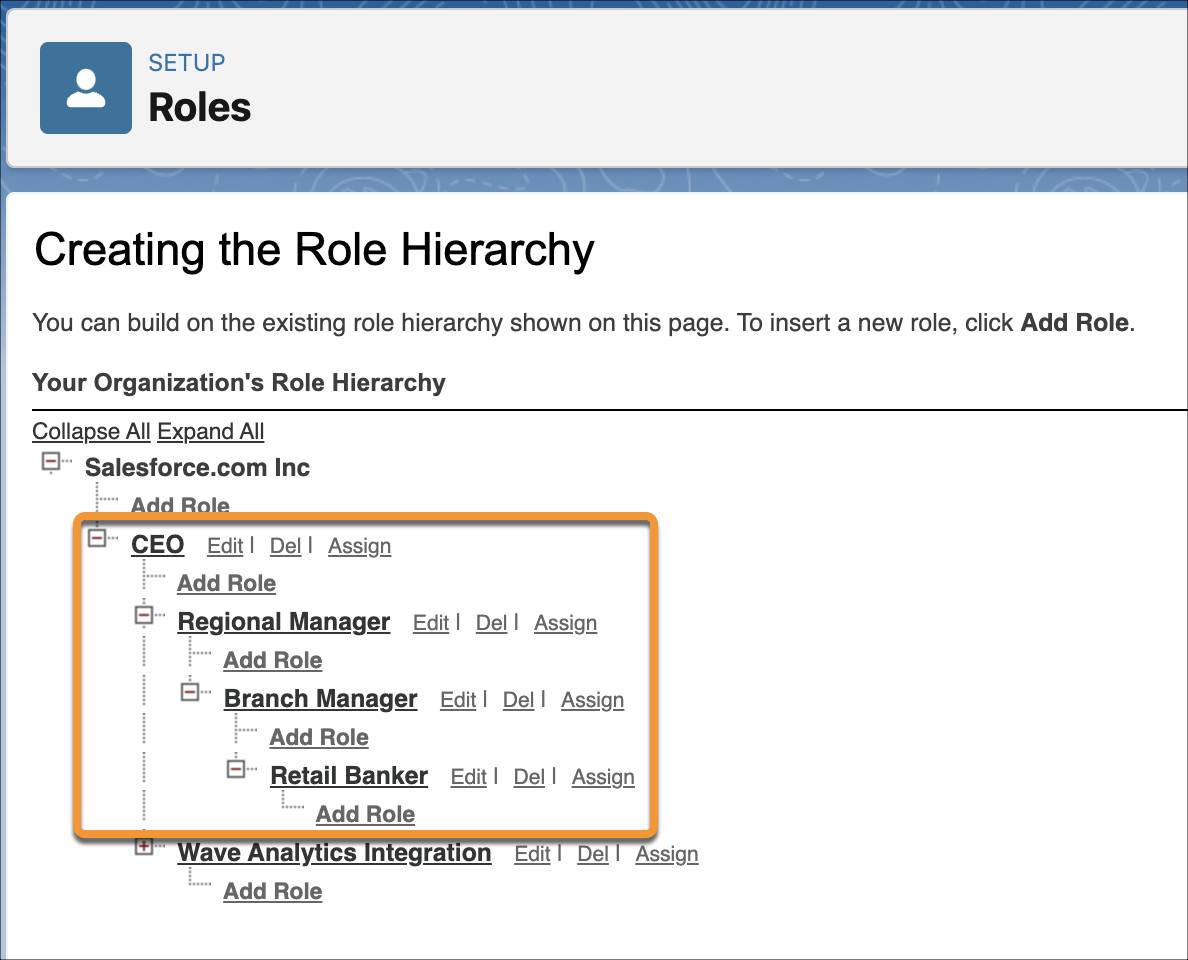
Create Public Groups
Public groups make it easy to provide the same access to multiple users. Before creating sharing rules, Matt must create two public groups: one group containing all the partner branch managers and another group containing all the partner retail bankers. Matt will then use these two groups to provide access to shift records using sharing rules.
Here’s how Matt creates a public group for partner branch managers and how he adds them to the group.
- Click
 , and then click Setup.
, and then click Setup. - In the Quick Find box, enter
Public Groups, and click Public Groups. - Click New.
- Enter
Partner Branch Managersas the label, and then press Tab to auto-populate the group name. - Ensure that Grant Access Using Hierarchies is selected.
- From the Search dropdown list, select Partner Users.
- From the list of Available Members, select the necessary partner branch managers, and then click Add.
- Click Save.

Matt repeats the steps to create the Partner Retail Bankers public group and adds all the partner retail bankers to the public group.
Create Sharing Rules
Matt moves to the last part of managing access—setting up sharing rules. Matt can configure sharing rules such that Salesforce automatically shares Cumulus retail bankers’ shift records with partner branch managers. Matt can also configure sharing rules such that Salesforce automatically shares partner retail banker records with Cumulus branch managers and partner branch managers.
Here’s how Matt creates a sharing rule to share Cumulus retail banker shift records with partner branch managers.
- Click
 , and then click Setup.
, and then click Setup. - In the Quick Find box, enter
Sharing Settings, and click Sharing Settings. - From the Manage sharing settings for dropdown list, select Shifts.
- In the Shift Sharing Rules section, click New.
- In Step 1: Rule Name, enter
Share Retail Banker Shift Records with Partner Branch Managersas the label, and then press Tab to auto-populate the rule name. - In Step 2: Select your rule type, select Based on record owner as the rule type.
- In Step 3: Select which records to be shared, from the Shift: owned by members of dropdown lists, select Roles and Retail Banker respectively.
- In Step 4: Select the users to share with, from the Share with dropdown lists, select Public Groups and Partner Branch Managers respectively.
- In Step 5: Select the level of access for the users, from the Access Level dropdown list, select Read/Write.
- Click Save.

Matt repeats the steps to create two more sharing rules.
- A rule to share partner retail banker shift records with Cumulus branch managers.
- A rule to share partner retail banker shift records with partner branch managers.
What’s Next
Matt has configured organization-wide defaults such that users, including retail bankers, have access only to their own shift records. Then, he set up role hierarchy and sharing rules such that all Cumulus branch managers and partner branch managers have access to shift records of all Cumulus retail bankers and partner retail bankers.
In the next unit, you see how Matt sets up shift statuses to ensure that users have access only to the shift statuses that concern them. You also learn how he prepares the queues and templates required to set up an approval process.