Deploy an Agent in Slack
Learning Objectives
After completing this unit, you’ll be able to:
- Install a new agent in Slack.
- Assign access to the agent for Slack users.
Launch Your Slack Playground
In the project, Connect Your Agentforce Org with Slack, you installed an Agentforce app in Slack to manage agent access. It’s time for Sofia to deploy the agent. You’ll want to follow along with the steps outlined in this unit to pass the challenge at the end.
- Scroll down to the Hands-on Challenge section.
- Ensure the Trailhead email you used for Connect Your Agentforce Org with Slack is selected.
- If another email is selected, click Disconnect Slack Playground.
- Select the correct email from the dropdown.
- Then, click Connect Slack Playground.
- If another email is selected, click Disconnect Slack Playground.
- After you’ve confirmed the right Trailhead email is selected, click Launch. The Slack playground opens in a new tab.
Now let’s head into your Slack playground!
Install the Agent in Slack
After you set up a connection request from Agentforce Builder, the request appears in your Slack org. Slack admins with org and workspace owner and admin privileges, along with Salesforce admin system roles, can approve and install Agentforce in Slack.
Because Sofia is the admin for both Salesforce and Slack at her organization, she can deploy her Product Specialist agent in Slack. Here are the steps Sofia takes.
- From the Home tab in Slack, click the name of your Slack org to view the dropdown menu.
- Select Tools & settings and Organization settings to access the Slack Admin Dashboard.
- In the Slack Admin Dashboard on the left-hand side, click the Salesforce | Agentforce tab.
- Next to TH Product Specialist agent, click Review.

- In the modal, you see the permissions your agent will have. Click Allow.
- Check the box next to your workspace.
- Click Add To 1 Workspaces. The next modal lets you know that the agent has been added.
- Then, select Everyone so that everyone in your workspace can benefit from using the agent.
- Click Save.
Interact with the Agent in Slack
Ensuring your agents work properly in the flow of work requires constant iteration and refinement. So let’s check out how your agent is doing.
- Head to your Slack workspace.
- Refresh Slack. You see the new Agentforce icon
 in the left-hand navigation.
in the left-hand navigation.
- If you’re on a browser, refresh it.
- If you’re on the desktop app, Reload.
- If you’re on a browser, refresh it.
- Click
 on the left-hand navigation.
on the left-hand navigation.
- Click TH Product Specialist.
- Test the agent. Remember, clear and detailed instructions for what you want the agent to do work best. You can copy one of these examples to start the chat:
Log a gap for the Trailhead Escape Room badge. Bring it back!Product gap for a new business unit. We’re expanding!-
I want to automate the bookings process. Please log a gap.
When asked to create a canvas with Sofia’s product gap, TH Product Specialist went ahead and created the canvas with Sofia’s input on the title.
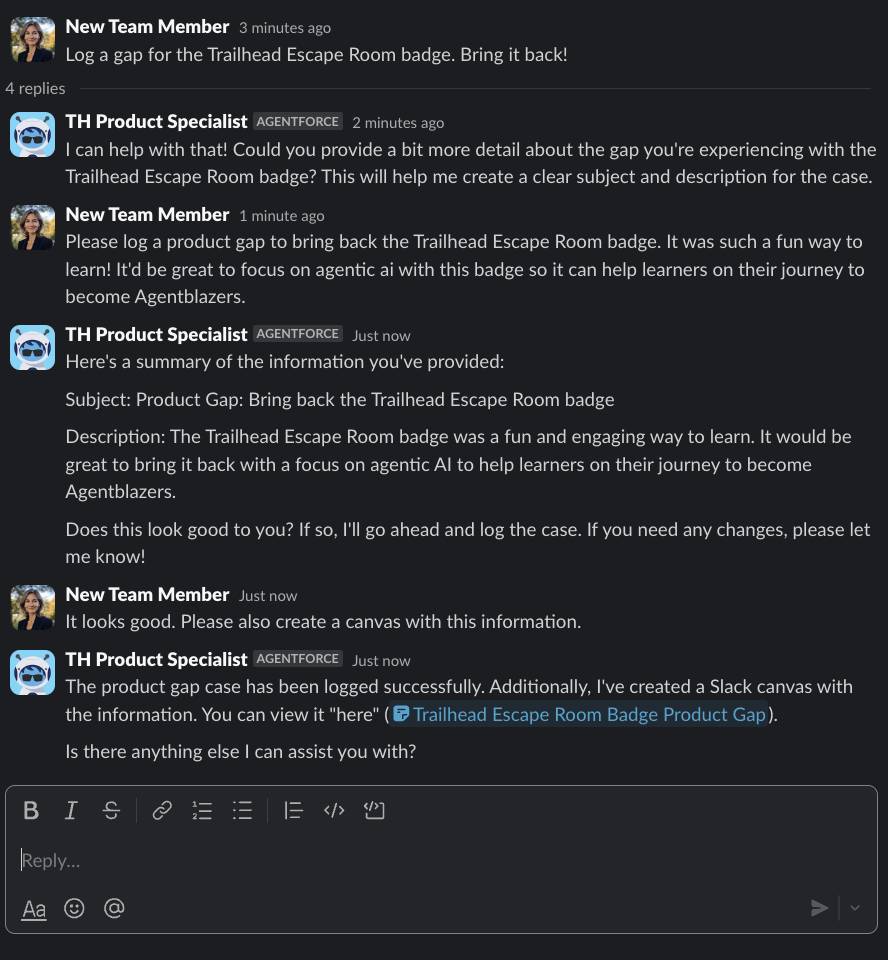
Sofia clicks the canvas link, and there it is: details about her product gap for the Trailhead Escape Room. She really wants it brought back with a focus on agentic AI. Such a fun way to learn!
Manage Agents in Slack
Sofia successfully deployed Agentforce to her Slack users. Assigned users can now find and interact with the agent from the Agentforce Hub in Slack.
From Slack’s Org Settings, you can manage agents within your Slack workspaces. Administer Agentforce from the Admin Dashboard by setting up AI agents, adjusting permissions, and keeping an eye on how they're doing. With agent analytics, you can get the scoop on how your agents are doing and spot areas for growth with detailed data insights.
For existing installed agents, Slack Admins can manage:
-
Workspaces: Review which workspaces the agent is installed in.
-
Member permissions: Review who in each workspace has access to use the agent.
-
Agent permissions: Review permissions given to the agent.
-
View in Slack: Chat with the agent by opening this view in the Agentforce tab.
The possibilities are endless when you integrate AI-powered agents with Slack. The benefits stack up: Productivity increases, security tightens, and operations run like a well-oiled machine. Bring that AI magic into your Slack workspace and watch it transform into a hub of productivity and responsiveness.