Manage Resubmissions and Understand Smart Approvals
Revising Approvals Following Rejection
If an approver rejects your approval request, edit the record you submitted and submit it again. For example, if your CEO rejected your quote because the net total was under $60,000, revise your quote to have a net total of $60,000 or higher and resubmit it. Once you’re done with your revisions, click Submit Approval again. You can revise a rejected approval at any time.
By default, each approver in the approver chart receives your request again, even if they approved it previously. However, your approval admin can configure approval rules to have additional logic that skips approvers during resubmission if they’ve already approved your request. Review these features to help you understand why certain approval rules require approvers to reevaluate your resubmissions while other rules don’t.
Smart Approvals
Your Advanced Approvals admin can configure an Advanced Approvals feature called smart approvals, which lets them manage whether approvers need to reevaluate requests that they already approved in a previous submission. Smart approvals may also require you to resubmit an approval if you’ve changed a field value for a field that one of your approvers previously approved.
Let’s say your org has an approval rule that requires a series of approvals if the quote’s net total is less than $50,000.
You submit a quote with a net total of $50,000 for approval. Your company’s finance team and VP of Sales approve the quote, but the CEO rejects it for being too low.

You then revise the quote to have a net total of $60,000.
If your approvals admin didn’t enable smart approvals for the approval rule, your approval would go through the finance team and VP of sales again.
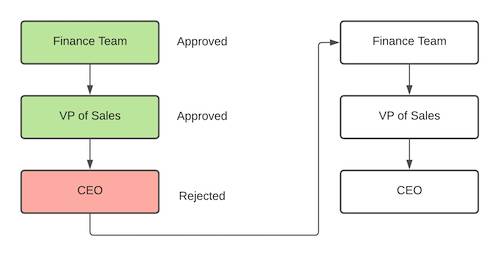
If your admin did enable smart approvals for some of your quote’s approval rules, Advanced Approvals recognizes the approvals from your previous submission and sends your updated quote to only the CEO.

Reevaluating Smart Approvals Individually
When an approval rule has multiple conditions, approval admins define conditional logic that evaluates whether an approval meets the rule’s conditions. For example, they can have a rule that fires only when a quote has a net total of less than $10,000 OR your quote has an extended warranty product.
In the default smart approval process, Advanced Approvals reviews the approval rule’s conditions and conditional logic. However, if your approvals admin enabled the Reevaluate Smart Approvals Individually setting, Advanced Approvals ignores conditional logic and reevaluates each of the rule’s conditions individually. If any of the conditions are true, the rule fires again. Approval admins will often enable this setting to ensure that the approval process doesn’t miss changes made during the resubmission process to any of the fields that a rule condition evaluates.
Let’s say you make a quote with a Standard Warranty and a net total of $9,500, so the rule fires and your sales manager rejects it. You then recall the quote, configure pricing so that the net total is $10,500, and add an Extended Warranty.
If default smart approvals are active, Advanced Approvals evaluates that the net total condition is false, which is enough to pass the conditional logic so that the rule doesn’t fire. However, if your manager enabled the Reevaluate Smart Approvals Individually setting, Advanced Approvals retests both conditions, and does so independently rather than using the OR logic. Since your quote now has an Extended Warranty, the approval rule fires and your sales manager receives a new approval request.
Approving quotes, opportunities, and other financial records is an important part of any Salesforce CPQ implementation. The Advanced Approvals package handles the busywork of the approval process so that you spend more time working with your clients.