Discover Advanced Approvals
Learning Objectives
After completing this unit, you’ll be able to:
- Learn how approval rules use conditions to trigger the approval process.
- Follow the Advanced Approvals workflow.
- Determine the best type of approver for an approval rule.
- Create an approver record.
How Can Advanced Approvals Help Your Organization?
The standard Salesforce approval process works for a lot of common use cases. However, some businesses want an approval system that lets them customize their approval process with complex workflows. For example, they may require quotes to first receive an initial approval from a sales manager, then additional approvals from various members of the finance, legal, sales ops, professional services, and discounts departments. After the finance team approves the quote, the accounts payable representative and controller must approve it as well. Similarly, after the legal team approves, the vice president must also approve.
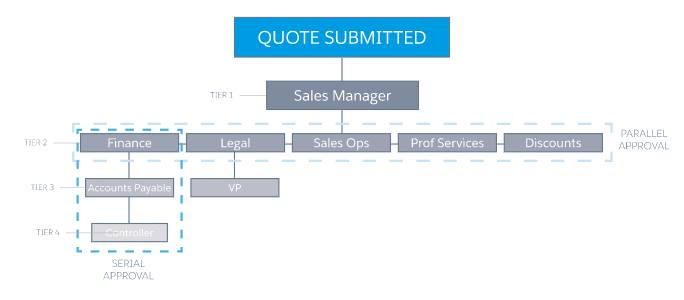
Managing an approval process with serial (sequential) and parallel (simultaneous) approvals can be challenging for many systems. Advanced Approvals expands on the standard Salesforce approval process by letting businesses set up complex approval paths while providing their sales reps with an easy approval management system.
The Advanced Approvals process is based on approval rules. A rule has at least one approval condition, such as “Product name = ‘Workstation’” or “Partner Discount > 20%,” and one approver (or one group of approvers). Each rule looks up to an object, such as an opportunity or quote.
Tip: By default, approval rules can evaluate opportunities. However, you can configure approval rules to support other objects used by CPQ and Salesforce, even custom objects. For more information, review Enable an Object for Advanced Approvals.
When a sales rep submits a record for approval, Advanced Approvals looks at the active approval rules for that object, then tests their conditions against the same values on the record. If a rule meets its conditions, Advanced Approvals sends an approval request to that rule’s approver. The approver then approves the request so that the sales rep can move forward, or rejects the request so that the sales rep can edit the record before resubmitting.
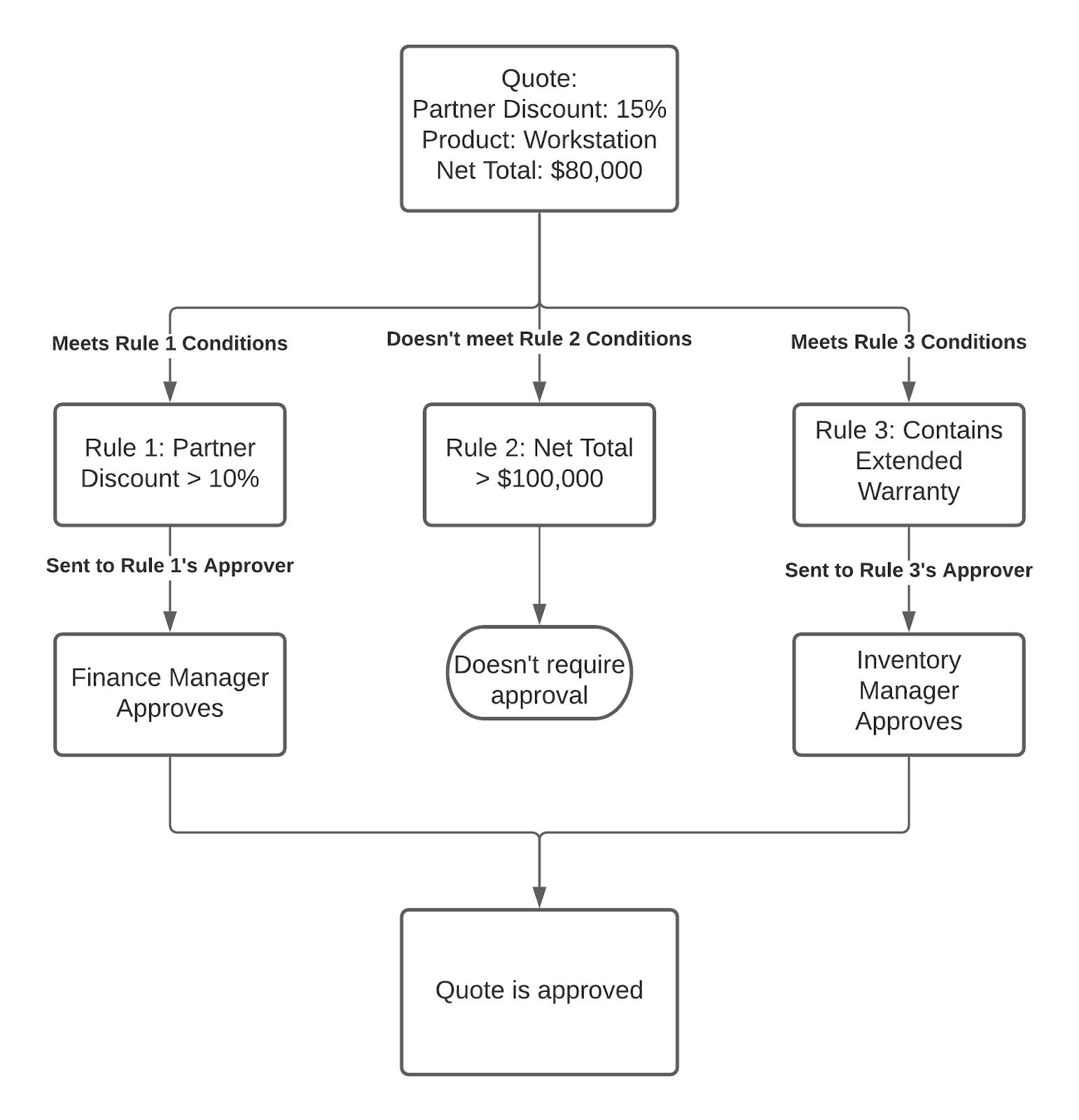
Advanced Approvals is designed to minimize overhead in a sales rep’s approval process. All they have to do is click Submit Approval on their record and wait for an emailed response from any approvers. If they want to review the approval process for a given object, they click Preview Approval to show a simplified Visualforce flowchart of each approval rules conditions and approver.

Here’s an example of an approval preview for a quote. Each box represents a user that receives an approval request if the quote matches the value listed in italics. The vertical path for Discount Approvals shows that all previous users in the path must approve the request before it reaches a given approver. For example, if the quote contained a 25% discount, Mina Manager receives the approval request first. If she approves it, Serggio Sales will receive the request next.
An object may trigger multiple rules at once. For example, if a sales rep submits a quote with a custom product and nonstandard terms, Ernest Engineer and Lynn Legal will receive approval requests for their respective rules. Whenever a quote has multiple requests out for different approval rules, all approvers must approve their request before the sales rep proceeds.
Organize Users into Approvers and Approver Groups
An approver is a user who receives approval request emails. The approver approves or rejects an approval request within the Salesforce Advanced Approvals package. An approver record can represent either one user or a user group. An approver group is useful when you want to send approvals to every member of a related team.
For example, let’s say you create an approver group containing all managers in the accounting department. You then associate that group with an approval rule that fires when a quote has a net total of $500,000 or greater. This way, each accounting manager receives an email for any approval requests.
Creating Approvers
To create a basic approver record, select the User field and search for a user record by name. If you want to create an approver group, enter a user group ID in the Group ID field. If you want to require approval from all group members before a sales rep can move forward, select the Unanimous field. Otherwise, the record requires approval from only one member of the group.
For example, Marco Costa is one of your organization’s accountants. You want to include him as an approver (with an Approver Name of accountant) so that he receives approval requests for any quote with a partner discount over 10%.

Let’s say you want to assign your organization’s Solutions Management Team as a user group.

In this case, find the group’s record ID and add it to the approver record’s Group ID field. Since the Unanimous field is active, Lucy Li, Rupinder Gill, and Sean O’Malley will each receive an approval request, and they must all respond with approvals to approve the request. Otherwise, Advanced Approvals rejects the request.

After you create your approver, link it to your approval rule. When an approval condition triggers the approval rule, the approver receives the approval request. For example, you could have a condition that triggers a rule if the quote’s net total is greater than or equal to $50,000.
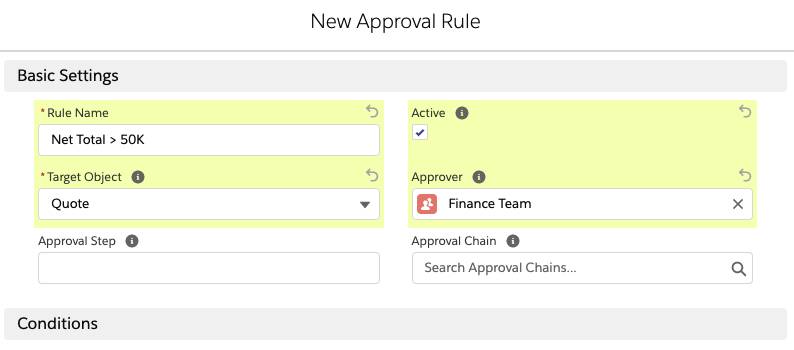
We’ll look at approval conditions and all the ways you can customize your approval rules in the upcoming modules. Then you’ll take a close look at configuring your approval rules to send out approval requests based on approval conditions consisting of tested fields and variables.
Resources
- Salesforce Help: Advanced Approvals
- Salesforce Help: Assign Approvers Dynamically Based on Criteria
- Salesforce Help: Create Advanced Approvals Buttons
- Salesforce Help: Enable an Object for Advanced Approvals
- Salesforce Help: Install or Upgrade Advanced Approvals