Conduct Store Audits
Learning Objectives
After completing this unit, you’ll be able to:
- Access the CG Cloud offline mobile app.
- Describe planned activities in the User Cockpit.
- Conduct store audits.
- Perform POS audits.
Accessing the CG Cloud Offline Mobile App
It’s a brand new day, and Chantelle has five stores on her agenda to visit. She logs in to the CG Cloud offline mobile app and performs a sync. Now she’s ready to review her daily visits and assigned activities.
To complete the challenges in this unit, you need to download and use the CG Cloud offline mobile app.
Install the CG Cloud offline mobile app by following the installation steps described in Consumer Goods Cloud Offline Mobile App for Field Reps. Use your business user credentials to log in to the mobile app.
Sync the CG Cloud Offline Mobile App
Sync the CG Cloud offline mobile app with Salesforce when you open the app.
- Open the app on your mobile device. The Your Day screen is displayed.
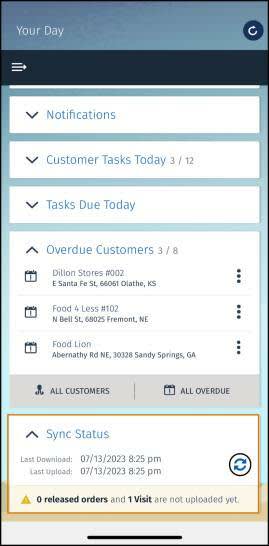
- Scroll down to the Sync Status area and click
 .
.
- On the Sync modes screen, click First-Sync-of-Day. For all subsequent login sessions, click Sync.
Activities in the User Cockpit
Chantelle logs in to the Consumer Goods Cloud offline mobile app to check the store visits Gustavo has assigned to her. She syncs her app and can now see all her planned activities on the landing page, also known as the User Cockpit.
The offline mobile app has a User Cockpit and Store Cockpit. The User Cockpit is like a homepage for sales reps like Chantelle, while the Store Cockpit is for specific stores. Chantelle starts working in the User Cockpit, and taps *NTO Store #201 to go to the Store Cockpit.
For practice, you can complete the remaining steps in this unit using your offline mobile app. Otherwise, just read along to see how Chantelle completes her activities.
The User Cockpit shows a summary of Chantelle’s day, her planned visits, and her activities. On the Visits for today tile, she taps a planned visit to see the details. She can also create a visit by tapping Add new Visit.
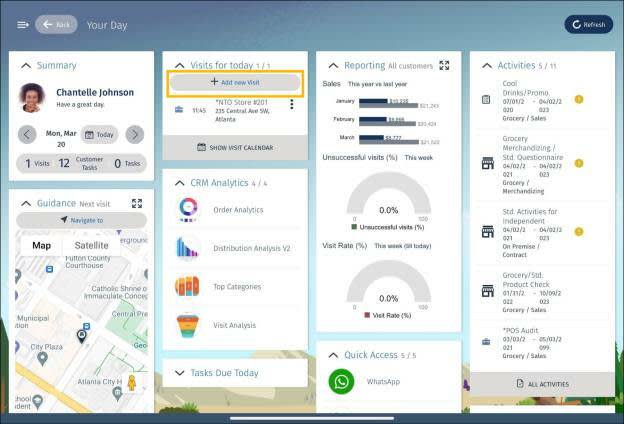
Her first visit of the day is to *NTO Store #201, a new store that’s opened in the Hayes Valley neighborhood in San Francisco. The store enjoys a strategic location and is important for Alpine Group’s business.
To increase store footfall, Gustavo runs a promotion for Alpine Group’s new range of summer drinks. Chantelle conducts regular store checks to evaluate the success of the promotion.
Chantelle taps the visit for *NTO Store #201 and navigates to the Store Cockpit.
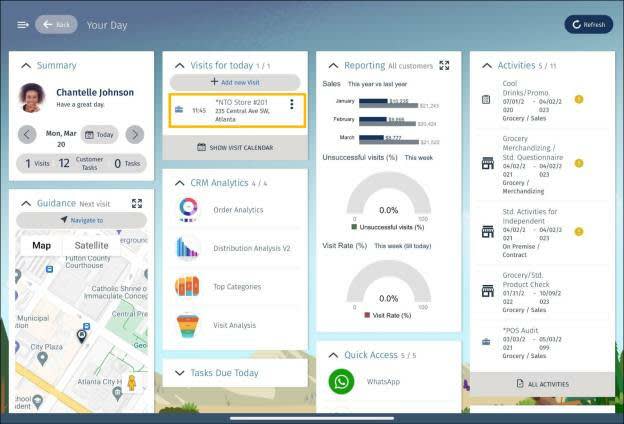
The Store Cockpit displays the store contact details, activity performance details, and planned activities for Chantelle on different tiles. Chantelle reviews the details and taps Store Check to start the audit.
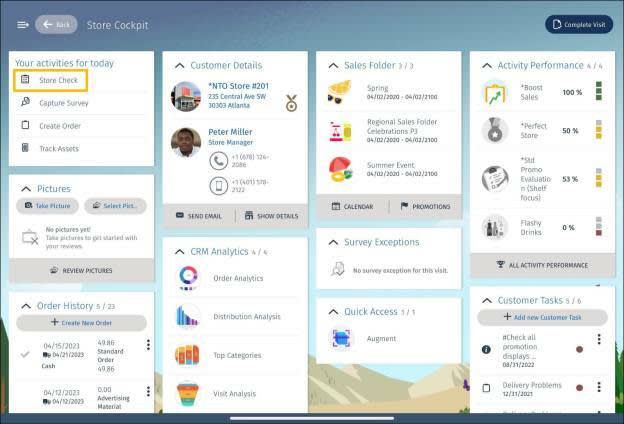
For more information on the User Cockpit, Store Cockpit, and creating a visit, see Consumer Goods Cloud Offline Mobile App for Field Reps.
Store Audits
Chantelle enters *NTO Store #201 and meets the store manager, Peter Miller.

He walks with her around the floor while she uses the offline mobile app to conduct the audit.
On the Store Check page for *NTO Store #201, Chantelle finds a list of activities and questions that are available by default.
She examines the questions and notices some patterns. For example, the offline mobile app groups questions by activities and marks mandatory questions with an asterisk. Wonder how many questions you can add to an audit? Well, the offline mobile app allows you to add up to 500 questions!
The offline mobile app also has some dynamic features, which save time and improve efficiency. First, the app presets responses from previous visits. Second, the app displays conditional questions dynamically. Based on your response to a question, the offline mobile app shows the next set of questions and hides the irrelevant ones. How cool is that?
Lastly, once you’ve answered a question, the app marks it as done  . So, the next time you visit the audit page, you can easily identify the questions you’ve answered.
. So, the next time you visit the audit page, you can easily identify the questions you’ve answered.
Chantelle can take several actions with the offline mobile app and loves how easy it is to complete audits.
- Tap
 to answer Yes and tap
to answer Yes and tap  to answer No.
to answer No.
- Tap
 and then tap + Add Question to add more questions to the audit.
and then tap + Add Question to add more questions to the audit.
- Tap
 to capture images for relevant questions.
to capture images for relevant questions.
- Select an option from the list for relevant questions. For example, for Shelf Share %, select 30%.
- Use the mobile keypad to edit a question.
Happy and confident about her work, Chantelle enters her answers to complete the audit.
- On the Store Cockpit, in the tile Your activities for today, tap Store Check.
- On the Store Check page for *NTO Store #201, review the default questions.
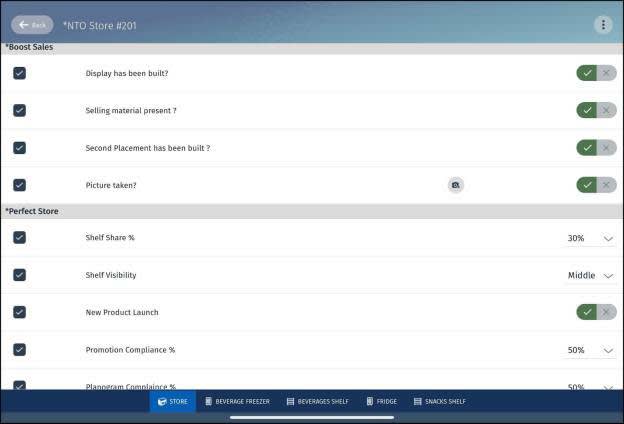
- Add answers to the audit questions.
- Sync your changes to Salesforce.
POS Audits
Once the store audit is complete, it’s time for POS audits. Peter helps Chantelle locate each POS and secondary placement in the store. Secondary placements entail placing products of different categories on the same shelf or aisle to increase brand awareness and chances of making a sale. Refrigerators are examples of secondary placements.
Chantelle answers various questions during the POS audit. Put on your thinking cap, and match the correct answer with each audit question.
Chantelle starts the POS audit with the fridge dedicated to Alpine Group energy drinks.
- On the Store Check page for *NTO Store #201, tap Fridge in the bottom panel.
- On the POS Audit page, review the default questions.
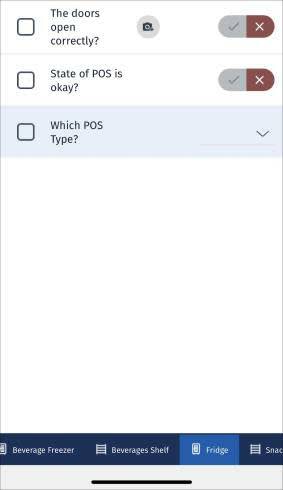
- Add answers to the audit questions.
- Sync your changes to Salesforce.
One Step Up
Chantelle has successfully logged into the CG Cloud offline mobile app and synced her data. She has also completed store and POS audits for *NTO Store #201.
In the next unit, follow Chantelle as she conducts product surveys for the Alpine Group products sold at *NTO Store #201. First, Chantelle takes five for a cappuccino and biscotti.
Resources
