Maintain Your Administrator Certification for Spring ’24
Learning Objectives
After completing this unit, you’ll be able to:
- Add fields from related objects to Dynamic Forms-enabled pages.
- Use dynamic actions with standard objects on mobile.
- Explore new intelligence views for leads, contacts, and accounts.
- See which leads are engaging and view insights.
- See which contacts are engaging and view insights.
- Get a full view of account health with the account intelligence view.
Maintain Your Certification
If you hold the Salesforce Administrator credential, keep in mind that you need to complete this module by the due date to maintain your certification. Another important part of maintaining your credential is ensuring your Trailhead and Webassessor accounts are linked.
Interested in learning more about getting certified? Check out the Salesforce Administrator credential.
Protect the Integrity of Your Certification
The quality of our certification exams and the value our credentials provide are our highest priority. Protecting the security and confidentiality of our exams is essential to providing our customers with credentials that are respected and industry-leading.
As a participant of the Salesforce Certification Program, you’re required to accept the terms of the Salesforce Credential and Certification Program Agreement. Please review the Salesforce certification exam-taking policies in the Salesforce Credential and Certification Program Agreement and Code of Conduct Salesforce Help article for more details.
Salesforce introduced a ton of great feature enhancements over the past year. Let’s take a look at some of the more important ones.
Use Dynamic Actions with Standard Objects on Mobile
Give users more personalized experiences on record pages by using dynamic actions for standard objects on mobile devices. Assign actions in the Lightning App Builder instead of the page layout, and apply filters to control when and where actions appear for users. Set filters based on user fields, form factors, and other criteria. We delivered this feature thanks to your ideas on IdeaExchange.
Where: This change applies to Lightning Experience desktop and the Salesforce mobile app in Group, Essentials, Professional, Enterprise, Performance, Unlimited, and Developer editions.
Intelligence Views
Intelligence views are now available for leads, contacts, and accounts in Sales Cloud. Turn on a view in Setup and then add the Intelligence View button to the view-button layout for the applicable page.
New Salesforce organizations include the views by default, but admins for existing orgs can enable:
- Lead Intelligence View
- Contact Intelligence View
- Account Intelligence View
Find specifics about these views in the next three topics.
View Lead Activity, Engagement Metrics, and Insights
View lead activity and engagement metrics, see insights, take action, and update records all in one place in the Lead Intelligence View.
Where: This change applies to Lightning Experience in Professional, Enterprise, Performance, and Unlimited editions with Sales Cloud.
How: Turn on Lead Intelligence View in Lead Intelligence View Setup, and add the Intelligence View button to the Lead List View button layout in Setup.
To view engagement metrics, enable Email Tracking in the Inbox section of Sales Engagement Setup.
To see the Intelligence View, users go to the Lead home page and click Intelligence View. To view engagement metrics, choose Engagement Metrics from the Metrics menu.
To view insights, open the side panel using the icon next to the lead name. Insights appear in the Insights tab when they’re available. The side panel also includes email insights and Einstein Conversation Insights.

[Alt text: Engagement metrics on the Lead Intelligence View and insights in the side panel.]
Lead activity metrics include:
- Total Leads: The total number of leads that meet your filter criteria.
- No Activity: Leads with no completed activities.
- Idle: Leads with past activity, but no completed activities in the last 30 days.
- No Upcoming: Leads with recently completed activity but no future activities scheduled.
- Overdue: Leads with activities that are overdue.
- Due Today: Leads with activities due today.
- Upcoming: Leads with activities due in the next 30 days.
- Activity metrics include events as well as tasks.
Engagement metrics include:
- Leads not contacted
- Contact attempted
- Engaged
- Meeting scheduled
- Meeting declined
- Disqualified
In the Intelligence View, you can quickly filter your leads, see aggregate activity statistics for the resulting records, and take action to reach out, right from the Leads tab.
See Which Contacts Are Engaging and View Insights
Contact Intelligence View engagement metrics let sellers quickly see an overview of which contacts are engaging and which need more attention. Insights include case insights, email insights, and Einstein Conversation Insights. And activity metrics now include events as well as tasks.
Where: This change applies to Lightning Experience in Professional, Enterprise, Performance, and Unlimited editions with Sales Cloud.
Why: Engagement metrics include:
- Not contacted—No calls or emails occurred in the last year
- Contact attempted—Outgoing calls or emails occurred in the last 30 days, without meaningful engagements
- Engaged—At least one inbound engagement occurred
- Meeting scheduled—At least one event is scheduled in the next 30 days
- Meeting declined—A scheduled event was declined
- Disqualified—The contact has a call result of unqualified or not interested, or has opted out of calls or emails
How: Turn on Contact Intelligence View in Contact Intelligence View Setup and add the Intelligence View button to the Contact List View button layout.
To view engagement metrics, enable Email Tracking in the Inbox section of Sales Engagement Setup.
To see the Intelligence View, users go to the Contact home page and click Intelligence View. To view engagement metrics, choose Engagement Metrics from the Metrics menu.
To view insights, open the side panel using the icon next to the contact name. Insights appear in the Insights tab when they’re available.

To return to the original list view, users can click List View. New Salesforce organizations include the Contact Intelligence View on the home page by default.
Get a Full View of Account Health with the Account Intelligence View
See account activity, scan opportunity metrics, review cases, and log activities, all in one place in the Account Intelligence view. Previously, the account home page provided only a simple list view and required users to navigate to individual records to view opportunity, activity, or case data.
Where: This change applies to Lightning Experience in Professional, Enterprise, Performance, and Unlimited editions with Sales Cloud.
When: This feature is available in production after all instances are upgraded to Spring ’24. To see the feature in sandboxes, run Match Production License or request a refresh after the feature is available in production.
Why: The Account Intelligence view is your dedicated workspace for account management.
In the Account Intelligence view, you can quickly filter accounts (1) and see statistics, such as the total value of open opportunities and next close date, for resulting records (2). To see detailed activity, opportunity, and case data for individual records, click the side panel icon (3) next to the record name. In the side panel, toggle between panes showing activity data or related records (4) or log activity (5) without leaving the Intelligence view.
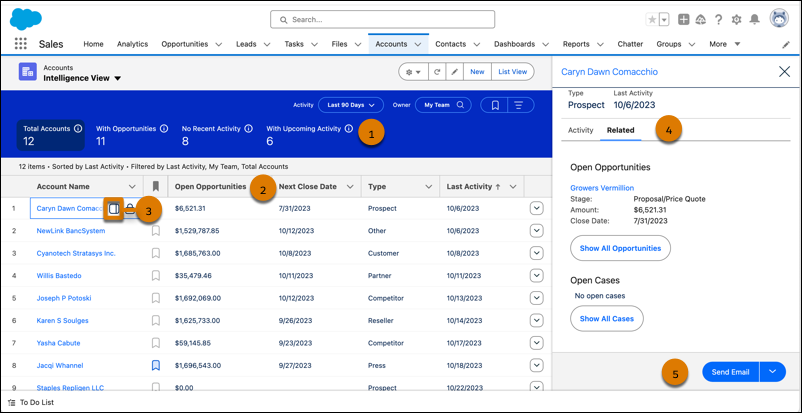
[Alt text: The Account Intelligence view, with five numbered callouts.]
How: To see the Account Intelligence view, go to the account home page and click Intelligence View. To return to the original list view, click List View. New Salesforce customers have the Account Intelligence View on the account home page by default.
Resources
- Salesforce Help: Add Fields from Related Objects to Dynamic Forms-Enabled Pages
- Salesforce Help: Use Dynamic Actions with Standard Objects on Mobile
- Salesforce Help: See Which Leads Are Engaging and View Insights
- Salesforce Help: Lead Intelligence View
- Salesforce Help: See Which Contacts are Engaging and View Insights
- Salesforce Help: Get a Full View of Account Health with the Account Intelligence View
