Maintain Your Administrator Certification for Spring '23
Learning Objectives
After completing this unit, you’ll be able to:
- Find the best report type for new reports.
- Import contacts and leads with a guided experience.
- Clean up inactive Picklist values.
- Convert processes to flows with the migrate to flow tool.
Maintain Your Certification
If you hold the Salesforce Administrator credential, keep in mind that you need to complete this module by the due date to maintain your certification. Another important part of maintaining your credential is ensuring your Trailhead and Webassessor accounts are linked.
Interested in learning more about getting certified? Check out the Salesforce Administrator credential. (While anyone can earn this badge, this module is designed for those who hold the Salesforce Administrator certification.)
Protect the Integrity of Your Certification
The quality of our certification exams and the value our credentials provide are our highest priority. Protecting the security and confidentiality of our exams is essential to providing our customers with credentials that are respected and industry-leading.
As a participant of the Salesforce Certification Program, you’re required to accept the terms of the Salesforce Credential and Certification Program Agreement. Please review the Salesforce certification exam-taking policies in the Salesforce Credential and Certification Program Agreement and Code of Conduct Trailhead Help article for more details.
Salesforce introduced a ton of great feature enhancements over the past year. Let’s take a look at some of the more important ones.
Find the Best Report Type for New Reports
Take the guesswork out of report type selection when creating a report. With the enhanced report type selector, quickly access recently used report types and view the fields and objects that are included. See at a glance which report types are standard or custom, and keep the number of available report types manageable by hiding those you don’t need.
Where: This change applies to Lightning Experience in Group, Essentials, Professional, Enterprise, Performance, Unlimited, and Developer editions.
How: Start a new report on the Reports tab. In the Create Report window, you can still select report type categories on the left and search for report types by name in the search bar. But now you can do more.
To create a report that’s similar to a recent one, scroll through the list of recently used report types to find the type that you used.
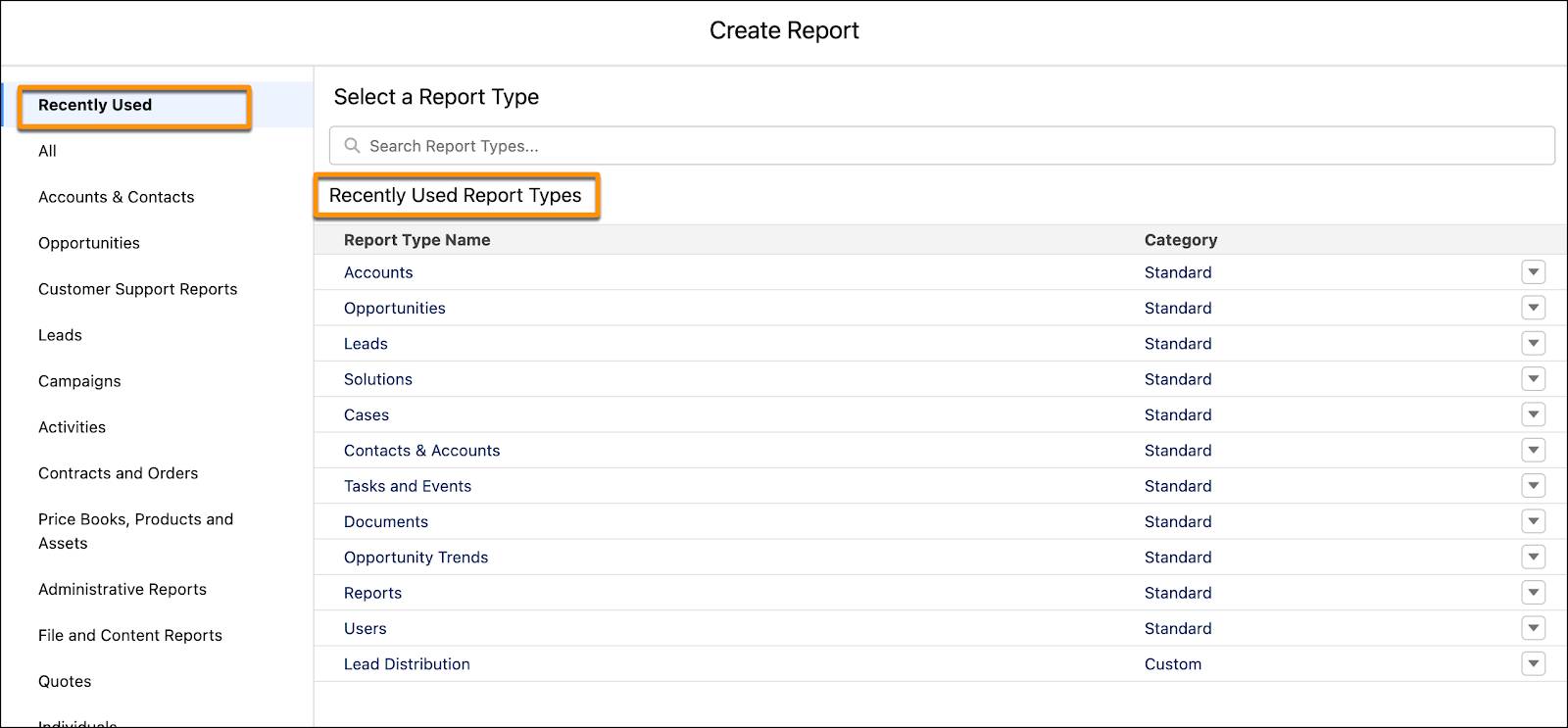
To display pertinent details about a report type, click it in the search results or in the Recently Used list.
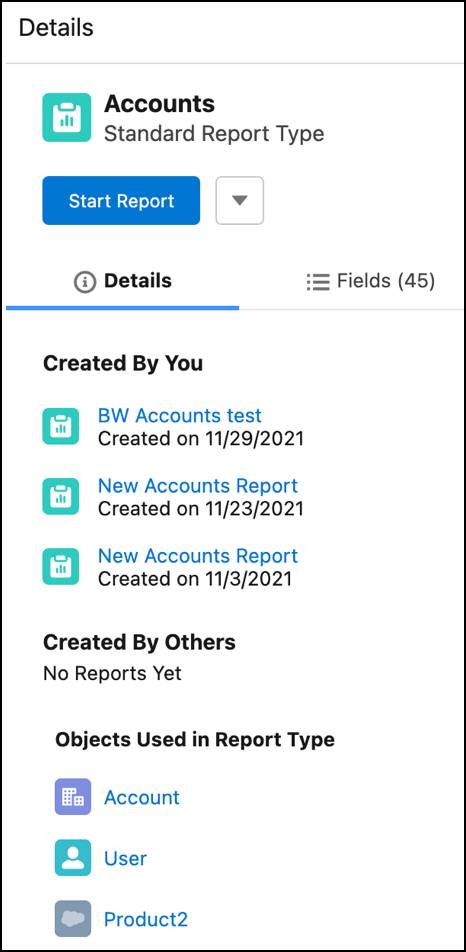
The details panel lists the reports created by you or others in your org that are based on the report type. It also lists the objects that the report type uses. Click a report link to open it, or click an object link to open the object record in Setup.
To determine if a report type includes the fields that you need for your report, scroll or do a quick lookup in the Fields tab.
You can also hide report types from the details panel or report types list, just like you can in Salesforce Classic.
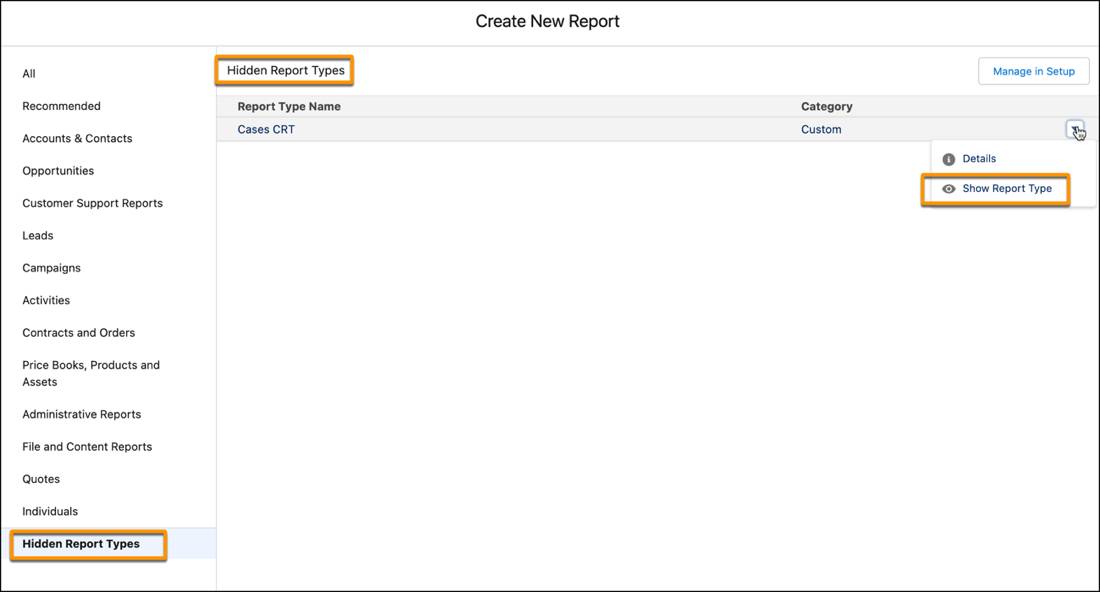
Import Contacts and Leads with a Guided Experience
Give sales reps access to a guided process to import contacts and leads using a sample CSV file and a simple data-mapping interface. The new import option provides users who have permission to import data a choice about how to import data based on the features they have permission to use. Users that need a more robust data import experience still have access to import tools they previously used.
Where: This change applies to Lightning Experience in Professional and Enterprise editions with the Sales Cloud.
Who: When enabled, the new import experience is available to users who have import permissions for contacts or leads.
How: To get started, turn on Basic Data Import in Salesforce Setup.
When users select to import contacts or leads, they’re presented with multiple options to import data, depending on their assigned permissions.

If users have access to the Data Import Wizard or are part of an Einstein Activity Capture configuration that allows contact syncing, those options are also included.
Clean Up Inactive Picklist Values
Manage your inactive picklist values and enforce limits on inactive values for custom picklists to improve system performance and overall health. If you have a picklist with a large number of inactive unused values, you can now bulk delete unused values. Previously, custom picklists with many inactive values were difficult to maintain because you had to delete inactive values one at a time. This feature is available only for custom picklists with predefined values.
Where: This change applies to Lightning Experience and Salesforce Classic in all editions.
How: In Setup, click the Object Manager tab, and then select the object associated with the picklist field. Click Fields & Relationships, and then click the picklist field. The Picklist Values Used section shows how many active and inactive picklist values the field has.
To bulk delete inactive unused values, scroll down to the Inactive Values section and click Delete Unused Values.

The job that deletes inactive values runs in the background and the button becomes disabled. A record of the change is added in the Setup Audit Trail.
Convert Processes to Flows with the Migrate to Flow Tool
The updated Migrate to Flow tool can help your transition to Flow Builder. In addition to workflow rules, you can now use the Migrate to Flow tool to convert Process Builder processes into flows. Flows can do everything that processes can do and more.
Where: This change applies to Lightning Experience and Salesforce Classic in Essentials, Professional, Enterprise, Performance, Unlimited, and Developer editions.
Why: The Migrate to Flow tool supports only record-triggered processes. Custom event and custom invocable type processes aren’t supported. Processes containing scheduled actions, custom metadata types, and field traversals aren’t supported. For supported processes, you can migrate these action types.
- Record update
- Record create
- Invoke flow
- Invoke Apex
- Email alert
How: From Setup, in the Quick Find box, enter Migrate to Flow, and then select Migrate to Flow. On the Migrate to Flow page, select the process that you want to convert into a flow, and then click Migrate to Flow. Then select which criteria you want to migrate to the flow. After the process is migrated, you can test the flow in Flow Builder. Test the new flow, and if everything works as expected, activate the flow and deactivate the process you converted.
Resources
- Salesforce Help: Find the Best Report Type for New Reports
- Salesforce Help: Import Contacts and Leads with a Guided Experience
- Salesforce Help: Clean Up Inactive Picklist Values
- Salesforce Help: Bulk Delete Inactive Picklist Values
- Salesforce Help: Convert Processes to Flows with the Migrate to Flow Tool