Store Information About Your Customers
Learning Objectives
After completing this unit, you’ll be able to:
- Describe what business accounts and contacts are, and explain how they’re related.
- Describe what a person account is.
- Add a new business account and associated contact.
What are Accounts and Contacts?
Great businesses are built on great customer relationships. Building those relationships takes time and care, and it also requires information. You need to know who your customers are, where to find them, how to contact them, and how you can make them happy.
In Salesforce, you store information about your customers using accounts and contacts. Accounts are companies that you're doing business with, and contacts are the people who work for them.
Accounts and contacts are related to many other standard objects, which makes them some of the most important objects in Salesforce. Understanding how to use accounts and contacts is key to getting the most out of Salesforce.
If you’re doing business with a single person, like a solo contractor or an individual consumer, you use a special account type called a person account. Person accounts are similar to business accounts, but because they’re meant to record information about an individual person, person accounts don’t have their own contacts.
For the purposes of this module, we’ll assume you’re selling to businesses only, and your accounts are all business accounts. But almost everything you learn here can be applied to both types of accounts.
Use Business Accounts to Track Companies
Imagine you’re a sales rep for Cloud Kicks, a company that specializes in high-end custom sneakers. You’re on your way to a meeting with a customer, Get Cloudy Consulting. You think the Get Cloudy team will love the latest Cloud Kicks sneakers design. You want to brush up on their needs and buying history, and you want to wow them by knowing who’s who at Get Cloudy. You can find the information you need in Salesforce.
In Salesforce, the companies that you’ve sold to are business accounts.
To follow along, and complete the challenge at the end, create a Get Cloudy account in your Trailhead Playground.
Let’s make an account.
- Scroll to the bottom of this page, and click Launch. This action opens your Trailhead Playground in a new tab.
- After you’ve logged in, click the Accounts tab (1). If you don’t see the Accounts tab, select Sales from the app picker (2).

- Click New.
- Add these account details. (If necessary, scroll to see some of these fields.)
- Account Name: Get Cloudy
- Phone: 775-555-5309
- Account Number: 117
- Account Site: Single Location
- Type: Customer - Direct
- Industry: Consulting
- Billing City: Reno
- Billing State/Province: NV

- Click Save.
When you open the account record, you see the information collected on the company as a list of records related to it, such as people who work there, deals in progress, service requests, information about previous meetings or calls, and uploaded documents. Prepare for your meeting by reviewing these details.
For example, you might discover that Get Cloudy filed a service case about two months ago.
If you’re on the road without your computer, you can view most of the same account information using the Salesforce mobile app. In the Salesforce mobile app, tap Accounts, search for Get Cloudy, and tap Get Cloudy.
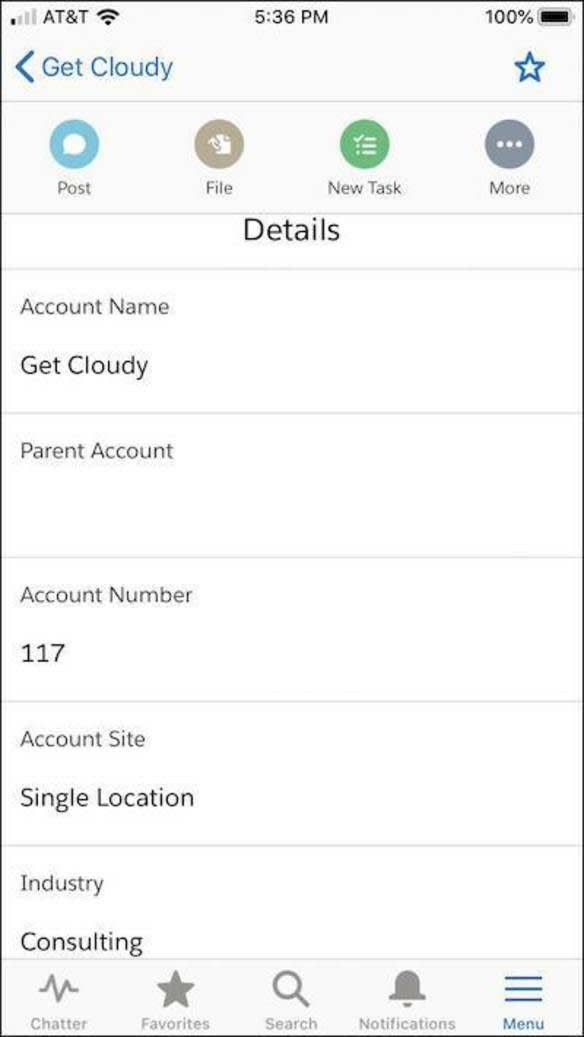
Use Business Contacts to Track People at Companies
One of the most important things you need to know about a company is who works there and how to reach them. In Salesforce, the people who work at your accounts are called contacts.
Your contacts at Get Cloudy Consulting are Alan Johnson and Leung Chan. In Salesforce, you have a contact record for Alan, listing his employer (account), email address, and phone number. You have a second contact record for Leung, listing her employer (account), email address, and phone number.
To follow along, create contacts for Alan and Leung in your Trailhead Playground. You should still have the Get Cloudy account open in your Trailhead Playground, but if not, click the Accounts tab, then click Get Cloudy.
- Scroll down to Contacts, and click New.
- Add a contact record for Alan Johnson.
- First name: Alan
- Last name: Johnson
- Title: Sales Manager
- Phone: (720) 444-1229
- Email: alan@gogetcloudy.com
- Click Save & New.
- Add a contact record for Leung Chan.
- First name: Leung
- Last name: Chan
- Title: Marketing Manager
- Email: leung@gogetcloudy.com
- Click Save.
Now that Alan and Leung have records in Salesforce, you’d find them by clicking the Contacts tab and locating them in the Recent Contacts list. And because both Alan and Leung are contacts for the account Get Cloudy, you’d find them both listed below that account’s record details. Click Leung or Alan’s name to view the full contact record.
Like an account record, a contact record can have its own related lists of information, such as cases that each contact has filed, meetings you’ve had, or logs of calls to that contact.

Track Your Customer Interactions
Salesforce records are only as useful as the information you store in them. It’s great to store contact information, phone numbers, and names. It’s even better to keep a running record of your interactions so that you know exactly when you last worked with a customer, what you talked about, and what you have scheduled.
The related information listed for each contact ensures you and your coworkers are all up to date on the latest with that account. You just got off the phone with Leung—keep your record accurate by logging the call.
- View Leung Chan’s contact record.
- Locate the Activity Timeline.
- Click Log a Call.
- Log the details of your call. (You’re the only one who knows what you just talked about, so only you can know what to enter here!)
- Click Save.
Best Practices for Managing Accounts and Contacts
Know your company’s naming conventions for accounts.
Using established naming conventions helps everyone in the company. Names not only help you find companies in your records, but they can be used to denote relationships between accounts and help you decide if a company or individual already exists in your records. For example, if you work with multiple franchises, you might need to use names that make sense in a hierarchy but also help you differentiate between two stores with the same name in a similar geographic area.
Always associate contacts with an account.
Contacts without accounts—private contacts—are like a forgotten boat adrift at sea. They’re hidden from all users except you and your system administrators, which makes them easy to forget, hard to find, and useless to colleagues.
Don’t let inactive accounts and contacts get lost in the shuffle.
Keep an eye out for, or create a report to find, accounts and contacts without activities listed within the last 30, 60, or 90 days. Depending on your business, these inactive customers may be ripe for a new product, or it may be time to exclude them from list views, reports, and campaigns so you can focus on active customers.
Maintain active ownership.
It’s hard to actively manage an account if it’s assigned to someone who isn’t using Salesforce. If you run across an account or contact that’s owned by someone who moved to a different position or left your company, help find the account and its contacts a new owner.
Keep your records updated.
Whenever you locate new information about an account, contact, or lead, enter it into Salesforce. Your Salesforce data is only as good as you make it.
Resources
-
Salesforce Help: Manage Accounts and Contacts
-
Salesforce Webinar: Build a Solid Customer Foundation with Accounts & Contacts (sign-up required)
