Check and Adjust Forecasts
Learning Objectives
After completing this unit, you’ll be able to:
- Filter forecast data.
- Adjust forecast results.
Gain Insights Into Emissions Forecasts
It’s time for Sam to review and analyze the forecasting results. From the Lightning Console dropdown list on the Net Zero Cloud app, he opens Advanced Account Forecast Set Partners. He then clicks the latest forecast record to open the Advanced Forecast page. The forecasting grid displays the forecasts.
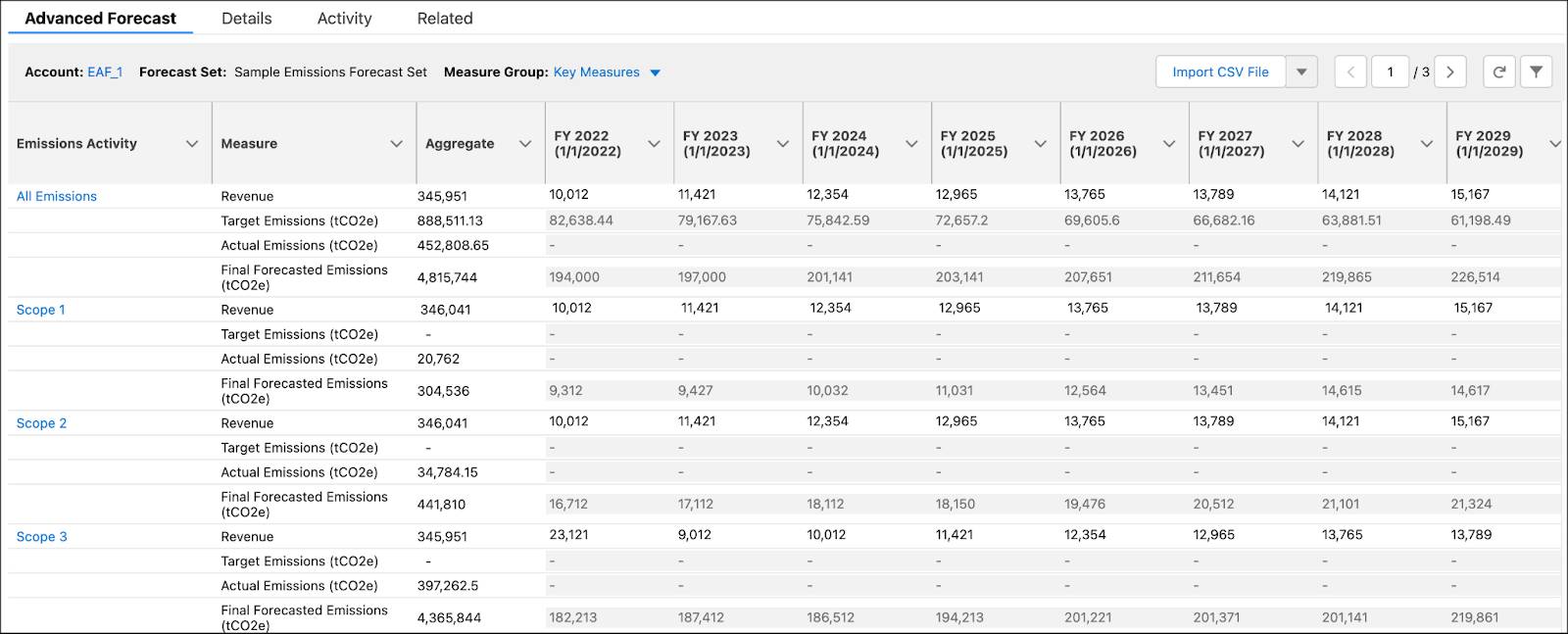
Sam can choose to view measures for a certain measure group. And can filter the forecast data based on two criteria: emissions activity and period. Sam tries it out.
- Click
 .
. - In Emissions Activity, search for and select Scope 3 Business Travel.
- In Time Period, select Current Period.
- Click Apply.
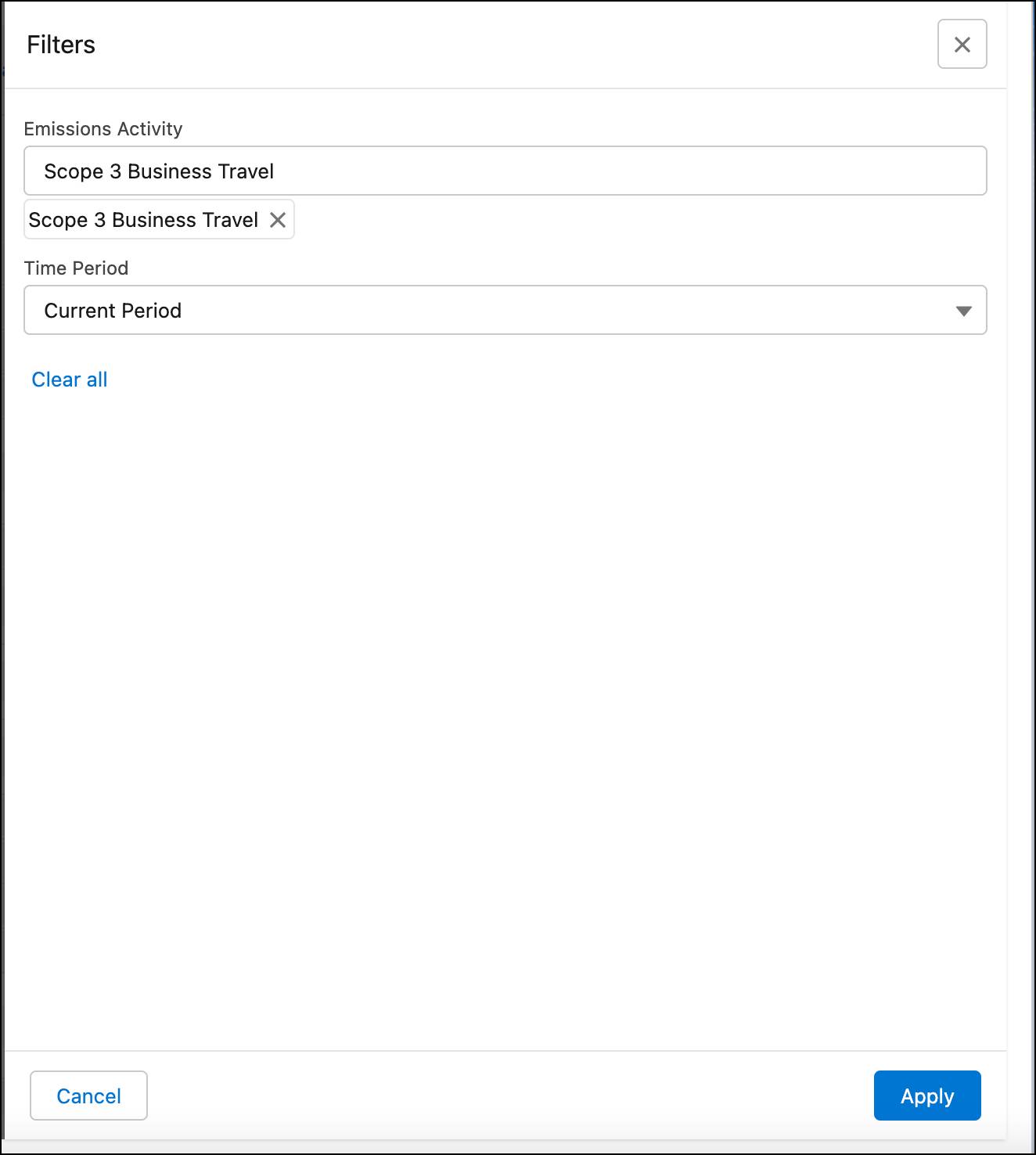
The forecasting grid refreshes to display measures for only Scope 3 Business Travel emissions activity. Looks good!

Sam proceeds to check out the Climate Action Dashboard that Safiya set up in the Net Zero Cloud Analytics Setup module.
From the Net Zero Cloud Home page, Sam opens the Climate Action Dashboard and navigates to the Carbon Emission Forecast tab to find the forecast and target graphs.
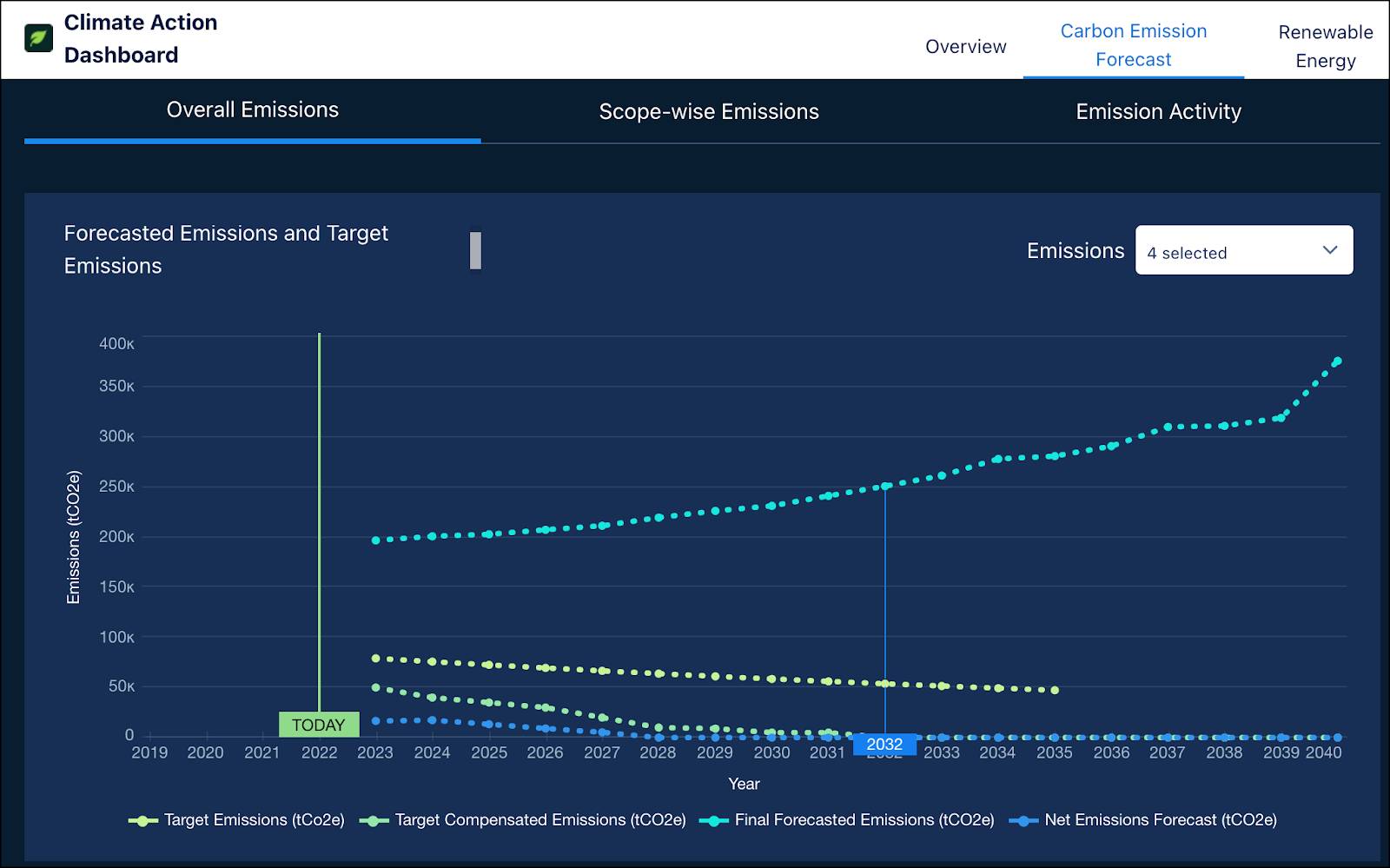
NTO has planned some operational improvements to reduce future emissions related to scope 3 business travel. For the forecasting results to accommodate these improvements, Sam goes back to the forecasting grid that shows measures for only Scope 3 Business Travel emissions activity and updates the relevant values.

When you change the actual emissions data or any of the editable measures, you must recalculate the emissions based on the changed values by running the Calculate Emissions Forecasts job.
This adjustment is common because forecasts may need to be recalculated fairly frequently, such as quarterly.
Here’s a list of editable measures.
| Measure | Measure Type |
|---|---|
|
Revenue |
Business Metric |
|
Headcount |
|
|
Total Floor Area (sqft) |
|
|
Procurement Spend |
|
|
Forecasted Renewable Energy Consumption Percentage |
Forecast |
|
Forecasted Emissions Intensity Reduction Percentage |
|
|
Forecasted Emissions Override (tCO2e) |
|
|
Planned Operational Emissions Reduction (tCO2e) |
|
|
Planned Supplier Emissions Reduction (tCO2e) |
|
|
Planned Carbon Credits (tCO2e) |
Carbon Credit Related |
|
Carbon Credits Cost (USD per tCO2e) |
For a complete list of measures, see Measure Types.
So Safiya runs the Calculate Emissions Forecast job and it’s done! Sam checks the updated results and thanks Safiya for the help.
In the next unit, Safiya explores how Net Zero Cloud calculates the forecasts.
